3 Ways to Transfer Data from Old iPhone to iPhone 16R
Every time the release of the iPhone new generation will attract millions of Apple fans, and even Android fans, around the world. And each newest iPhone also brings users numerous amazing and shiny new features and functions, to make it well worth for your upgrading from old devices.
When you get your shiny new iPhone XR, you will have the same questions as the other of millions of new iPhone users, like "how can I switch to a new iPhone?" Or, "how do I transfer all my data and information from my old iPhone to my new iPhone?" There are generally three ways to do it, either with iTunes, iCloud, or third-party iPhone data transfer software like Syncios Data Transfer. In this tutorial, we introduce 3 different ways to transfer data, choose the one you prefer to help you copy files from your old iPhone to your new iPhone XR easily.
Method 1. One-Click iPhone to iPhone 16R Transfer
As you may know, iTunes backup and iCloud backup could be extremely slow. If you want to skip the backup process and transfer data from one iPhone to another directly, using Syncios Data Transfer could be the best choice for you. With this iPhone Transfer tool, you can migrate all your photos, videos, music, ringtones, voicemails, audiobooks, contacts, whatsapp, Notes and more from your previous iPhone to your new one with simple clicks. What's more, in addition to the iPhone to iPhone transfer, the file sharing between an iOS device (iPhone/iPad/iPod Touch in iOS 5 and later) and computer (Mac or PC) is also supported. Thus, you can also put music to your iPhone XR or save iPhone photos to the computer using Syncios iPhone Transfer if you need to.
Step 1Download Syncios Data Transfer on your computer according to your operating system. Connect the two iPhones to your computer with compatible USB cables and tap on Trust This Computer on the devices to continue. Run Syncios Data Transfer and go to the main interface like the screenshot below. You can see three modes of this tool on the start-up interface: Transfer/Restore/Backup. To sync data between two phones directly, you need to choose Transfer.
![]() TIPS: any detection issues for your iPhone, please follow this tutorial.
TIPS: any detection issues for your iPhone, please follow this tutorial.
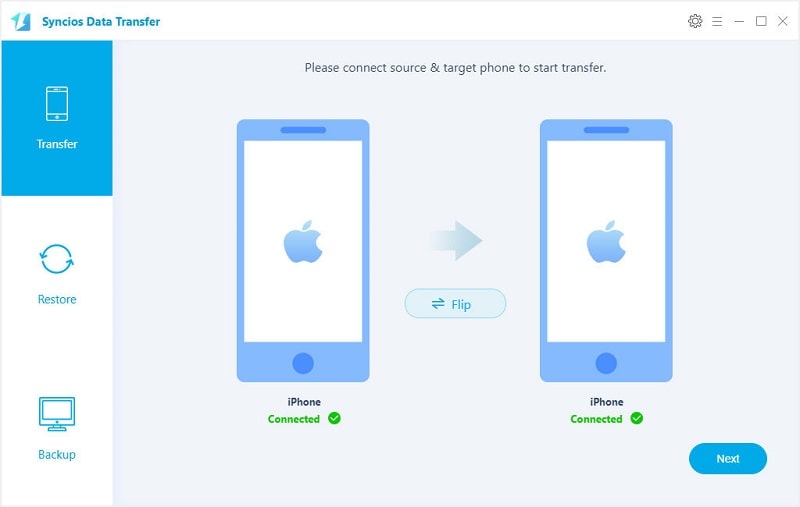
Step 2Connect your old iPhone and new iPhone XR to computer. Make sure your old iPhone is displayed on the left as the source device and your new iPhone XR is on the right as the target device. Otherwise you can click "Flip" button to change their positions.
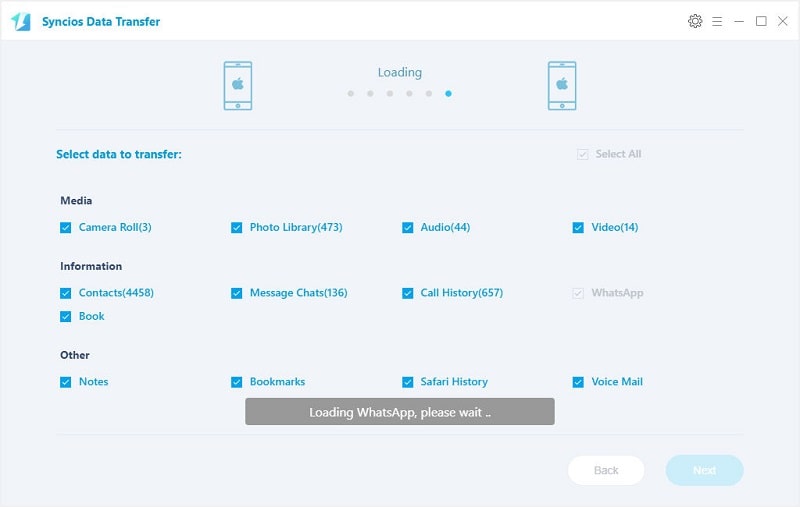
Step 3Click Next to enter the data loading interface. Syncios Data Transfer will automatically load all the compatible files. You can select all, and just choose the data category you want to sync. iPhone Data Transfer now allows you to transfer contacts, messages, video, photos, music, call logs, safari history, bookmarks, whatsapp, ebooks, notes and voicemail from old iPhone to new iPhone X/XS/XR. Wait with patience, and please don't disconnect your devices until the process has finished. When it has done, go to open the corresponding application to check the synced items.
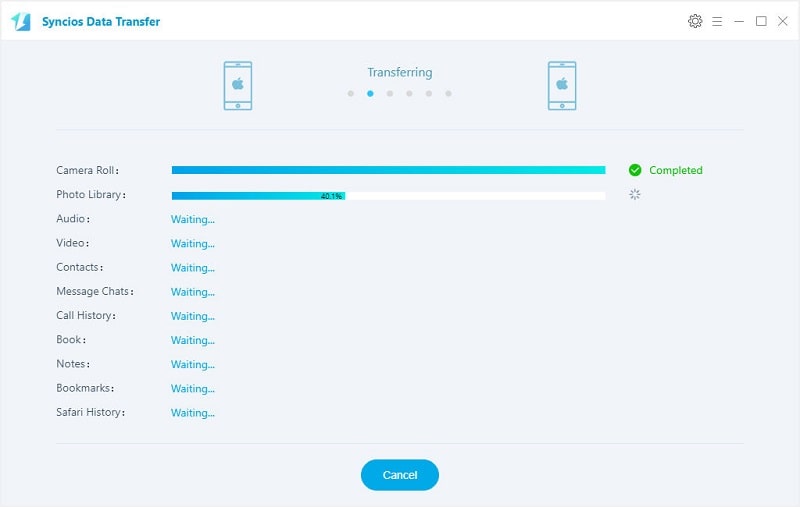
Method 2: Transfer iTunes Backups to iPhone 16R
We've metioned Syncios Data Transfer allows you to transfer, restore and backup your phone data. As for restoring, it offers four choices, restoring from the Syncios backups, restoring from iTunes backups, restoring from iCloud backups, restoring from iTunes Library. We are going to talk about how to restore your phone from iTunes backups with this tool. It's different from general iTunes restore, because we don't need to restore those backups via iTunes, instead we retrieve those backup files form computer directly. Thus, you don't need to worry about data erasing when restoring iTunes backups.
Step 1Syncios is capable to retrieve iTunes backup files directly. So if your old iPhone is damaged or missing, don't worry. The old iPhone is not needed in this way. Dowload Syncios Data Transfer and run it on your computer. Navigate to Restore button on the homepage, and connect iPhone XR to computer with its USB cable.
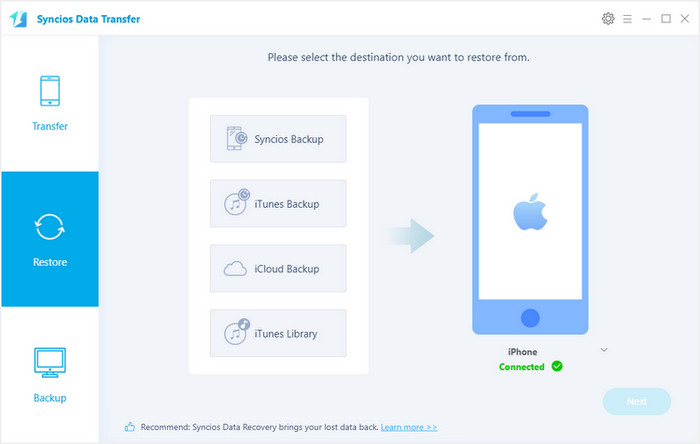
Step 2Click on iTunes Backup to start retrieving iTunes backup files. If you've backed up iOS device(s) on this computer, Syncios will automatically load your iTunes backups. Choose one backup and click on Next to select contents you need. At last, you can start to sync contents from the iTunes backup to your new iPhone XR.
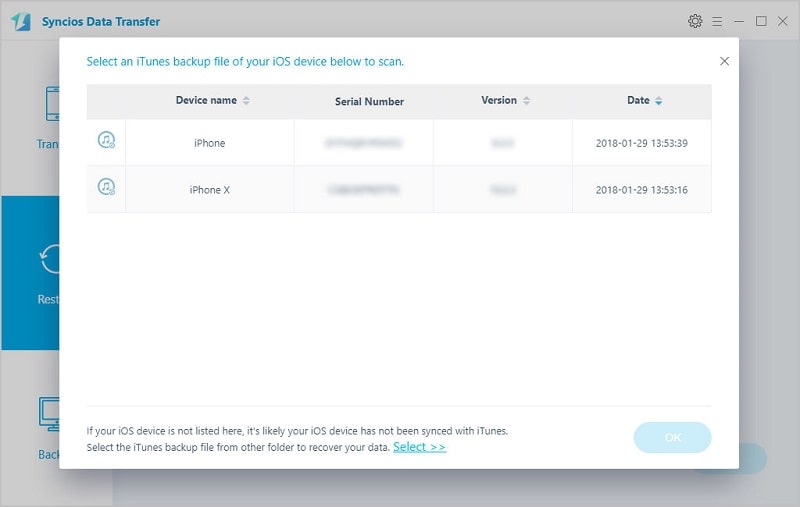
Method 3: Transfer iCloud Backups to iPhone 16R
Backing up all of the content on iOS devices is made very easy by iCloud. But restoring iPhone from iCloud backup is not as easy as it should be with iCloud. It depends on whether we want to restore the backup to a new device or restore some of the content on an iPhone in use. What if you want to restore data from your iCloud account without resetting the device? This situation can arise if you have lost just a section of your data and you would rather not erase everything from your device just to get back the lost or deleted ones.
With Syncios iPhone XR Transfer you can easily get back either all or a section of your data. The program is designed to allow users to easily restore some selected data from iCloud. Now, let's check how it works.
Step 1Dowload Syncios Data Transfer and run it on your computer. Launch Syncios Data Transfer and navigate to Restore > iCloud Backup on the primary interface. Connect your iPhone XR to computer with its USB cable.
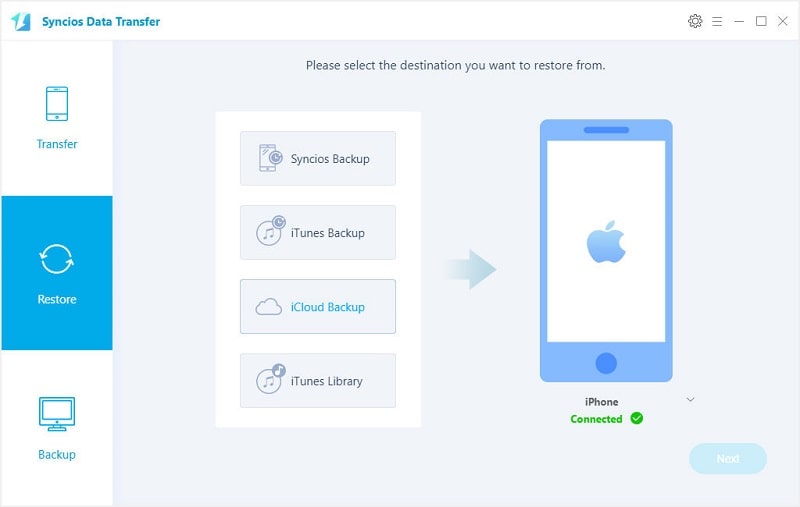
Step 2If this is the first time you use Syncios Data Transfer, you will then be required to sign in to your iCloud account. After login, the verification code needs to be entered if you have turned on the two-factor authentication. All your iCloud backup files associated with this account can be displayed now. Choose the latest one or the one you want to restore and click "Download".
![]() TIPS: If Syncios keeps displaying "Wrong account or password", then your account might have been locked by Apple for security reasons, please follow our tutorial here.
TIPS: If Syncios keeps displaying "Wrong account or password", then your account might have been locked by Apple for security reasons, please follow our tutorial here.
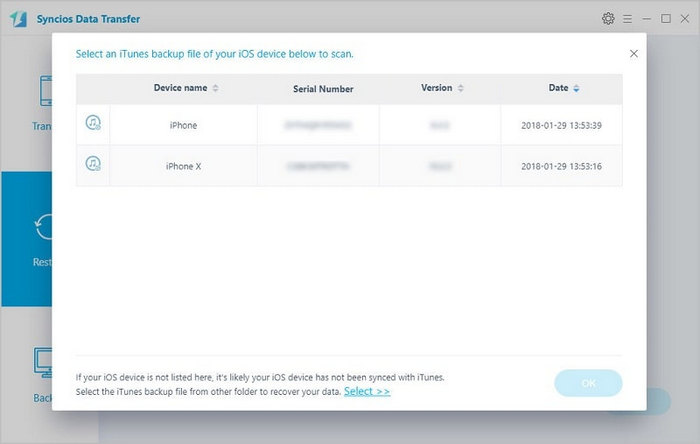
Step 3Once the download is complete, you can see all the data items in that iCloud backup file listed in the next window. Select the data you want to restore and then restore to your iPhone XR. Syncios allows you to directly restore contacts, messages, photos, call logs, safari history, whatsapp, voicemail, bookmarks, Notes, etc. from iTunes backup to your iPhone XR.
When you have finished working through this tutorial your new iPhone will look exactly the same as your old iPhone: photos will appear in your Photos app; your email will automatically be set up; old text messages will appear in your Messages app; all your Contacts will be available to you; and so on. The only difference will be the way your iPhone looks and how fast it is! Have a free try with Syncios Data Transfer, then decide which way you prefer.


