![]() One management tool for all smartphones to transfer files between PC & iOS/Android devices.
One management tool for all smartphones to transfer files between PC & iOS/Android devices.
After you got your new iPhone 16 or iPhone 16 Max, to be different, you start to think how to make a cool ringtone for your own iPhone 16 / iPhone 16 Max to replace the original ringtone of iPhone. There are many unique and popular ringtones for iPhone users, but you may still want to set your favorite songs as ringtones on iPhone 16. For this purpose, you can download/purchase some music from iTunes Store but they would cost you money. Or you have to rely on iTunes on computer if you want to make a song in your music library as ringtone on iPhone, which is troublesome and tedious for many users.
So how can we make ringtones for iPhone without using iTunes? Actually this tutorial gives a detailed description on how to make a song as a ringtone on iPhone without using iTunes. And we’ll also show you a quick way to make a song as a ringtone on iPhone 16 or iPhone 16 Max. To make it easier to understand, this article will be divided into three parts. Let's check one by one.
To make make a song as a ringtone on iPhone 16 or iPhone 16 Max quickly, we find a free iOS & Android data manager - Syncios Phone Manager. It is a free handy tool, which helps you customize any piece of audio file into ringtones without using iTunes. Besides, Syncios Manager provides a free management to phone data like contacts, messages, music, videos, call histories, bookmarks, photos and more.
Step 1: Download and install Syncios Phone Manager on your computer. And run this program. Connect your iPhone 16 to Syncios and click on Trust on iPhone 16 screen when connecting.
(Note: please make sure you've turned off iTunes totally before making ringtones with Syncios, because iTunes will disable the importing of ringtones made by any third-party program.)
Download
Win Version
Download
Mac Version
Step 2: After the proper connection, on the top menu bar, find Toolkit and tap on it. Here many tools for mobile devices are provides. Find Ringtone Maker and click on it.
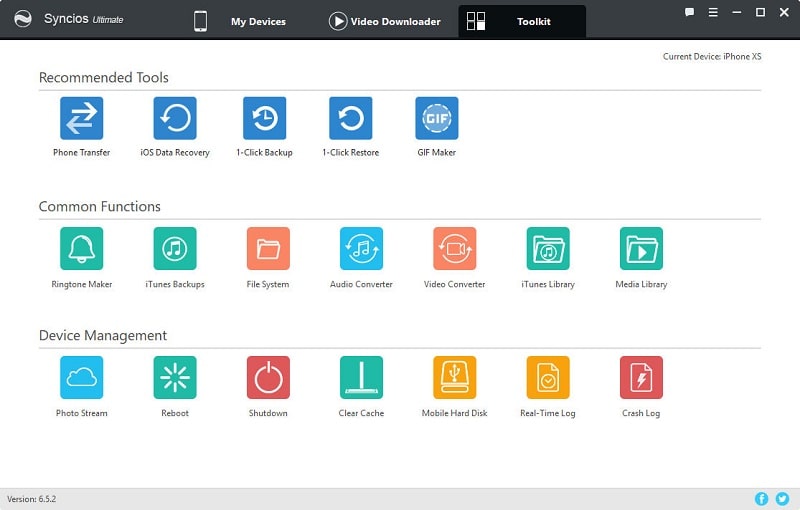
Step 3: Now we need to choose a song and make your ringtone. Click on Choose button to select music from computer, or export music from iPhone 16 to computer then choose.
Step 4: After choosing a song, you are able to set the start and end of ringtone according to your needs. And click on Save & Import to save the ringtone to your iPhone 16 directly. Or you can Save to PC then import the ringtone to your iPhone 16. You can go to My Device > Media > Ringtones to check if you've saved the ringtone to your iPhone 16.
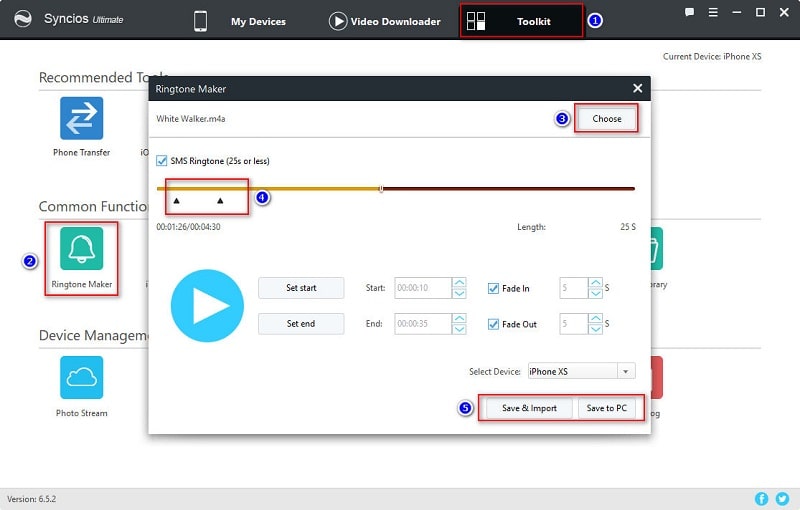
After making your ringtones, do you know how to apply the new custom ringtones on your iPhone 16? Many iOS users can't find a way to set their own ringtones even though they are tired of the default ringtones. Make sure you've saved ringtones to your iPhone 16 according to part 1 then let's show you how to apply the ringtone.
Step 1: Find the Settings app on your iPhone 16 and open it.
Step 2: Tap on Sounds.
Step 3: Then tap on Ringtone under Sounds and Vibration Patterns.
Step 4: All available ringtones are listed here. At the top of the list, you could find the custom ringtone that you've just saved. Select this ringtone as the default. Now you've customized your own ringtone.
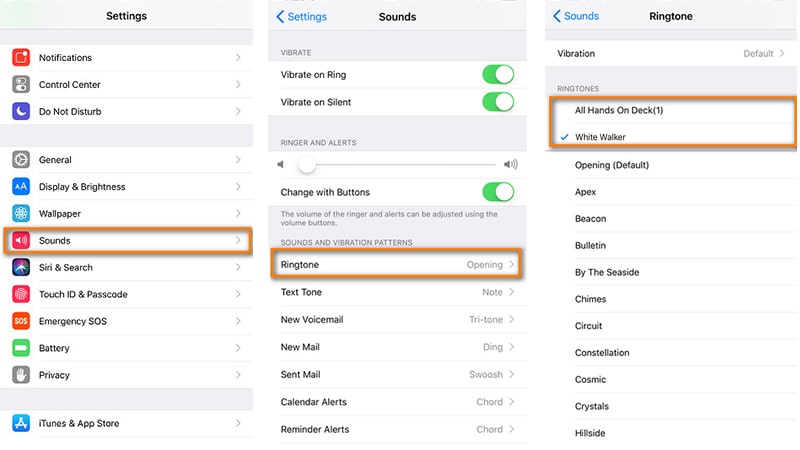
For iOS users, making changes to your device would be more difficult than Android users. We've learned how to apply the new custom ringtones but want if we need to remove them? Could we do it directly? In fact, you couldn't. But we'll teach you, it's easy to learn.
Step 1: Still, run Syncios Phone Manager on your computer and connect your iPhone 16 to computer. Check iPhone 16 screen and click on Trust when connecting.
Step 2: Then navigate to Media > Ringtones. All Ringtones you've made using Syncios are displayed here. Choose the one you need to remove and click on Delete. Easy, that's all, got it?
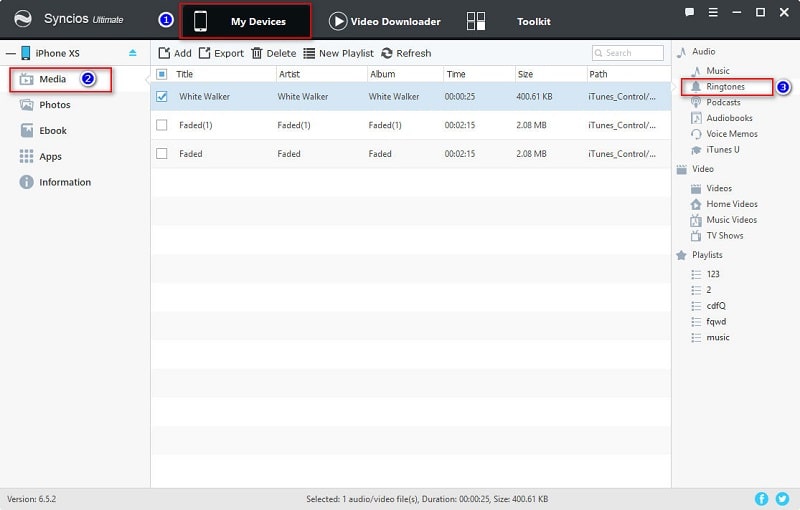
The End: It is quite easy to make ringtones on your iPhone 16 or iPhone 16 Max without using iTunes. You only need a free handy tool Syncios Phone Manager, then you could do all of your jobs, including manage, edit, backup, restore, delete data like contacts, messages, music, videos, call histories, bookmarks, photos and more. Have a free try!