![]() One management tool for all smartphones to transfer files between PC & iOS/Android devices.
One management tool for all smartphones to transfer files between PC & iOS/Android devices.
People like watching videos on ipad not only because its big screen, but also because the good displays. The displays on previous generations of iPad used three separate components. iPad Air 2 changes all that, combining those three layers into just one. This eliminates gaps between layers, along with the internal reflectance caused by those gaps. The result? Colors are richer, contrast is greater, and images are sharper and more vivid.
When iPad was introduced four years ago, the original iPad set the standard for thinness and lightness. Since then, iPad has become even thinner and lighter. For all reasons above, no matter wherever you are and whatever you are doing, you can enjoy TV shows, old move, the latest Hollywood flim, etc on iPad.
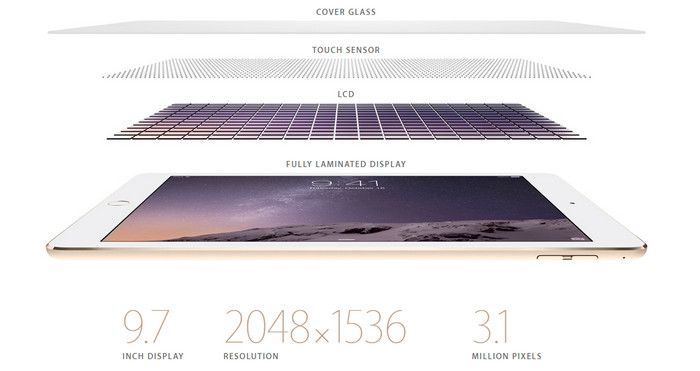
However, you might have accidentally deleted some of your favorite videos files from iPod or lose videos because iOS system upgrade. Are you wondering whether you can get back your accidentally deleted or lost video files from iPad after reset? Well, actually when you delete a file from iPad they does not get permanently erased. The space that was occupied by the files get listed as free re-usable space. If the free space is not overwritten by new files, then you can easily retain video files from iPad Classic after accidental reset using reliable iPad recovery software. Besides videos, it also can help you to find previous SMS, call history, contacts whatsapp messages as well as lost photos and videos and more.
You can choose different versions according to your computer’s operation system, just get more detail information from here: Syncios Data Recovery for Windows or Syncios Data Recovery for Mac. Simply download the free version and have a try.
| Supported devices | Data available to recover |
|
|
Please be sure that iTunes is already installed on your computer for running this iPad videos Recovery tool correctly. But you do not have to run iTunes.
Preventing data from being overwritten will be the priority. Once your iPod data get lost accidently, no matter iPad or iPad , you should stop adding or deleting data on your iPad. For once you updated those data, they will be overwritten and what you’ve lost can never be restored.
Now, let’s follow below tips. There are three recovery modes for your choice.
This easy-to-use ipad Video recovery program allows you to recover videos on iPad from the iTunes backup files, no matter you have your iPad on your hand or just lose it.
If you have synced different iOS devices with iTunes before, more than one backup files will be displayed in the windows after you click Recover from iTunes Backup File. Just choose the one for your iPad and click Start Scan.
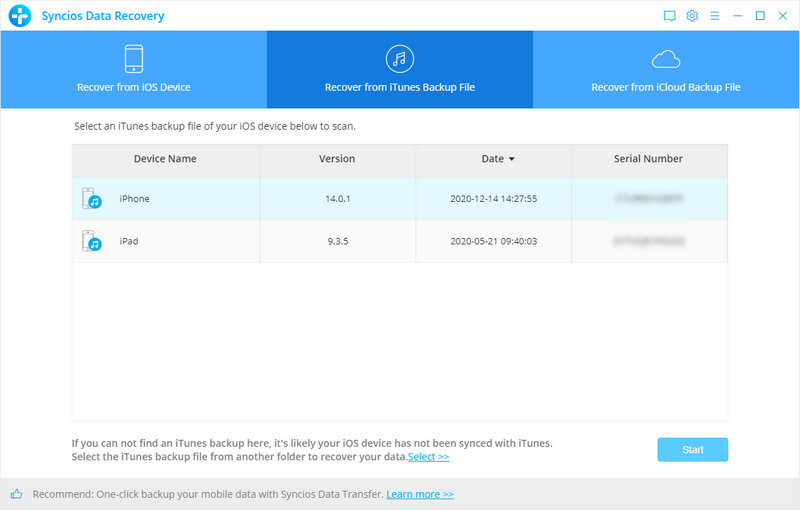
It only take you a few seconds to scan. All contents from the backup file including contacts, messages, call history, notes, photos and videos will be displayed in detail. You can read them right now.
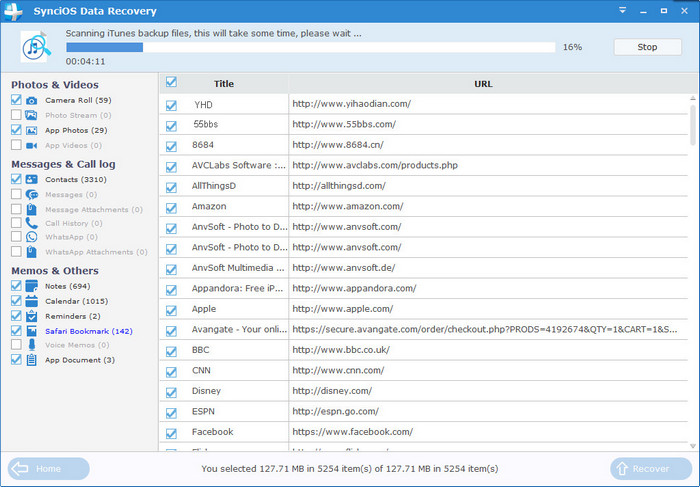
To recover the videos, check the Videos box, then all videos will show up, just choose those videos you would like to recover, and click Recover button.
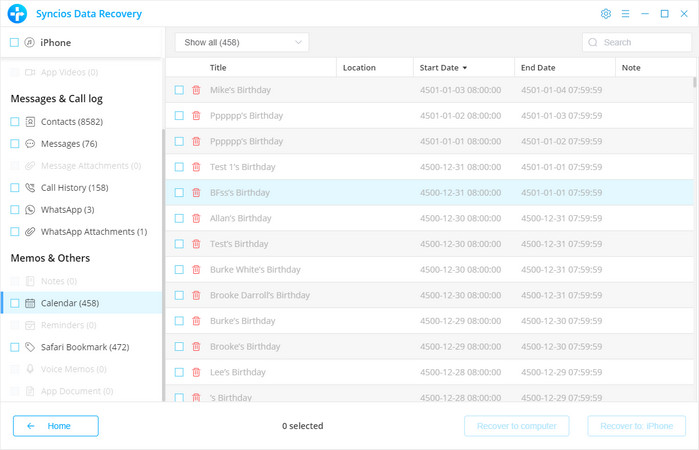
You will get two options, recover to computer and recover to device.
After you click Recover from iTunes Backup File on the top of the primary, you will be prompted to sign in to Cloud. Please sign in iCloud.
Note: please do not connect the device to your computer during the recovery to prevent the iCloud file from being updated or modified.
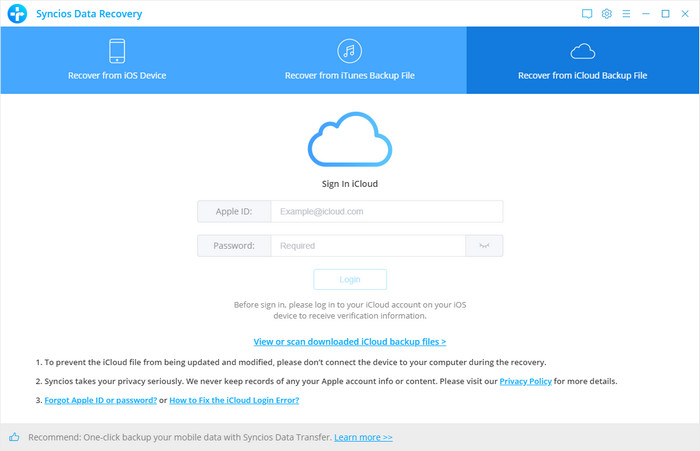
Similarly. if you have synced different iDevices with iCloud before, more than one backup files will show up after you sign in iCloud. Just choose the one for your iPad and click Download button. Then move further.
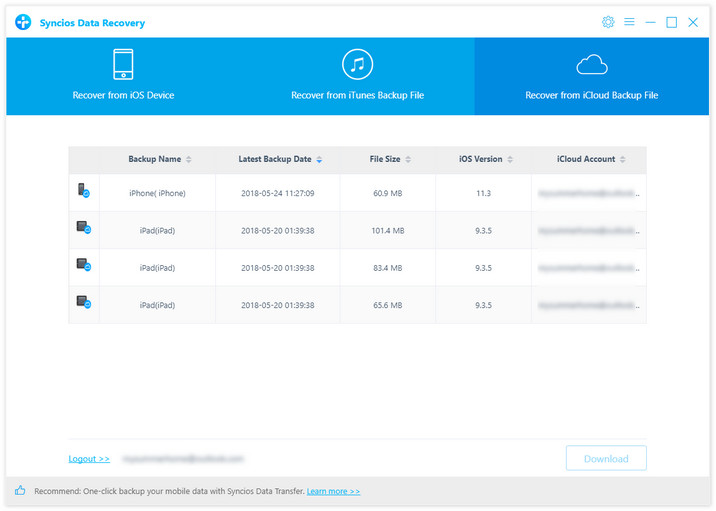
Now a dialog will pop up, all the contents from the iCloud backup file including contacts, notes, calendar, Camera Roll will be displayed in detail. Then you just need to select videos you’d like to recover. Then click next to move further.
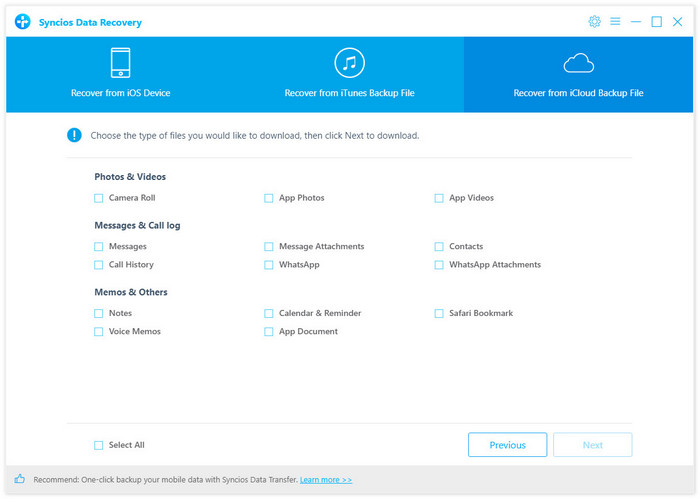
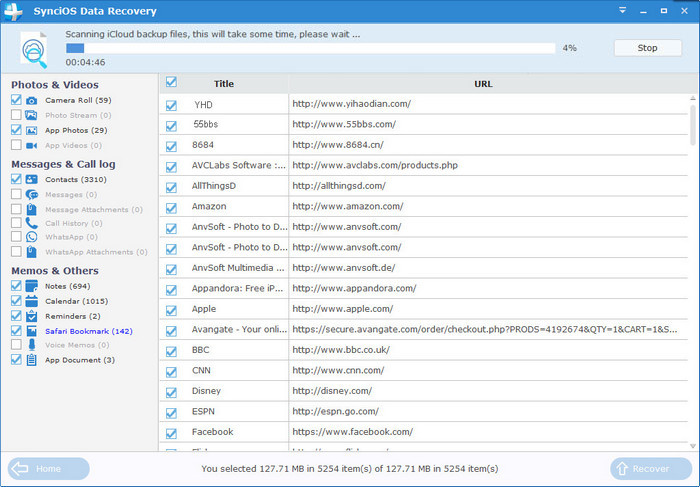
You will get two options, recover to computer and recover to device.
If you didn't lose your iPad, you can use this way to recover your iPad Videos. Connect your iPad and run this iPad Videos Recovery program on your computer.
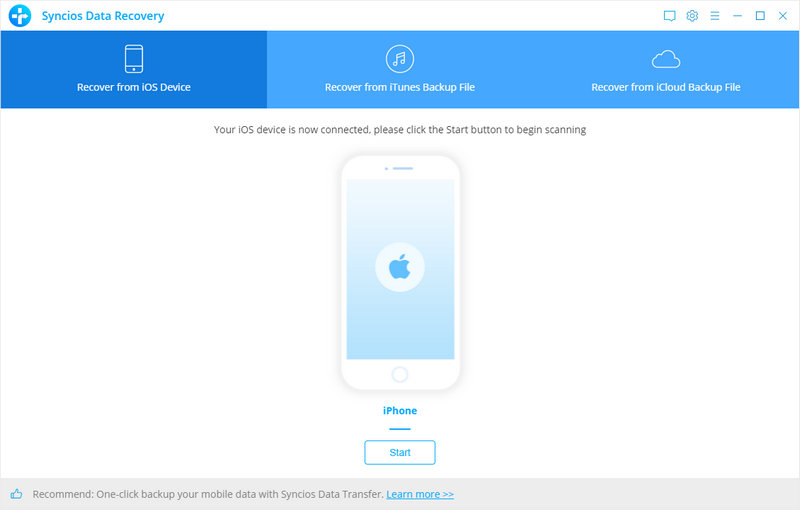
Click Start Scan button, then the program will automatically start scanning your iPad accordingly.
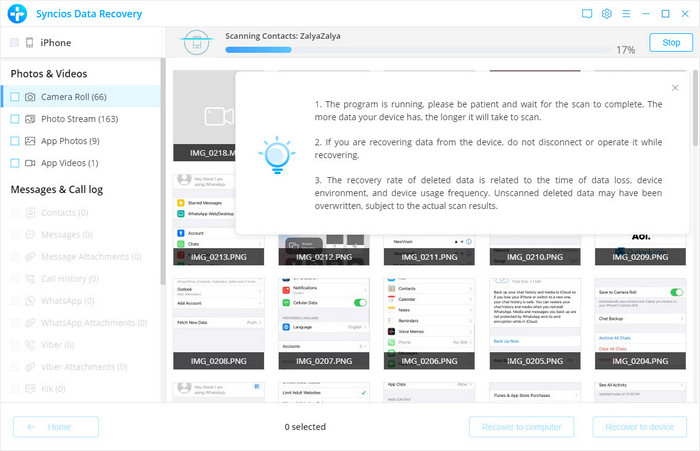
When the scan progress is finished, you can preview all found data before performing recovery. Choose App Video to preview, then click Recover.
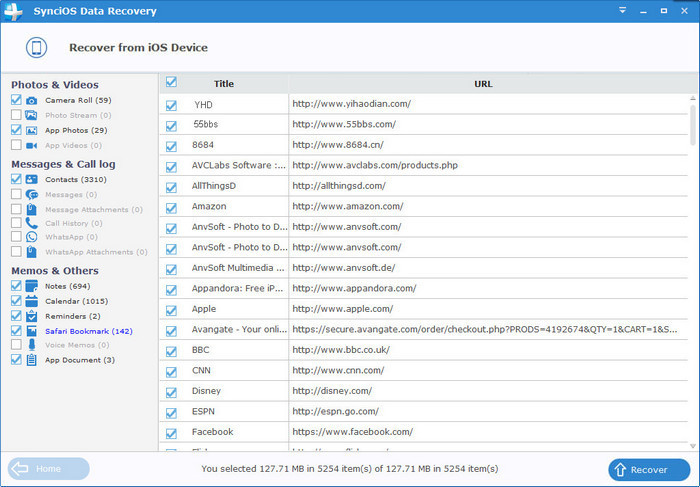
You will get two options, recover to computer and recover to device.
We should have realized how important it is to backup data. As long as you’ve backed up videos somewhere, you can restore it on your iPad and retrieve deleted videos easily.
Related Articles