- Store
- Products
 Windows Products >>
Windows Products >>  Mac Products >>
Mac Products >>  Phone Data Transfer
Phone Data Transfer Phone Data Transfer for Mac
Phone Data Transfer for Mac iOS Data Recovery
iOS Data Recovery iOS Data Recovery for Mac
iOS Data Recovery for Mac Syncios Free
Syncios Free Syncios for Mac
Syncios for Mac - Download
- Freeware
- How-To
- Support
- Blog
Syncios iOS Data Recovery is an easy-to-use iOS recovery tool that can help you easily recover photos, music & videos, apps, SMS, contacts, call logs, voice memos, notes, even Safari bookmarks you thought you'd lost forever from backup or directly from other iOS device. 3 Recovery Modes are provided by Syncios iOS Data Recovery:
If you have ever backed up your iPad, iPhone, iPod touch through iTunes, you can simply restore data including photos, songs, videos, apps, SMS, contacts, call histories, notes and more from the previous iTunes backup files.
You do not have to have your iPhone with you. Just launch the Syncios iOS Recovery, you will see the interface as follows:
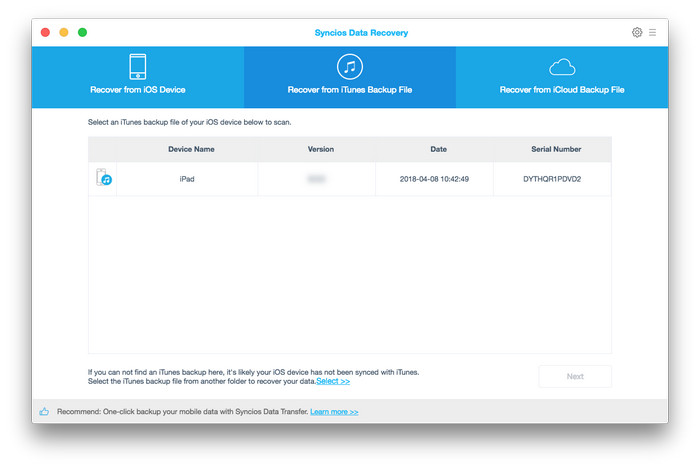
Click on Recover from iTunes Backup File option on the top of interface as below. Choose the lastest iTunes backup that created previous of your iPhone, and click Start Scan to enable scanning mode.
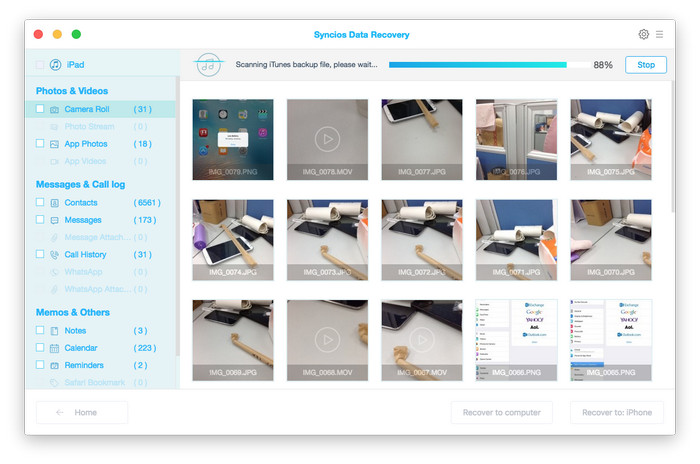
It may take some time to load and scan the iTunes backup file database. Please be patient. Being scanned, all found data are in order. You should preview carefully to choose those you want and click Recover to save them on your PC or Mac selectively.
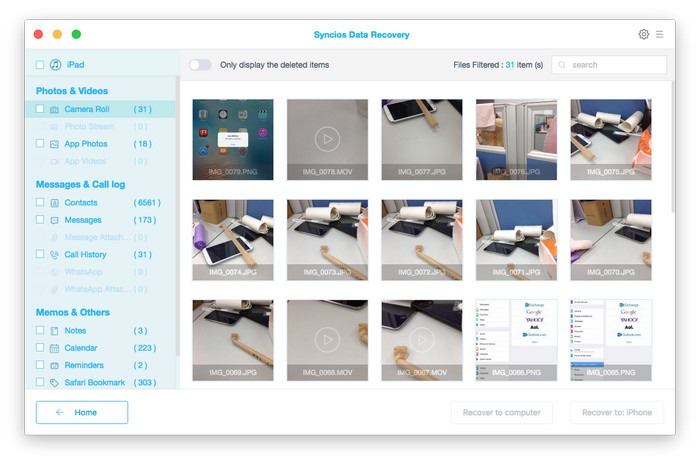
Once the recover process is complete, the directory will be automatically open.
Note: The recovered photos will be exported to default directory:
Windows: C:\users\yourusername\Documents\Syncios Data Recovery\Recovered.
Mac: ~\users\yourusername\Documents\Syncios Data Recovery\
You can change the setting by clicking the menu button on the left corner.
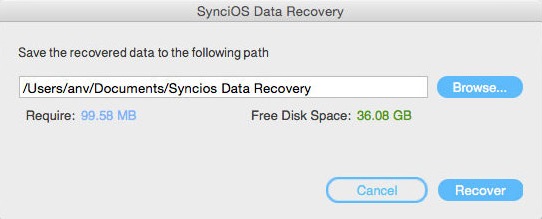
If you have ever backed up your iPad, iPhone, iPod touch through iTunes, you can recover lost contacts, photos, videos, SMS messages, notes, ebooks, app data and settings from iTunes backup files in your computer.
Launch the Syncios iOS Recovery, select Recover from iCloud Backup File, and sign in your iCloud account as it requires.
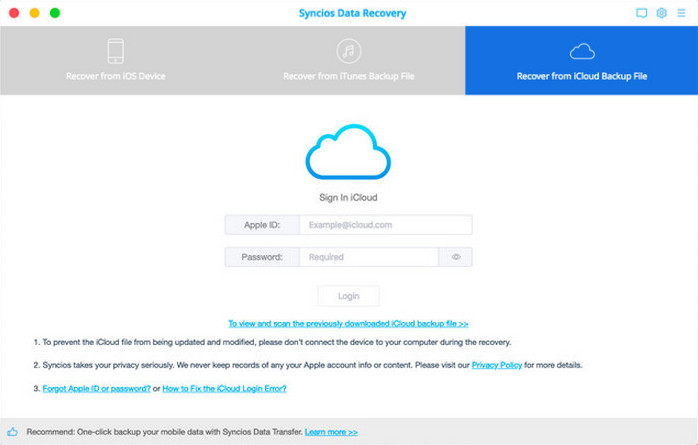
This iOS Data Recovery Tool also allows you to recover your previous data by extracting iTunes backup for all iOS Devices. You can use this recover mode to find your previous data that you failed to directly recover from your device, or you lost your device.
After entering the program, you are provided the backup files of your iCloud backup account automatically. Choose any data you want to recover by clicking "Download" button, you will be prompted to choose the file type you would like to download. To save time, simply tick Photos, then press Next button.
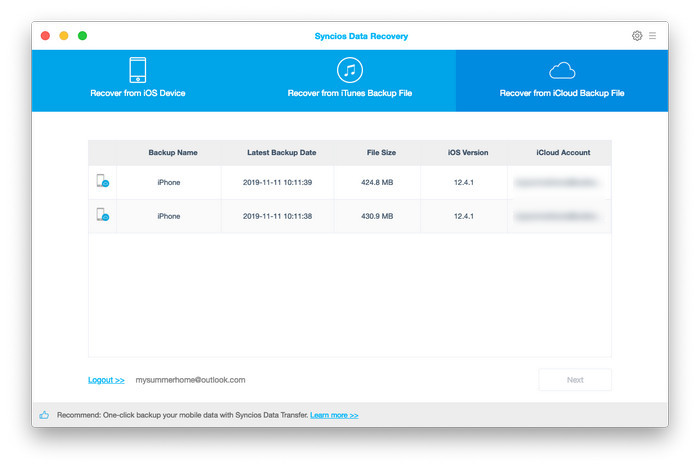
When it's complete, click the same button to start extracting, and you'll get a interface as below.
The files will be listed by category after the scan, preview and select the items that you want to back up to your computer, and then click the “Recover” button, the selected files will be backed up to your PC or Mac.
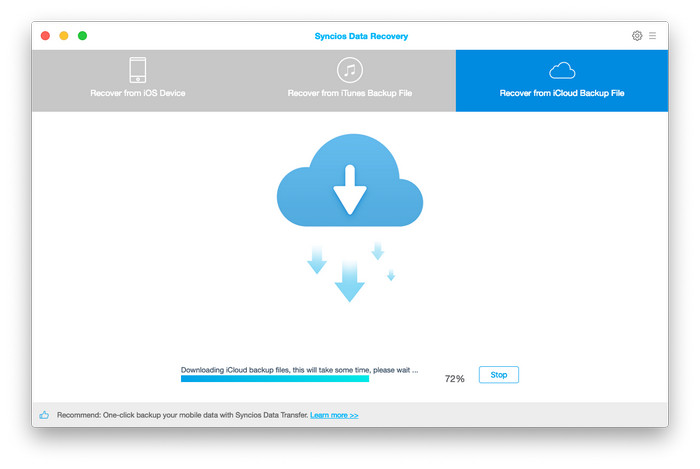
You can directly recover deleted files, including contacts, photos, music, videos, apps, ebooks, text messages, notes without backup from another iPhone, iPad or iPod, even if the device is crashed, smashed or broken.
In the starting window, choose Recover form iOS device. Once your device is detected and connected. Click Start Scan button, you will be taken to scanning interface. The process will take a while; please do not disconnect your iPhone during the whole scanning process.
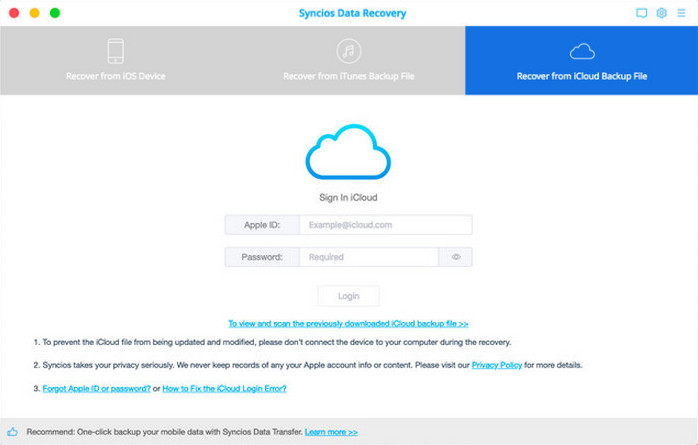
After the completion of scan, remember to uncheck other file types except Camera Roll, Photo Library to save time. There is an option for you to quick view the deleted photos by sliding to Only display deleted items. Directly click Recover button to export these images.
Recover from iOS Device Mode allows you to recover data directly from iPhone 5c, iPhone 5s, iPhone 5, iPhone 4S, iPad mini, iPad with Retina display, The New iPad, iPad 2, iPod touch 5, which includes messages, contacts, notes, etc.
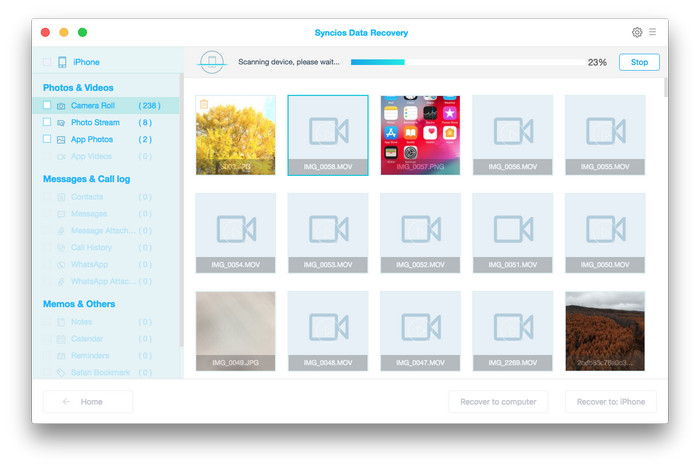
Note: Recover iOS device from other iOS device won't delete current data in your iPad, iPhone or iPod.
Supported File Types & File Formats |
|||
| Recoverable Data | Photos, Music, Videos, Apps, Contacts, Messages, Call History, Notes, Safari Bookmark | ||
|---|---|---|---|
| Files Can Be Backed Up | Camera Roll, Photo Stream, Photos, Music, Videos, Apps, Ebooks, Contacts, Messages, Call History, Notes, Safari Bookmark, File System | ||
Supported Apple Devices and iOS Versions |
|||
| iPhone | iPhone 6, iPhone 6 Plus,iPhone 5S, iPhone 5C, iPhone 5, iPhone 4S, iPhone 4, iPhone 3GS | ||
|---|---|---|---|
| iPad | iPad mini, iPad Air, iPad with Retina display, The New iPad, iPad 2, iPad | ||
| iPod | iPod touch 5, iPod touch 4, iPod touch 3, iPod classic 3, iPod classic 2, iPod classic, iPod shuffle 4 , iPod shuffle 3, iPod shuffle 2, iPod shuffle 1, iPod nano 7, iPod nano 6, iPod nano 5, iPod nano 4, iPod nano 3, iPod nano 2, iPod nano | ||
| iOS | iOS 8, iOS 7, iOS 6 and older iOS versions | ||