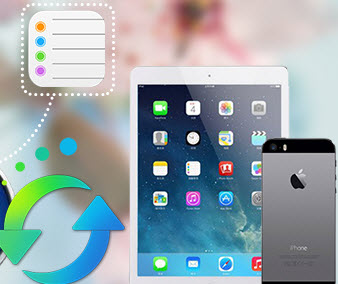How to Convert WMV to iPhone/iPad/iPod Touch Supported Formats for Enjoying
WMV as a kind of video codec and video coding format, it has the advantages of high compressive rate and small size. The popularity of WMV formats among the users makes it can be played by most of the major video players in the market. But WMV is not compatible with iOS devices like iPhone, iPad ot iPod touch. So if you have many WMV files in hand, you can follow this guide to convert your WMV videos to other formats which are perfectly supported by iPhone, iPad or iPod touch.
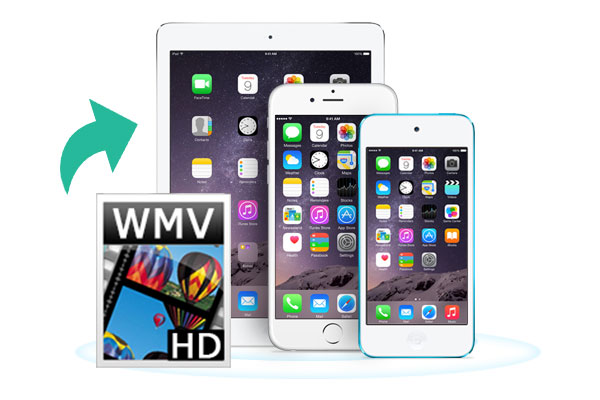
Any Video Converter Freeware is an excellent WMV Converter, with which you can convert any WMV videos to your iOS devices like iPhone (including iPhone 7/ 7Plus), iPad Pro or Mini, iPod touch, Apple TV etc with lossless quality.
Download
Win Version
Download
Mac Version
Step 1: Launch WMV Video to iDevice Converter and Add WMV Videos
After launching WMV Video to iDevice Converter, simply click "Add Videos" or "Drag Files" to add the WMV videos you would like to convert. Batch video conversion and merging videos are also supported.

Step 2: Choose the Output Format and Start Converting Your WMV Videos
Click "Output Profile" drop down menu to select output format. You can also customize video and audio options, such as Video Codec, Video Bitrate, Video Size, Audio Codec, Audio Bitrate, Audio Channel, Disable Audio, etc. And here WMV Video to iPhone/iPad/iPod Converter provides various specific formats separately for to iPhone, iPad or iPod. You can choose the specific one according to your device.
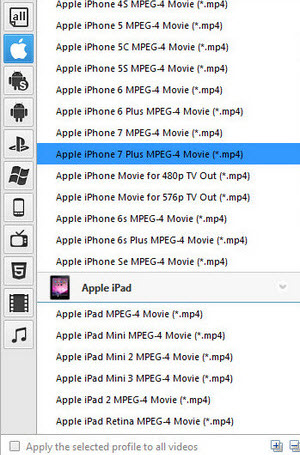
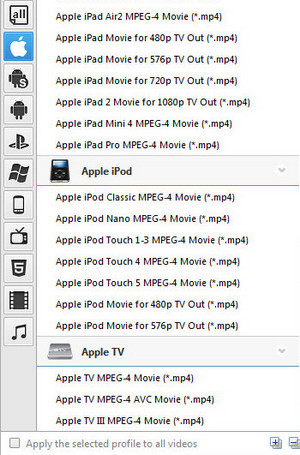
Step 3: Start Converting WMV Videos to Your iOS Devices
Click "Convert Now" button to start converting WMV videos. Once the conversion is completed, you can click "Output Folder" button to get the converted videos.
To play converted WMV videos on your iPhone, iPad or iPod touch, you need to transfer these videos to your devices first. Syncios iPhone/iPad/iPod Transfer will be a great helper, which allows you to transfer videos to iPhone/iPad/iPod easily and freely with one click.
Download
Win Version
Download
Mac Version
Guide on How to Transfer Converted WMV Videos to iPhone/iPad/iPod
Step 1: Launch Syncios iPhone/iPad/iPod Data Transfer and Connect it with Computer
Plug your iPad into your PC with USB cable, then launch Syncios iPad Video Transfer.
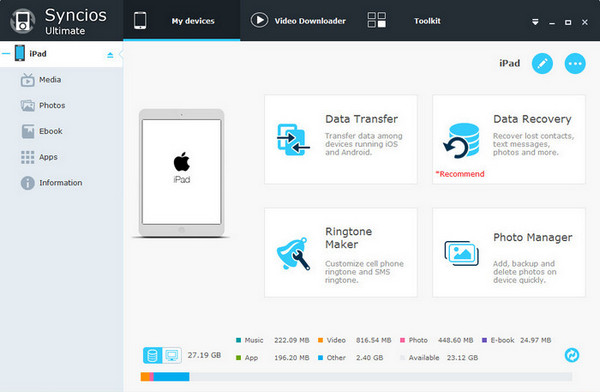
Step 2: Start Transfer Converted WMV Videos to iPhone, iPad or iPod
Simply press "Media" tab on the left panel of Syncios iPhone/iPad/iPod Transfer. Then click "Import" to browse the converted WVN videos files on your computer you want to import to your iPhone, iPad or iPod. After finding them, click "Open" to import the converted WMV videos from your computer to iPhone, iPad or iPod.
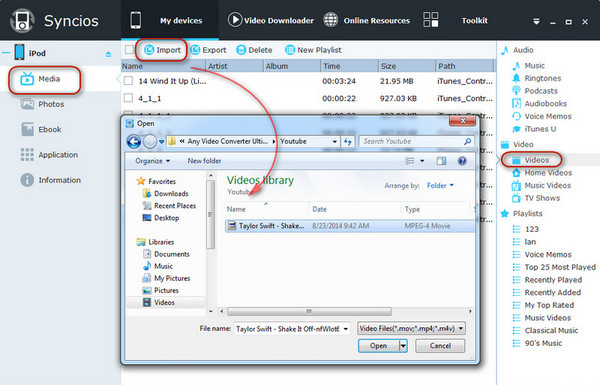
Now, you can enjoy the converted WMV videos on your iPhone, iPad or iPod freely.