![]() One management tool for all smartphones to transfer files between PC & iOS/Android devices.
One management tool for all smartphones to transfer files between PC & iOS/Android devices.
3 years after Steve Jobs introduced the first magical and revolution iPad, Apple has kept the same unbelievable price but once again set the bar higher when it comes to their most advanced technology. It's still 9.7-inches. It's still a Retina display. It still runs the over one million apps - almost half of which are now tablet optimized - in the App Store. But it's once again thinner, lighter, and faster. Only this time it's even thinner and lighter, and the speed boost? On paper at least, insane.
I can't even imagine the engineering skill and effort required to trim the full-sized iPad down to its new, Air-y size and weight. Every hundredth of an inch was no doubt a battle against the laws of physics and economics. Yet by all appearances, it looks like Apple won.
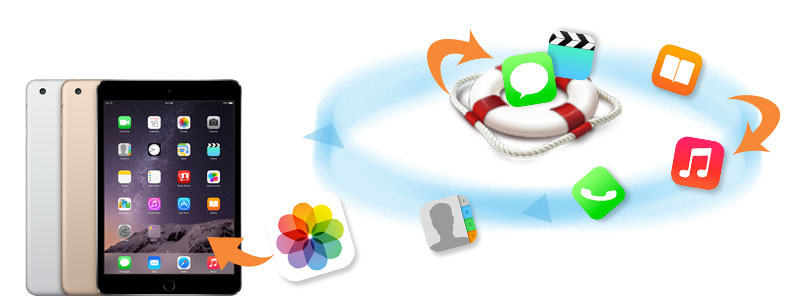
When update your iPad to iOS 9, jailbreaking failure or factory settings restore on your iPad cause lost data on iPad? Every update iPad to more high ios system, you may lost photos, video, notes, bookmarks, SMS, contacts, calendar and more from your iPad 4, iPad 3, iPad 2 and iPad mini. Delete iPad messages accidentally? iPad got broken, crashed, smashed, water damaged? Can I recover all of my lost iPad data on one click? Because i don't want to resave those those data one by one or lost them forever." Of course, you can retrieve all deleted data via this amazing iOS data recovery tool: Syncios Data Recovery. It can help you to find and recover previous SMS, bookmarks, call history, contacts whatsapp messages as well as lost photos and videos and more.
Now, there is no need to feel depressed any more.
You can choose different versions according to your computer’s operation system, just get more detail information from here: Syncios Data Recovery for Windows or Syncios Data Recovery for Mac. Simply download the free version and have a try.
Download
Win Version Download
Mac Version
| Supported devices | Data available to recover | ||||||||||||||||||||||||
|
Please be sure that iTunes is already installed on your computer for running this iPad Data Recovery tool correctly. But you do not have to run iTunes.
Preventing data from being overwritten will be the priority. Once your iPad data get lost accidently, no matter iPad mini, iPad 2, iPad 1 or iPad Air, you should stop adding or deleting data on your phone. For once you updated those data, they will be overwritten and what you’ve lost can never be restored.
Now, let’s follow below tips. There are three recovery modes for your choice.
This easy-to-use iPad data recovery program allows you to recover data on iPad from the iTunes backup files, no matter you have your iPad on your hand or just lose it.
If you have synced different iOS devices with iTunes before, more than one backup files will be displayed in the windows after you click Recover from iTunes Backup File. Just choose the one for your iPad and click Start Scan.
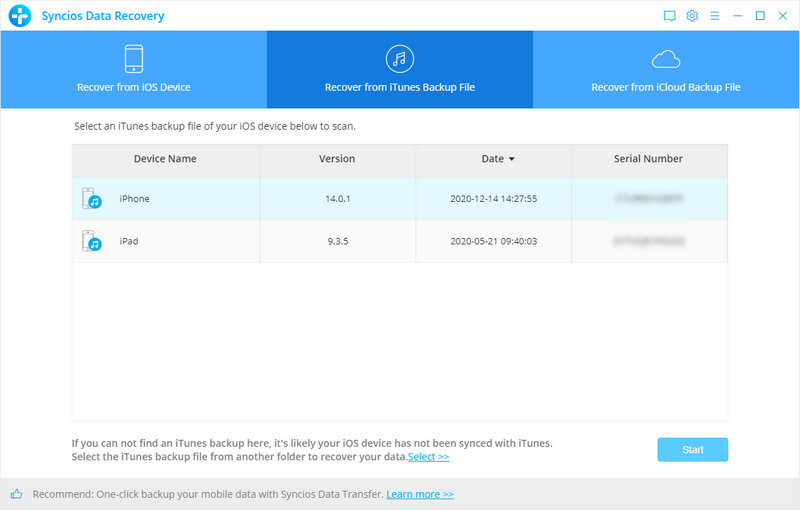
It only take you a few seconds to scan. All contents from the backup file including contacts, messages, call history, notes, photos and videos will be displayed in detail. You can read them right now.
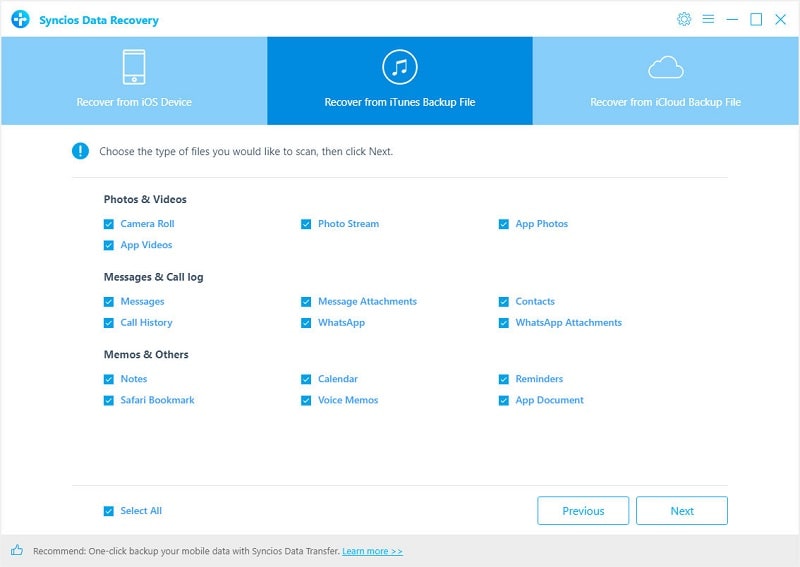
To recover iPad, check items on the checkbox, then all contents will show up, just choose those data you would like to recover, and click Recover button.
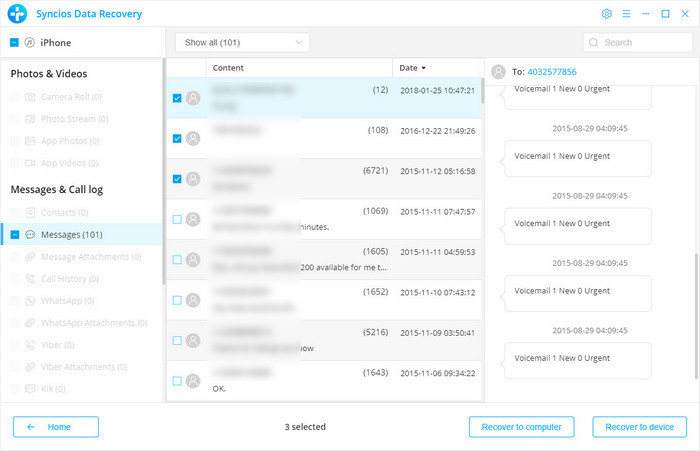
You will get two options, recover to computer and recover to device.
After you click Recover from iTunes Backup File on the top of the primary, you will be prompted to sign in to Cloud. Please sign in iCloud.
Note: please do not connect the device to your computer during the recovery to prevent the iCloud file from being updated or modified.
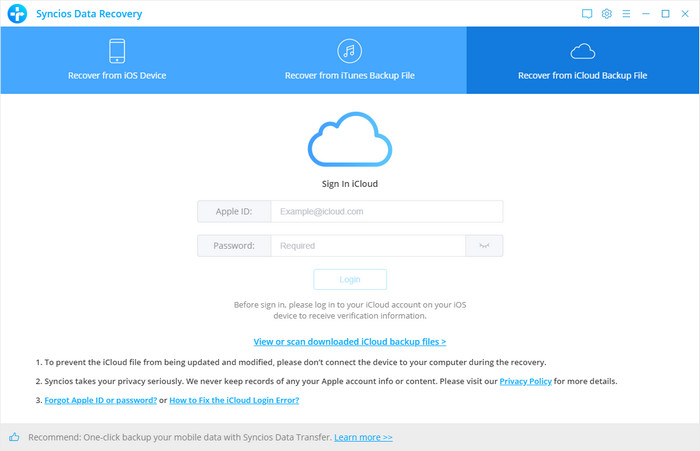
Similarly. if you have synced different iDevices with iCloud before, more than one backup files will show up after you sign in iCloud. Just choose the one for your iPad and click Download button. Then move further.
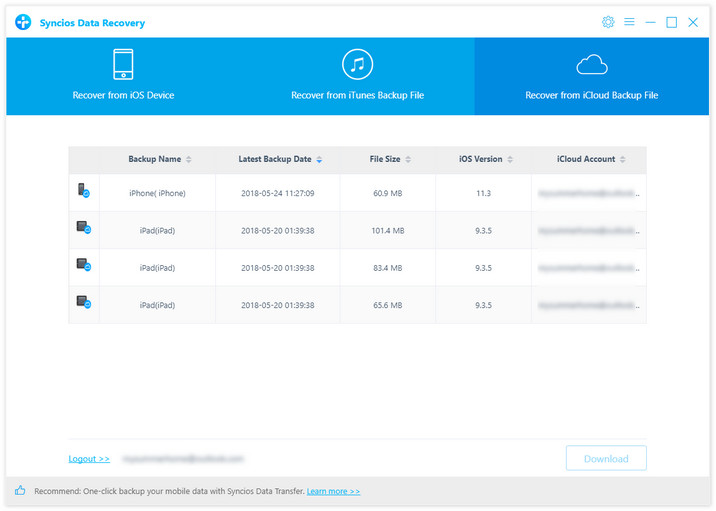
Now a dialog will pop up, all the contents from the iCloud backup file including contacts, notes, calendar, Camera Roll will be displayed in detail. Then you just need to select bookmarks you’d like to recover. Then click next to move further.
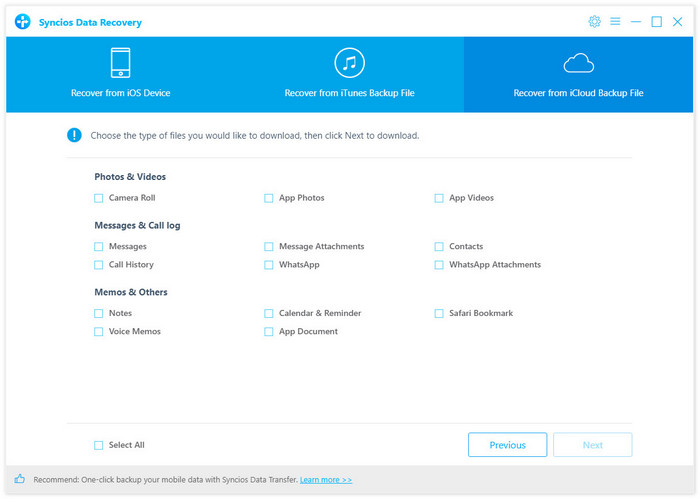
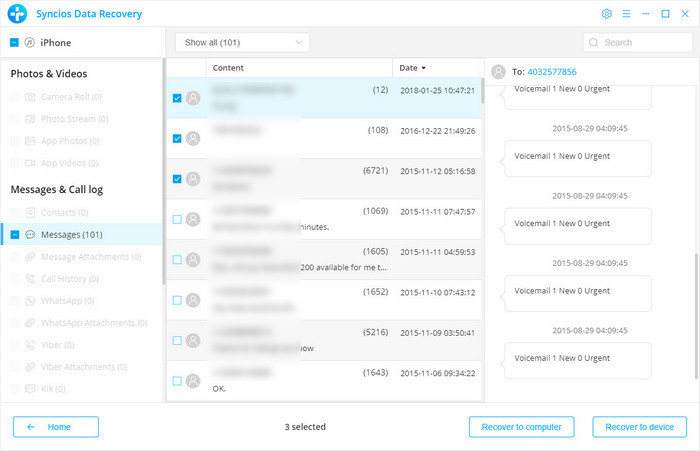
You will get two options, recover to computer and recover to device.
If you didn't backup your iPad, you can use this way to recover your data. Connect your iPad and run this iPhone data Recovery program on your computer.
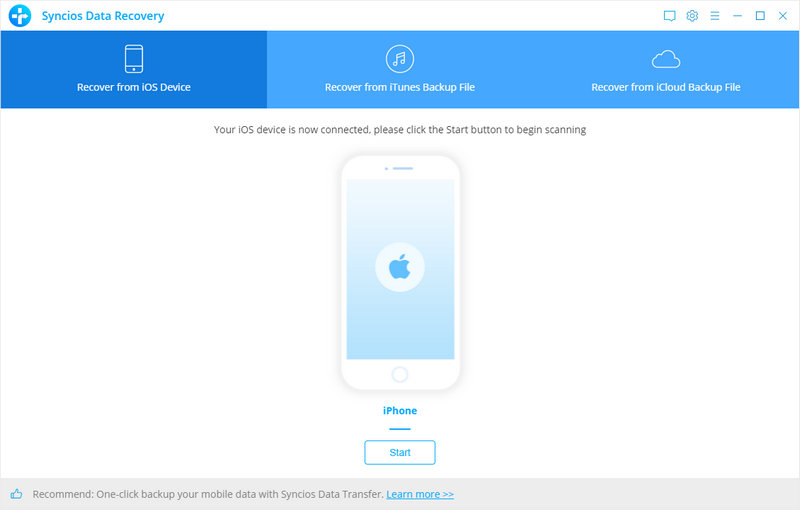
Click Start Scan button, then the program will automatically start scanning your iPad accordingly.
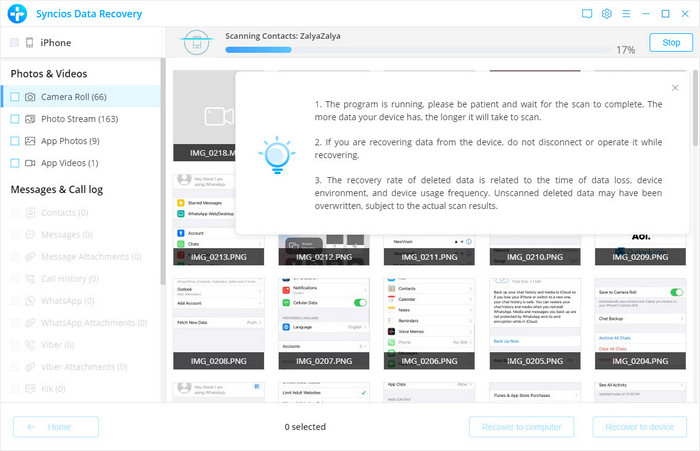
When the scan progress is finished, you can preview all found data before performing recovery. Choose items to preview and select data you would like to recover, then click Recover.
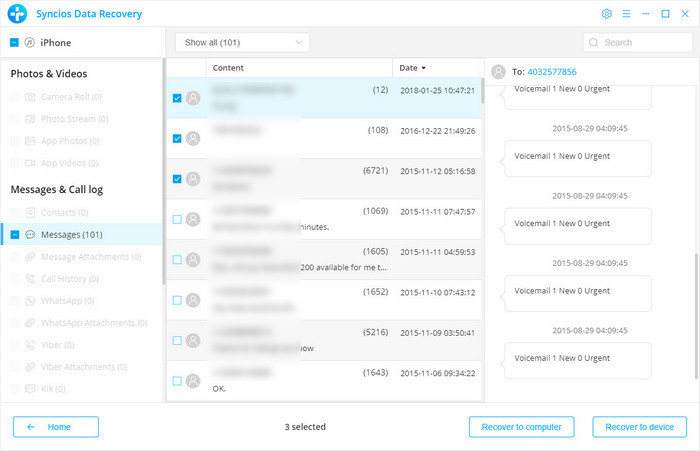
You will get two options, recover to computer and recover to device.
We should have realized how important it is to backup data. As long as you’ve backed up data somewhere, you can restore it on your iPad and retrieve deleted data easily.
Download
Win Version Download
Mac Version