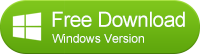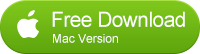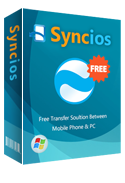Guide on How to Save iPhone Text Messages
IF YOU’RE LIKE most iPhone users, when you upgraded to iOS 9, Apple automatically migrated your settings, apps, and text messages. While there are benefits to wiping your phoneand starting over — c’mon, you don’t really need all those apps — there’s also the possibility that you might lose valuable info hidden within your text messages. All those short missives you’ve written are mostly ephemeral, but some of them can be important, especially if you need them as proof in a dispute. Even if you just want to save your priceless nuggets of wit, you should be able to. Apple — frustratingly — offers no easy way to export your texts and iMessages, and it should. Here are the best workarounds currently available. I'm going to show you the fastest ways to backup iPhone text messages with Syncios iPhone Transfer.
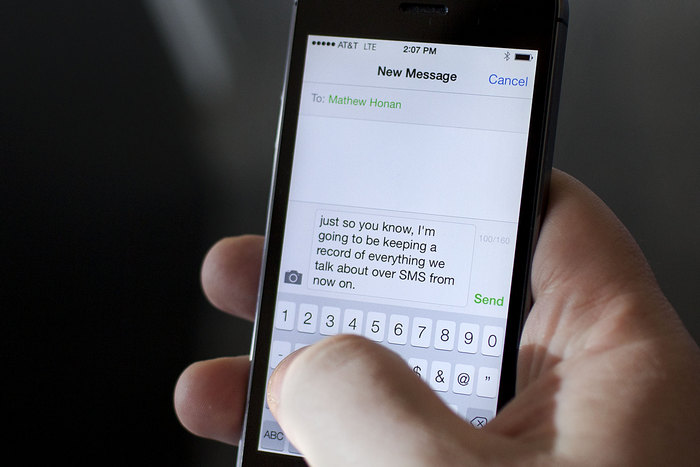
How to Backup iPhone Text Messages with Syncios iPhone Message Transfer
The quicker and easier way in which to backup your iPhone text messages is to use iPhone massage Transfer. As a handy yet powerful iPhone Text Messages Transfer, Syncios can backup all text messages from iPhone to PC, transfer text messages to iPhone. Just follow the simple step-by-step instructions given below to learn how to backup iPhone text messages with iPhone data transfer tool.
Step 1: Download and install Syncios iPhone Data Transfer on your computer.
* Make sure that iTunes has been installed on your PC, if not install it first. Please note that you do not have to run iTunes when using this free iPhone Transfer Tool.
Step 2. Connect your iPhone to computer
Plug in your iPhone to PC with USB and launch iPhone Message Transfer Tool.
There are three models: 1. Phone to Phone Transfer; 2. Backup to Computer; 3. Restore to Cell Phone. Select "Backup to Computer".
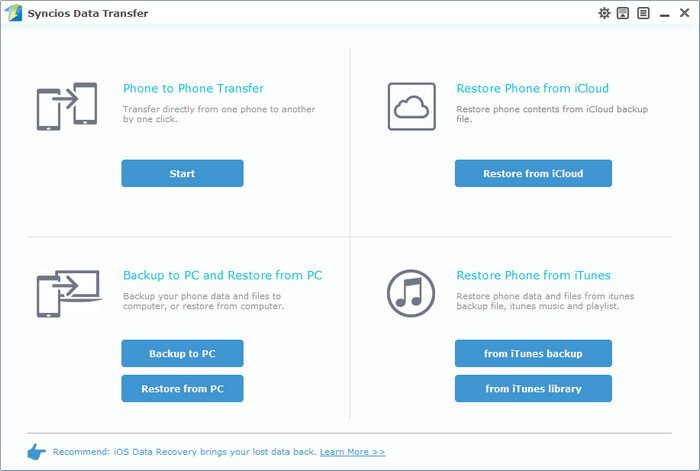
Step 3. Backup iPhone text messages your PC
Connect your two phones with your PC via USB cable. Please make sure that the two phones are both detected.
Check “Text messages” (you can also transfer photos, music, Apps, notes, e-books, call logs, text messages as long as you need), click “start” button.
Then the data you chose will appear on your new iPhone.
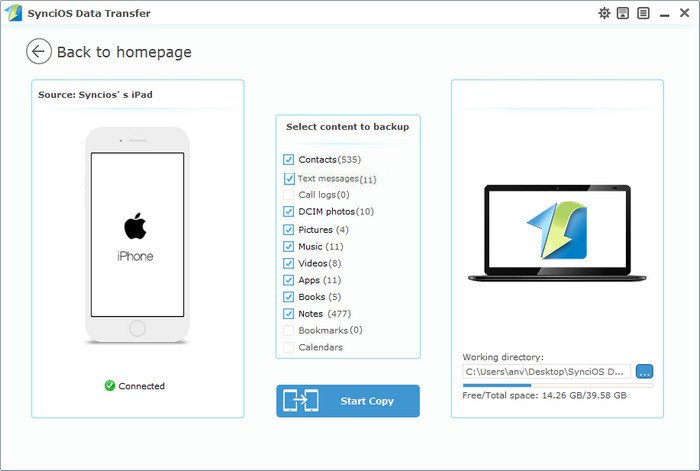
What Else Can Syncios Data Transfer Do For You:
- Transfer contents include contacts, messages, call logs, music, photos, videos, apps, notes, bookmarks, ebboks and more;
- Backup phone data and restore in lossless quality;
- Sync contents from iTunes Library to PC and iDevices;
- Multiple OS supported: data shift between multiple phones run Android and iOS;
- Multiple brand phones supported: Apple, Samsung, HTC, Sony, MOTOROLA, LG, HUAWEI, ZTE and more;