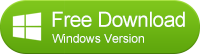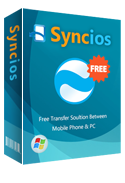How to backup messages from Android to computer?
Since everything is gradually becoming digital, owing to remarkable progress in the technological field all over the world, losing even one minute piece of information from your phone can be a matter of life and death. In this tutorial, you will see step by step guide on how to transfer or sync messages from Android phone to computer (Windows 10/8/7/Vista).
The following tutorial is available for all Android devices, such as Google, HTC, Samsung, Huawei, Motorola, LG, ZTE, Xiaomi, and more...
Step by Step Guide to Backup Android Messages to PC
1. Install and launch Android Manager and connect your phone to computer.
Since it is not able to backup messages to computer via USB cable directly, we are going to transfer data to computer with the help of a professional Android Manager - Syncios Android Manager. Simply install and run this Android asistant on your computer, and connect your phone to PC using USB cable. The program will detect your device automatically, and show phone infor on the homepage.
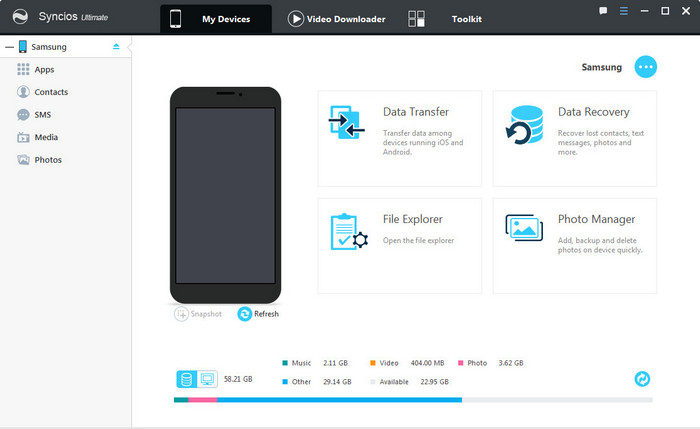
2. Select message(s) to backup to computer
To backup message(s), click My deivces on the top menu bar then select SMS on the left column. All of messages on your Android phone will be listed on desktop. You can choose selective meesages to preview and backup, or transfer all messagse to backup at one time. Tag on Backup > "Backup All SMS" > "to text file".
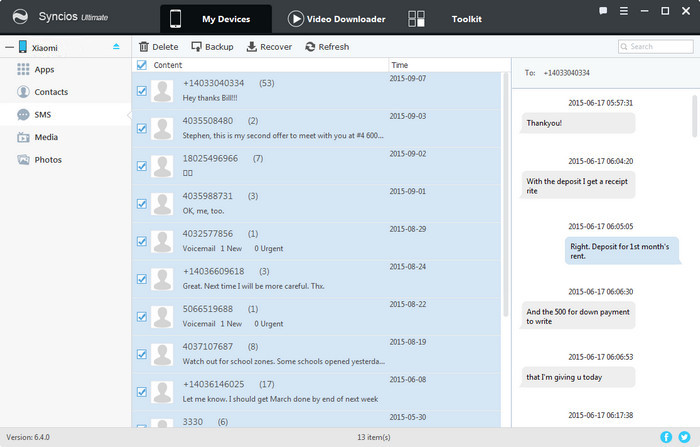
3. Choose your backup path
For your convenience, this Android backup asistant enables you to select path you would like your messages saved. The dialog will pop out while clicking backup button. After decided, click Backup.
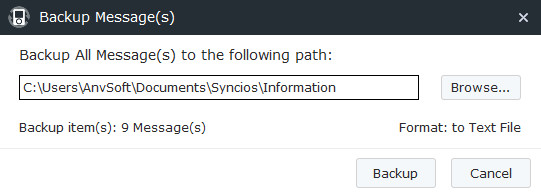
That's it! now you messages was synced to your computer. If you would like to one click backup everything on your Android device or restore messages to Android, please see here.
Video Tutorial