How to Easily Unblur Images Online for Free
In today’s digital world, it is very common to encounter blurry images. To get a perfect image, all factors need to be kept in a good state when shooting. However, most of the time, people do not have a perfect shooting environment and good shooting equipment when taking pictures. Thus, unblurring images have always been a major need.
With the development of digital image technology and market demand, the research of unblurring image technology has been uninterrupted. Based on these needs and technology developments, many tools have emerged on the market to help unblur images, such as traditional image editors, AI-based software, and the tools that help you unblur images online.
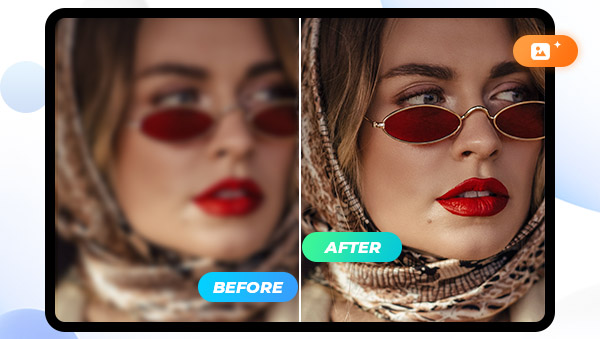
This step-by-step guide will focus on showing you how to unblur images online, without any expensive software or complicated steps. With just a few clicks, you can quickly restore blurred images to their original quality. Now, let's start learning how to easily unblur images online for free and know more about what causes a blurry image and how to avoid it.
Part 1: Why Do Images Become Blurry?
A blurry image is one where the image is unclear. It can be caused by a number of different factors, from the camera used to take the photo to the environment in which it was taken, the subject itself, and even the type of light that was used to illuminate the image.
1. Natural factors, such as fog, rain, snow, and other harsh environments. It's important to remember that shooting in good light will help make sure your images look great, no matter how you take them. Low-light conditions can result in more noise or graininess in your photos, which can make them appear less sharp on top of any blurring due to movement or technique issues.
2. Equipment factors, such as camera shroud window or lens being dirty, covered; improper lens focus, camera failure, or optical lens limit resolution and the camera does not match the blur caused by.
3. Motion blur or camera shake. Camera shake can be caused by an unsteady hand while shooting, using too low of a shutter speed, using too long of a lens, and even due to focusing errors. Additionally, blurriness can occur due to motion blur from moving subjects within the frame or improper use of autofocus.
4. Image blur caused by video compression algorithm and transmission bandwidth.
Part 2: How to Unblur Images Online for Free
AVC.AI is a fast-emerging online image enhancement tool that uses the latest artificial intelligence algorithms to make your photos look their best. It’s designed to bring out the best in each shot you take, no matter what device or camera it's taken with. With AVC.AI, users can easily enhance and unblur their photos by adjusting color and contrast, removing blemishes and noise, sharpening details, fixing vignetting and lens distortion, and much more. AVC.AI's intuitive interface makes it easy for anyone to quickly get started with photo editing without having to learn a complicated set of tools or processes.
Unblur Images Online with AVC.AI in 3 Steps
Step 1: Visit AVC.AI and Upload Blurry Images
Visit AVC.AI and click Login/Sign Up to log into your account. You will receive some free credits for your first login. Then click the Upload Image button or drag and drop one or more source images directly to the site since it supports batch processing.
Currently supported input formats are *.png, *.jpg, *.jpeg, *.bmp, *.jfif, and *.webp.
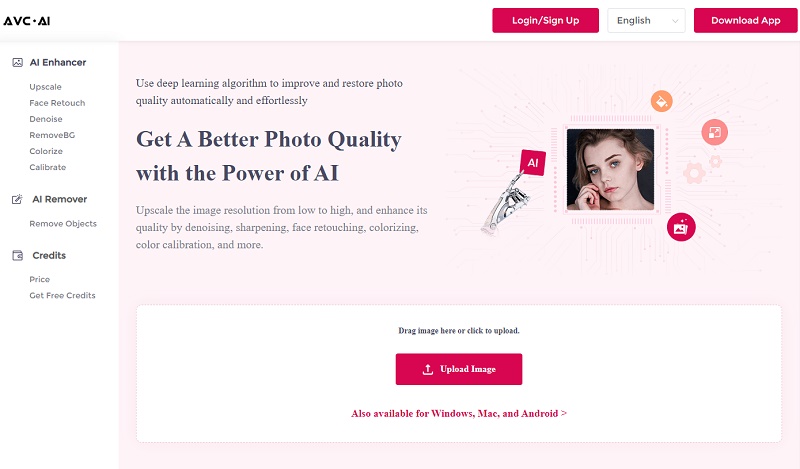
Step 2: Select AI Models and Start Processing
There are 6 models in total. To unblur images online, simply click Upscale model. Or you can also process one or more images with multiple AI models stacked together.
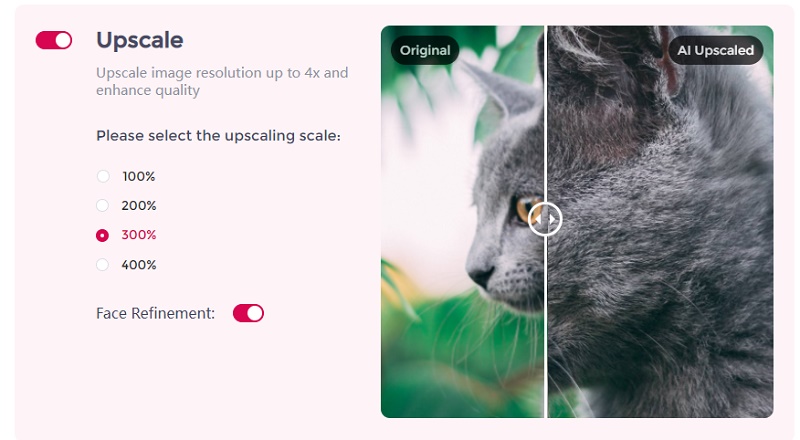
After selecting the images and models, click on the Start Processing button to start unblurring your images.
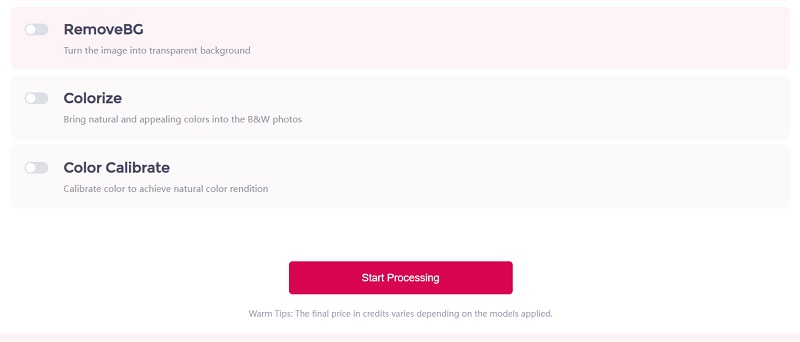
Step 3: Preview and Download Images
Image processing will be done within seconds. When it is finished, you can click the Eye button to preview the results.
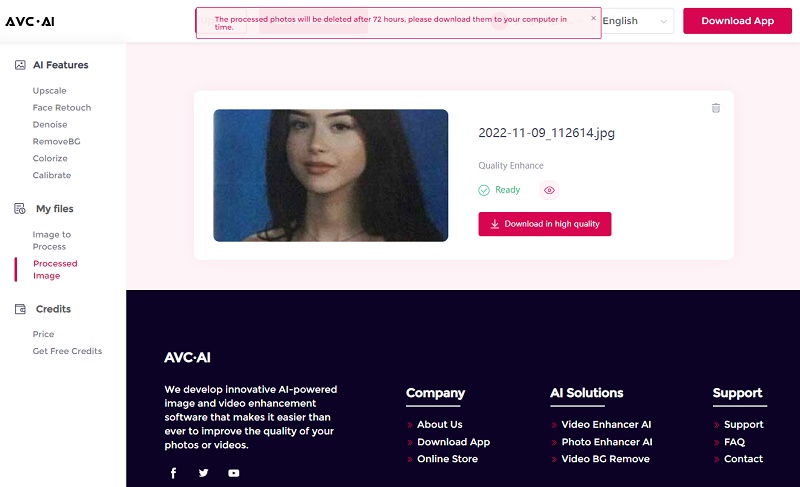
If you are satisfied with it, then click Download Image to save the processed photo without any watermark.
Note: The processed photos will be deleted after 72 hours to protect your privacy, so please download them in time.
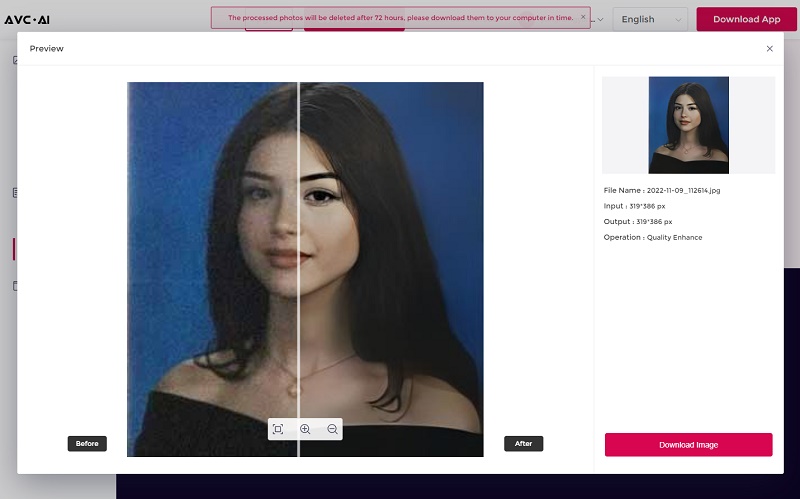
Part 3: Best Practices for Avoiding Image Blur
One of the most effective ways to unblur images is to make sure to avoid the causes of image blur in the first place. Here are a few ways you can do this:
1. Make sure your camera settings are correct. Make sure your shutter speed is set to the correct speed for the environment you are in. The faster your shutter speed, the less motion blur will be present in your photo. A good rule of thumb is to set your shutter speed at least twice as fast as the focal length of your lens. For example, if you’re using a 200 mm lens, aim for a shutter speed of 1/400 or higher. If possible, opt for even faster shutter speeds to prevent any motion blur from appearing in your photos.
2. Using a tripod or other type of camera support when shooting. This helps to keep the camera steady and reduces any blur that may be caused by camera shake. You can also make sure to use burst mode when shooting action shots, as this will help you capture multiple frames quickly in order to limit any blur from moving subjects.
3. Avoiding long lenses and trying to manually focus on your subject instead of relying on autofocus will also help ensure that images remain sharp.
4. Using a fast lens with wide maximum aperture settings is also an effective way to reduce image blur. A faster lens allows more light into your camera and helps capture sharper images. As long as you have enough light available, the wider your aperture, the better the quality of your photos will be.
5. Ensure that you are saving the images at the maximum resolution and utilizing the best quality image obtainable.
Conclusion
By following the above tips, you’ll be well on your way to taking clear and crisp photos free from motion blur and other types of image distortion. With practice and experimentation, you can use these techniques to create truly stunning photos that capture the moment perfectly. Even though there are still blurry images for some reason, don’t worry, with the help of AVC.AI, removing image blur can be such an easy task. You can easily unblur images online for free in just a few clicks.
Download Desktop Version of AVC.AI
Syncios D-Savior
Recover all types of data from HDDs, USB drives, SD cards, SSDs, etc. Learn more >>
Photo Enhancer AI
AI Image Upscale, Denoise, Colorize, Sharpen and Calibrate to enhance your photo quality.
AI Online Image and Video Tools
More AI-Powered Products
Tricks and Tips
- Top 8 AI Image Generators No Restrictions in 2025
- How to Blur Video in Canva: 5 Super Easy Steps
- 3 Ways to Fix Out-of-Focus Video: A Step-by-Step Guide
- Top 3 8K Video Players for PC in 2025 [Free & Paid]
- How to Convert Videos from 480P to 1080P
- Snapchat Face Swap: How to Change Face and Its Alternatives
- AI Video Upscaling: An Easy Way to Upscale Video to 1080p or 4K
- Perchance AI Image Generator: Full Review & Best Alternatives
- Topaz Video AI Review 2025: Is It Worth it?
- Free to Upscale SD Video to HD, 4K, and 8K in 2025
- Best 7 AI Hentai Generators in 2025 [Desktop & Online]
- How to Improve Video Quality Online for Free
- Best 5 Online Tools to Turn Pictures Into Coloring Pages For Free
- 10 Best Furry AI Generators to Free Create Fursona Art
- How to Blur the Background in Microsoft Teams on Windows, Mac, iOS and Android
- How to Unblur an Image
- 3 Best Forensic Video Enhancement Software
- 3 Methods to Fix Out of Focus Photo Easily in 2025
- 6 Best AI Photo Restoration Apps to Restore Old Photos
- How to Get Good Video Quality on CapCut Desktop [5 Ways Included]
- Sharpen Blurry Photos Online for Free
More Hot Articles
- 5 Unrestricted AI Image Generators in 2025 [Free]
- Best 4 AI Clothing Removers to Remove and Change Clothes in Photos
- Gramhir.pro AI Photo Generator Review and Its Alternative
- How to Mosaic Face in Videos to Keep Privacy Safe
- 11 Best Free Video Editing Software for Beginners (PC and Mac) in 2025
- How to Blur Background in iPhone Video (6 Practical Methods)
- How to Blur Licence Plate in Video: 5 Methods to Protect Your Privacy



