![]() One management tool for all smartphones to transfer files between PC & iOS/Android devices.
One management tool for all smartphones to transfer files between PC & iOS/Android devices.
iPhone 16 has been released in September 7th. Apple iPhone 16 and 16 Plus equipped with the same 4.7-inch and 5.5-inch screens as their predecessor, shipped with a dual-camera system, and the home button was designed to use Force Touch technology. Another big update was that the traditional headphone jack has been removed, which was boycotted by some Apple fans.
In summary, iPhone 16 has a big improvement compared with its predecessor, and whether you are an Apple fan or just want to be a new member of iOS user, you won’t miss the annual big event of Apple product. So, before upgrading your old phone to new iPhone 16, you need to consider a question: How to transfer your old phone data to iPhone 16 effortlessly? Especially when your old phone was an Android device, like a Samsung Android phone, in that case moving data between two different operating systems can be more troublesome.
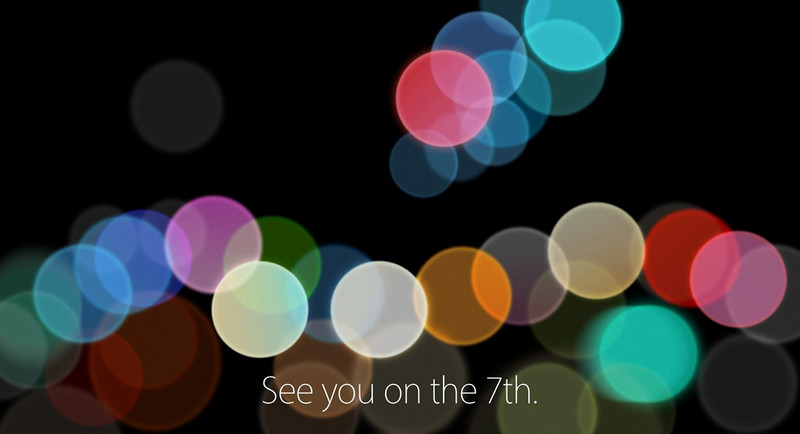
![]() How to Transfer Data from Samsung Android Phone to iPhone 16 or iPhone 16 Plus
How to Transfer Data from Samsung Android Phone to iPhone 16 or iPhone 16 Plus
To start with, we need this handy Phone to Phone Data Transfer tool, a comprehensive iOS & Android data transferring tool, which allows you to move all you data like messages, contacts, call logs, music, video, etc between iOS & Android devices with great convenience and safety. Both Windows version and Mac version are available, just install the compatible one according to your computer operating system.
Besides, before starting the transferring process, please make sure that iTunes has been installed on your computer to run this iPhone Data Transfer Tool properly, but you do not have to run iTunes while transferring.
Step 1. Connect both of your Samsung Android device and iPhone 16/ 16 Plus to the computer and launch Android to iPhone Data Transfer Tool
Connect your Samsung Android device and iPhone 16 or iPhone 16 Plus to the computer with USB cables. Select the "Phone to Phone Transfer" module, click on Start button to move data from Samsung Android to new iPhone 16.
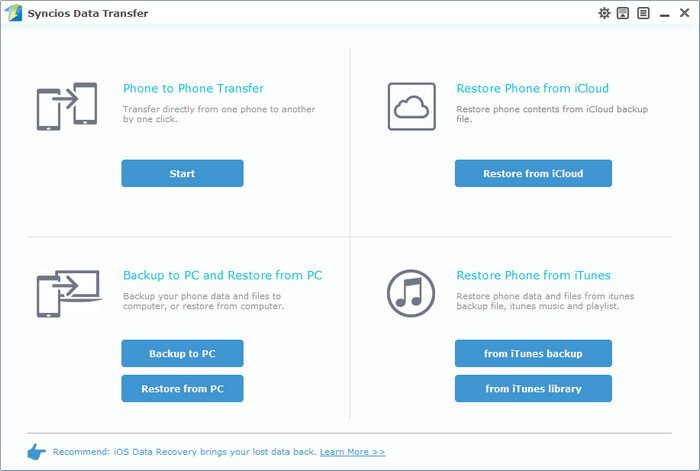
Step 2. Select the certain contents you'd like to transfer from Samsung Android to iPhone 16 or iPhone 16 Plus
Two devices would be displayed on the middle of the next window. Please ensure that iPhone 16/ 16 Plus was in the right (Target Device) panel. If not, clicking on Flip button to switch the device positions. Check the contents to transfer from Samsung Android to iPhone 16 after Syncios finished loading data.
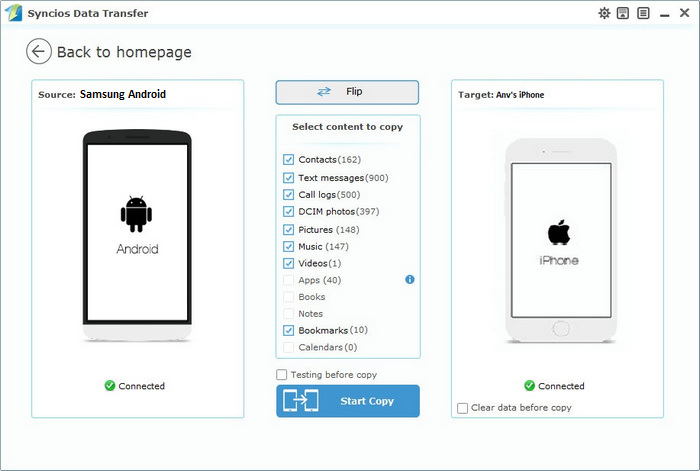
Step 3. Transfer Contacts, text messages, Photos, Video, Ebooks, Notes, Bookmaks and Music from Samsung Android to iPhone 16 or iPhone 16 Plus
With all the steps above done, simply press "Start Copy" button, before long, all of your data will be transferred successfully to your new iPhone 16 or iPhone16 Plus. (Click here to learn what types of data allowed to be moved from Android to iOS device.)
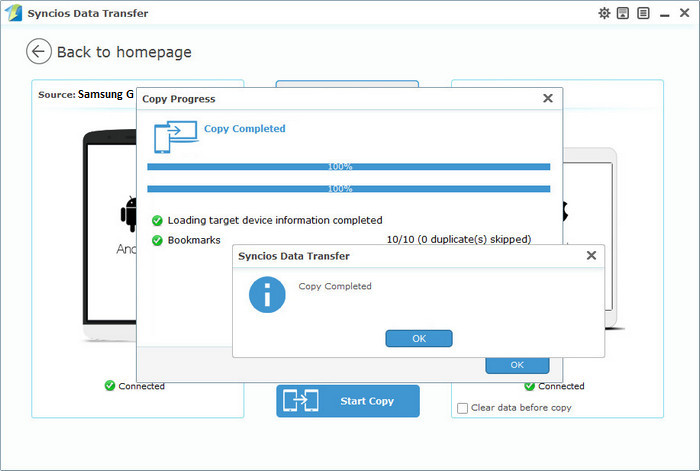
Note: Please do not disconnect either phone during the copying process in case of some unknown errors.
Samsung |
HTC |
Xiaomi |
Sony |
Oppo |
Lenovo |
Motorola |
Huawei |
Nubia |
Meizu |
Vivo |
LG |
Supported Apple Devices and iOS Versions |
|||
| iPhone | iPhone 16, iPhone 6s, iPhone 6s Plus, iPhone 6, iPhone 6 Plus, iPhone 5S, iPhone 5C, iPhone 5, iPhone 4S, iPhone 4, iPhone 3GS | ||
|---|---|---|---|
| iPad | iPad mini 4, iPad Pro,iPad mini, iPad Air, iPad with Retina display, The New iPad, iPad 2, iPad | ||
| iPod | iPod touch 5, iPod touch 4, iPod touch 3 | ||
| iOS | iOS 10 beta, iOS 9, iOS 8, iOS 7, iOS 6 and older iOS versions | ||