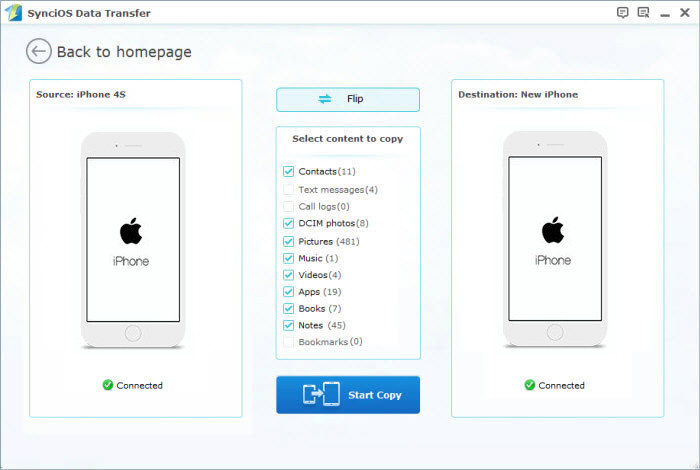![]() One management tool for all smartphones to transfer files between PC & iOS/Android devices.
One management tool for all smartphones to transfer files between PC & iOS/Android devices.
After several month of iPhone SE’s release, the latest and much-awaited Apple product-iPhone 16 is finally here, people all around the world were looking forward to the new Apple device, and so many Apple fans can’t wait to get a new iPhone 16. When finally got your new iPhone 16, you may want to import some favorite music to the no-headphone jack device to enjoy yourself. As an essential part of our life, music plays an important role to meet our daily mental requirements, so this article shows you how to import music to your new iPhone 16 effortlessly.

Generally, if you only want to import several songs to iPhone 16, it may be an easy job via a USB Cable. However, what can be time-consuming is that you got hundreds even thousands of music to transfer. And follow the tips below to make the music transfer more quickly and efficiently?
Step 1. Download and install this free Syncios manager tool on your computer, and connect your iPhone 16 to the computer via USB cable.
Step 2. After your iPhone 16 connected successful, click on Media under My devices on the left panel, all of songs and detail information will be listed out .
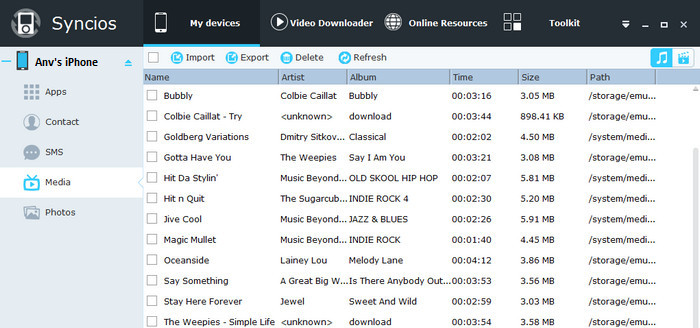
Step 3. To import music to iPhone 16 from your computer, click on"Import" button and then choose songs on computer. You can select multiple files by pressing "Ctrl" key at one time. Besides, directly drag and drop songs from computer was available too.
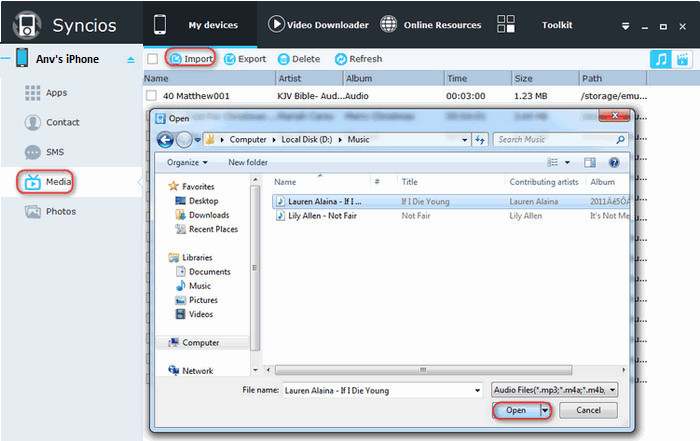
Syncios iPhone Data Transfer is a simple yet effective solution for transferring content between different devices, which also supports cross platforms, you can transfer all your music files from other devices like iPod, iPad, old iPhone and even Android phone to new iPhone 16 by one click without quality loss.
Step 1. Download and install Syncios iPhone Data Transfer to your computer, connect your iPhone 16 and the source device to the computer via USB cables.
Step 2. Select Phone to Phone Transfer module on the homepage, click on the Start button.
Step 3. Both of your devices would be listed on the main panel, ensure the source device was on the left, if not, click on the Flip button. After loading data successfully, ticking off Music on the middle of the panel, click Start Copy to transfer your music to iPhone 16.