 >
iPhone >
>
iPhone >
How to Transfer Samsung Android Contacts to iPhone 16 ?
The much-awaited iPhone 16 will be unveiled in few days, the new idevice brings a big upgrade whatever hardware or software compares to its predecessor, if you are an Android user, who was thinking about switching from Android to the new iPhone 16, and what you may concern as well is moving your data to the new iPhone 16 without loss, and this article takes contact as example to guide you how to move your data from a Samsung Android phone to a new iPhone 16.
Actually, there are many ways of transferring data from Android to iPhone, especially if you just want to transfer your contacts. The simplest way is swapping the SIM card, make sure that your two cell phones take the similar size SIM card, otherwise, you can cut down the card with the machine to fit your phone, but notice that your contacts may be gone permanently if the card was broken carelessly. The following method can be much safer and more effective.
Solution 1: Transfer your contacts from Samsung Android to iPhone 16 with Google Account
If you own a Google account and have been using it yet, Google Contacts Service turns out to be a good stuff. Two steps as following can move all your contacts from Samsung Android to iPhone 16.
Step 1. Go to "Settings" on your Samsung Android phone, select "Accounts", add account and sign in your Google Account, then enable "Sync Contacts" to backup all your contacts from Samsung Android phone to Google.
Step 2. Navigate to your new iPhone 16, open Settings > Mail Contacts Calendars > Add Account . Tap Other, and under Contacts, click on Add CardDav Account to enter your Google email account. Tap Next and syncing should commence immediately. Before long, all of your Android contacts would be saved on iPhone 16.
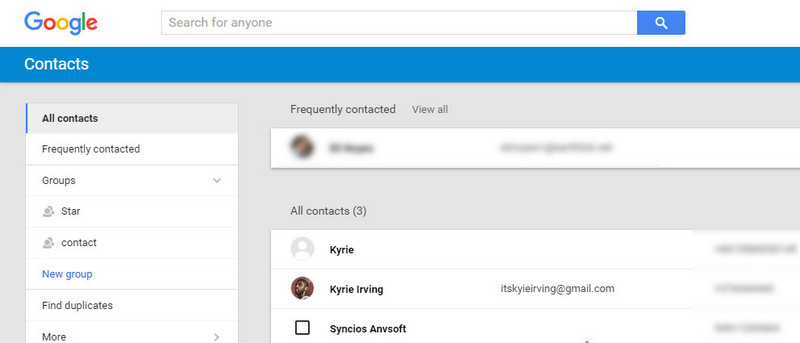
Solution 2: Move Samsung Android Contacts to iPhone 16 via 'Move to iOS' app
Apple brought this app to the public when released iOS 9, the Move to iOS App supports transferring Contacts, Messages, Camera photos, Videos, Calendars from android phone to the new iPhone using wireless connection.
This app makes the process of moving from Android to iPhone simpler, however, please note that the Move to iOS App only works on new iDevice. And your Samsung Android phone needs to run Android 4.0 and above version, besides, your android phone must connect with the same Wi-Fi Networks created by the iOS device.
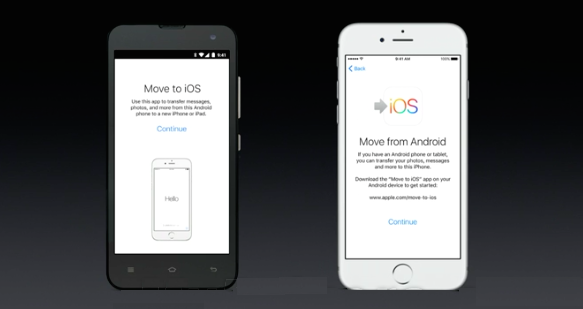
Solution 3: Transfer your contacts and even everything by one-click via Data Transfer tool
To effortlessly transfer contacts and other data from Samsung Android phone, we sincerely recommend this third-party tool - Syncios Data Transfer, which enables you to move contacts, text messages, call logs, photos, music, videos from Samsung Android phone to iPhone 16 simply in one click. This phone-to-phone transfer has both Windows and Mac version.
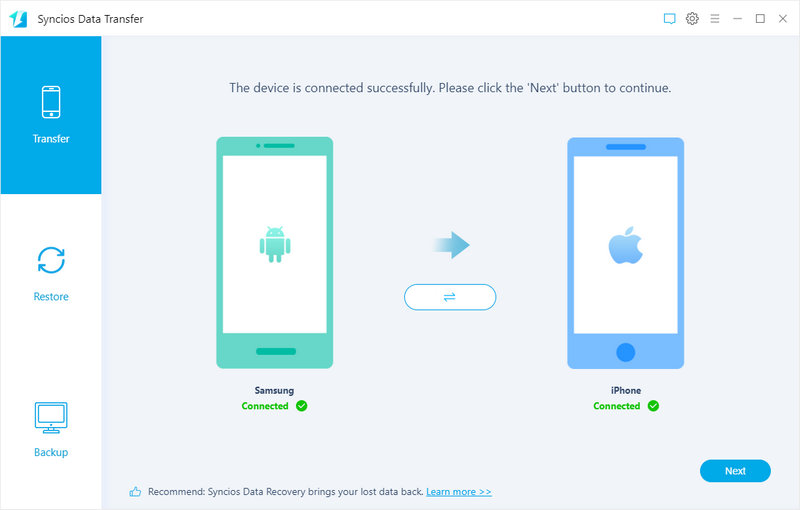
Simply follow the steps below:
Step 1: Download and Install Syncios Data Transfer on your PC or mac computer.
Step 2: Connect both of your Samsung Android and iPhone 16 to computer via USB cable. Keep both of your phones unlocked, you need to click "Trust this computer" on your iPhone. For your Samsung android phone, there will be a prompt asking to install syncios android app on your phone, click "allow", and authorize Syncios to load your phone data.
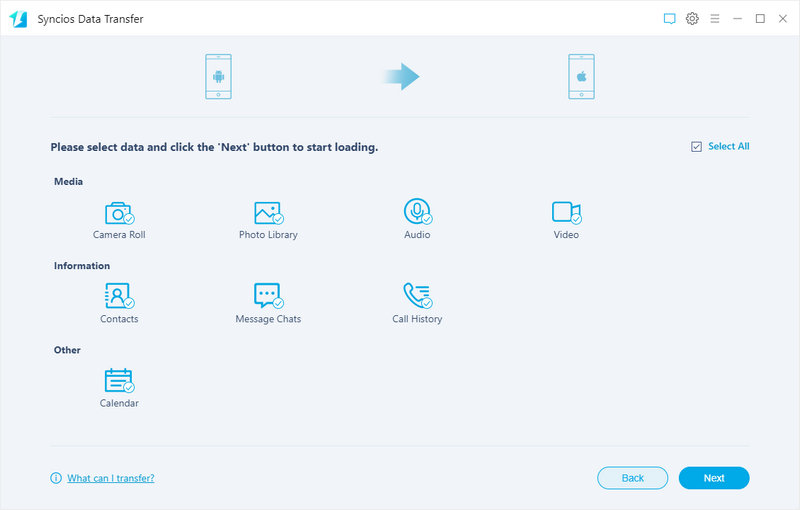
Step 3: On Syncios Data Transfer interface, you can see three options: Transfer, Restore and Backup. To transfer contacts from Samsung to iPhone 16, you need to select "Transfer" mode. Your Samsung phone will be listed on left side as source while iPhone on the right as target phone, if not, you can also click the middle blue button to switch them.
Step 4: Click "Next" to enter select interface. Choose contacts and other data to transfer you want to transfer from Samsung to iPhone and click on "Next" button to start transferring.
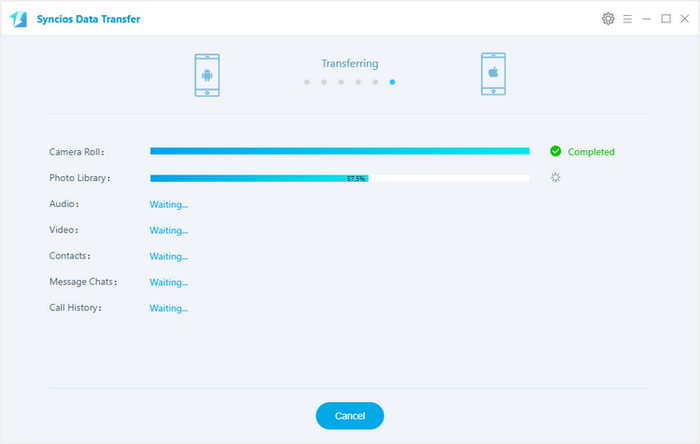
Supported iPhone Models: iPhone 16/16 Pro/16 Pro Max, iPhone XR, iPhone XS, iPhone XS Max, iPhone X, iPhone 8(Plus), iPhone 16(plus), iPhone SE; iPhone 6S Plus; iPhone 6S; iPhone 6 Plus; iPhone 6; iPhone 5S; iPhone 16/16 Plus.; iPhone 4S; iPhone 4
Supported All Android phone: Samsung Galaxy S25/S25+/S25 Ultra/S9/S8/S7/S7 Edge/S6/5/Note series /Ace/GT /Trend/Start series; HTC, LG, Moto, OnePlus, Google, Huawei, Sony, Xiaomi, Asus, Meizu, OPPO, etc.
Conclusion
All three methods are very easy to help you transfer contacts from a Samsung device to iPhone 16, you can choose your preferable one. Of course, if you have any other better ideas, you can share it on the comment.

