![]() One management tool for all smartphones to transfer files between PC & iOS/Android devices.
One management tool for all smartphones to transfer files between PC & iOS/Android devices.

-- "Does size matter to you ?" If yes, the newly announced iPhone SE with a 4-inch screen should be your best choice. Although it's small, but powerful - all the processing and photographic might as the larger, newer iPhone 6S -- plus, the SE launches with version 9.3 of Apple's iOS software, which also became available today for any iPhone.
The iPhone SE is packed with a processor that's twice as fast as 2013's iPhone 5S, a 12-megapixel camera that captures 4K video, and a near-field communications chip that allows for mobile payments through Apple Pay. The A9 is the same advanced chip used in iPhone 6s.
This time, Apple is not going to break your back. The iPhone SE, whose existence had been rumored for weeks leading up to Monday's event, will start at $399 for 16 gigabytes of storage, and $499 for 64GB. It's expected to replace the 4-inch iPhone 5S and 5C.
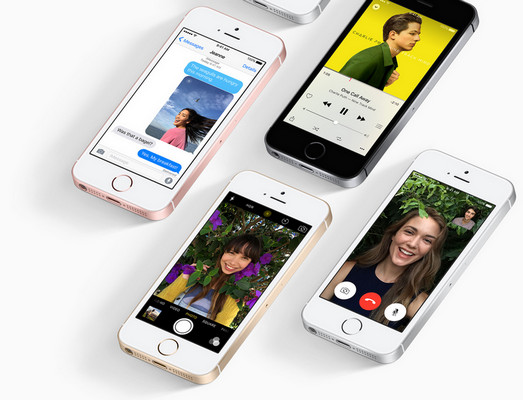
Are you ready to swtich from Android to the new iPhone SE? Do you want to copy contacts, music, videos, photos, text messges from old Android phone to the iPhone SE without quality loss?
With Syncios Data Transfer, you are able to migrate your Android content to the new iPhone SE safely and at ease. It takes only one click to switch contacts, music, videos, photos, bookmarks, SMS, call history from Android phone to iPhone SE without using Google account or iTunes.
Tips: The Syncios Android-to-iPhoneSE Transfer supports all Android devices run on Android 3.0 and above+ , including Samsung, HTC, LG, MOTO, Sony, Huawei, Xiaomi, OnePlus, Asus, Oppo, etc.
With just a one click, you can transfer your content automatically and securely from your Android phone with the Syncios Data Transfer.
![]() contacts
contacts ![]() messages
messages ![]() call logs
call logs ![]() music
music ![]() photos
photos ![]() videos
videos ![]() bookmarks
bookmarks ![]() DCIM ...
DCIM ...
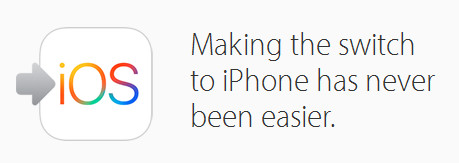
1. Download and install Syncios Data Transfer on your computer or Mac, then simply launch it.
2. Connect both of your iPhone SE and the old Android phone to computer via USB cable. Click " Transfer" button on Syncios homepage.
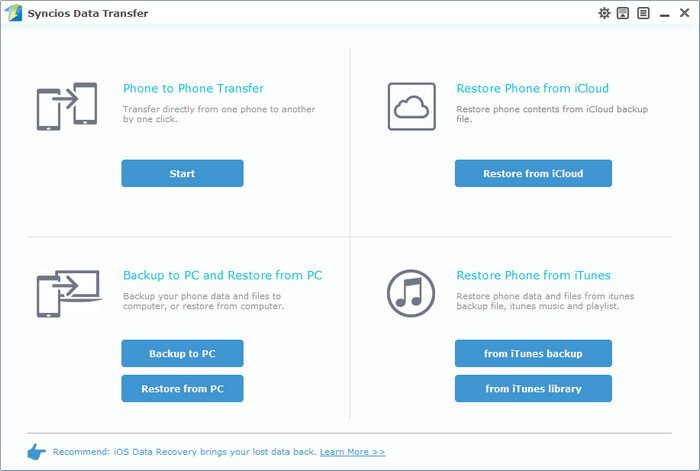
3. Then, it enables you to select several types of data to copy from android to iPhone SE on middle check box, including Contacts, Music, Video, SMS, Photo, Bookmarks, Call log etc. After slected, click "Start Copy" button to launch the tranferring process.
It takes only 20s to transfer 500+ contacts from Samsung to iPhone SE. Hence, the synchronizing process should be done in a few minutes.
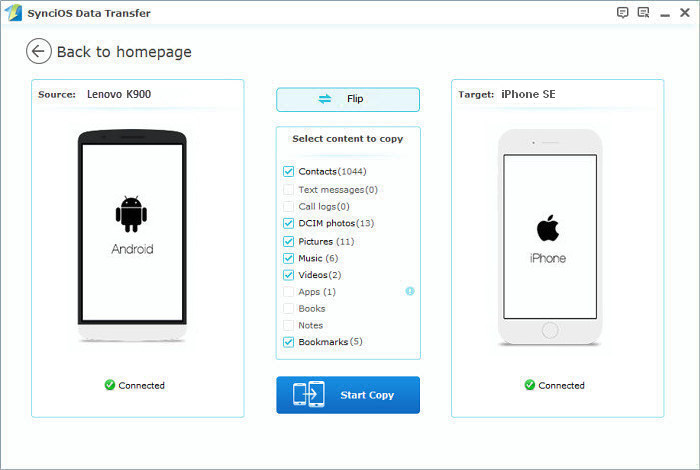
You're just about fully moved in now. What you'll want to do next is take a look in the Google Play Store and search for apps you enjoy on your iPhone SE to grab for your new phone. If you've got questions regarding synchronizing iTunes music or backup files to Phone SE, you can take a look at “How to restore iTunes backup on iPhone SE".
Tips: If you don't have your old Android phone or has it sold , you can restore your previous Android phone backup to the iPhone SE with Syncios Data Transfer.
| Features | Move to iOS | Syncios Data Transfer |
|---|---|---|
| What it transfers? | Contacts, Messages, Camera photos, Videos, Web bookmarks, Mail accounts, Calendars | Photos; DCIM Photos, Contacts, Videos, Music, Web Bookmarks, Messages, Call logs, |
| How do they transfer? | A friendly PSA: the app only works if you’re setting up your iPhone as a new device. 1. Download the Move to iOS app on your Android device; 2. Starting up iPhone SE, select a language, locate, wireless network, then choose Move Data from Android ; 3. On your Android device, launch the Move to iOS app, tap Continue > Agree the Terms and Conditions > Next. 4.On the Enter Code window, type in the 10-digit communication code that is displayed on your iOS device. 5.When the Transfer Data window appears on your Android phone, check or uncheck the type of data that you wish to transfer to your new iPhone SE. |
1. Install and open Syncios on PC; 2. Connect both iPhone SE and Android to PC with USB cables; 3.Select data to transfer and click Start Copy. |
| One-Way or two-way transfer? | Only Android to iOS available | iOS-to-Android; Android-to-Android; iOS-to-iOS; Android-to-iOS Transfer |
| Supported device | Supports on all phones and tablets running Android 4.0 +. | Supports all kinds of iOS & Android Phones/tablets running iOS 5 to iOS 9+, Android 3.0 and above+. |
| Supported OS | Android / iOS | Windows / Mac |
| Cons? | Only works on new iDevice The transferring process is slow and depends on your Wi-Fi Networks; You should have your Android and iOS devices in your hand. |
Not Free |
| Pros? | It's an free app. | You can backup your Android and restore it to iPhone SE later as you wish; It transfers data in 10X faster without any quality loss. More functionalities: One-click backup; One-click restore; Extract iTunes backup, etc. |