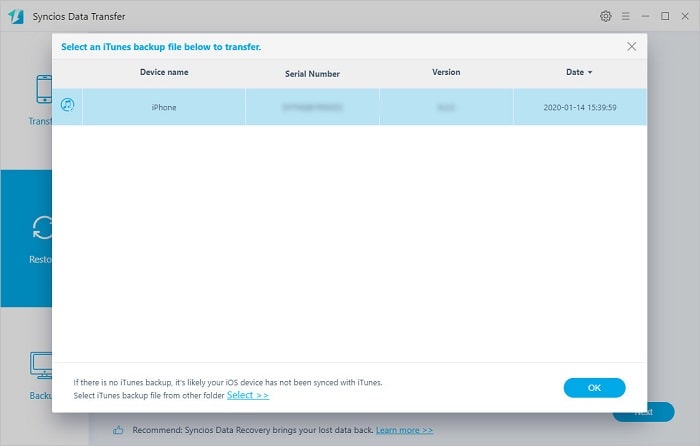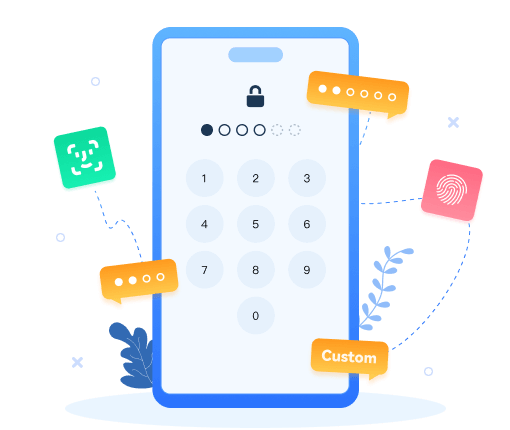Free iTunes Backup Extractor
 >
How-To >
>
How-To >
Free iTunes Backup Extractor
Syncios iTunes Backup Extractor finds all iPhone, iPod Touch and iPad backups on your computer and lets you extract data from iTunes backup onto your computer with ease.
After your iTunes syncs with your iPhone, iPad, or iPod Touch, it keeps a separate backup files which contains all your data, photos, contacts, calendar, sms messages, recordings, videos, voicemails, notes, and call history, which are not readable. Now you need the Syncios iTunes Backup Extractor to get data from the iTunes backup to PC. Which supports extractoring SMS, Contacts, Photos, Call History and more from iTunes Backup of any iPad, iPhone or iPod Touch onto computer.
It simply finds the iTunes backup of your previously synced and extracts it in one click. Very useful if you have lost your device but need to recover the data right now. Just simply download and have a try!
How to Extract iTunes Backup File to iOS Device
If you lost or broke your iPhone, iPad or iPod, or deleted something important, or failed your iOS update but need to get data from iTunes backup immediatly, Syncios iTunes Backup Extractor could help you.
Step 1: Install and run the Syncios iTunes Backup Extractor on your computer.
Simply download and install Free iTunes Backup Extractor on your computer. Make sure iTunes has been installed on your PC.
Please note that you don't have to run iTunes when using this free iTunes Backup Extractor.
Step 2: Open iTunes Backup and scan the iTunes backup file.
Click Toolkit > iTunes Backup to start the iTunes Backup Manager. You need to connect your iOS device to Syncios to enable this option. Before you extract data from any backup, it lists the number of backups that were found. If you have synced different iDevices with iTunes before, there will be more than one backup files.
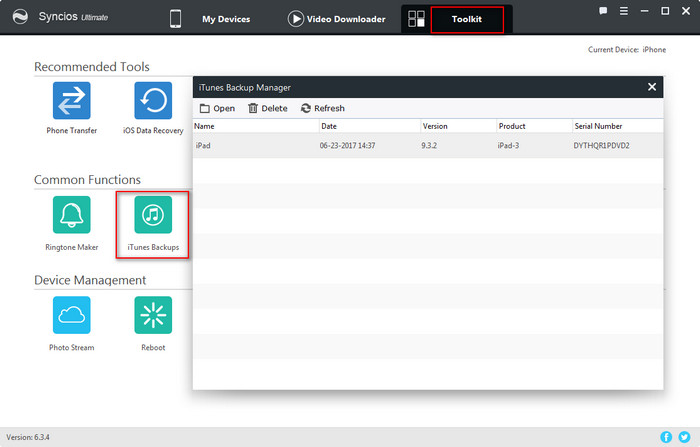
Step 3: Open the iTuens Backup and choose data to export to PC.
1. Click "Open" button to open selected iTunes backup.
2. Choose data you would like to extract from the iTunes Backup and click Export button to get iTunes backup data onto your computer.
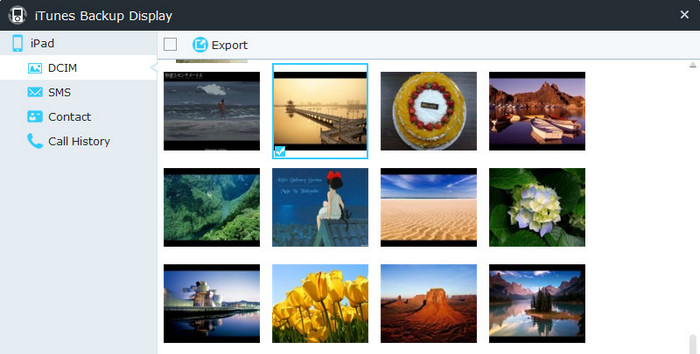
Please Note That:
For those of you who wish to browse your iTunes backups to see what information was saved by iTunes, Syncios iTunes Backup Extractor offers an free and easy way. You can also use Syncios iTunes Backup Extractor to create a backup of your iPod Touch, iPhone or iPad and even restore your iOS device from backup. And Syncios iTunes Backup Extractor also supports Android devices which makes backing up both iOS and Android data possible.
Supported File Types & File Formats
Recoverable Data:Photos, Music, Videos, Apps, Contacts, Messages, Notes, Safari Bookmark
Files Can Be Backed Up: Camera Roll, Photo Stream, Photos, Music, Videos, Apps (iOS 9 and above version not supported), Ebooks, Contacts, Messages, Notes, Safari Bookmark, File System
How to Extract iTunes Backup File to Android Device
Step 1: Download and install Syncios Manager Ultimate
If you lost your iOS device or need to transfer iTunes backup data to Android device. You can upgrade to Syncios Manager Ultimate and finish this jpb easily. (Why Ultimate?) Download and install Syncios Manager Ultimate on your computer, click "Data Transfer" on main interface.
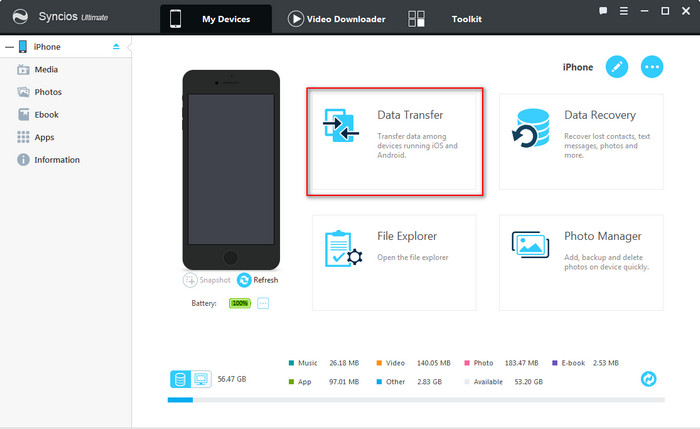
This handy Android transfer program also allows you to recover data from iTunes backup to your Android device. Just download and launch the iTunes-to-Android-Transfer program after installing successfully. Connect Android device to Syncios, and make sure your device is well detected by this program. Navigate to Restore > iTunes Backup on the main interface of the program.
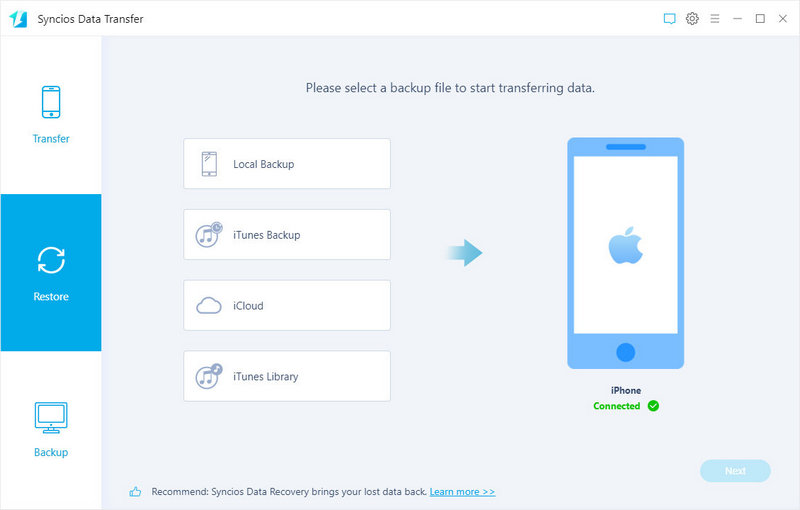
Step 2: Restore iTunes Backup to Android.
Your iTunes backups will be listed, choose one that you want to restore. And click on Next. Then all data from your iTunes backup file will be displayed in categories on the window.
Then just select the contents you want to restore (including Contacts, Messages, Call logs, Camera Roll, Photo Library, Audio and etc.) and click the Next button to load data. Finally, tap Next again to start the recovery. After a while, the selected data will be restore back to your Android device.