Syncios Data Recovery
How To Recover Deleted Call History from iPhone
I mistakenly erased some call history on my iPhone 6. I want to recover them, but I have no iCloud backup or iTunes backup. I just need a program that can recover from iPhone directly. Is it possibly I can restore the call log on my iPhone?
If your iPhone call history has gone missing from your device because of a failed iOS update, an unsuccessful iPhone backup, accidental manual deletion or iPhone broken, there are three ways to recover those call logs: directly scan your iPhone, extract from your iTunes backup and recover from iCloud backup. These three ways let you recover missed calls, incoming calls and outgoing calls easily. Syncios Data Recovery is the very tool, gives a hand to help you out about how to retrieve call history on iPhone, iTunes backup and iCloud. Syncios is a professional iOS recovery tool, which provides an easy, quick and safe way to help you recover all types of data from iPhone.
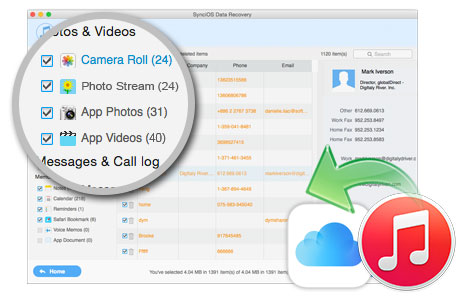
Syncios Data Recovery is a powerful iOS data recovery software that helps you retrieve lost data from your iDevices, iTunes backup, or access your iCloud backup.
- 3 recovery modes to retrieve data from your iDevice, iTunes backup and iCloud backup.
- Preview details like phone numbers, names, call dates, duration, etc.
- No data damage, modification, leak and risk-free.
- You can choose to extract found data to PC or put them back to device.
Supported devices
- New iPhone, iPhone 11, iPhone 11 Pro, iPhone 11 Pro Max, iPhone XR, iPhone XS Max, iPhone XS, iPhone X, iPhone 8 Plus, iPhone 8, iPhone 7 Plus, iPhone 7, iPhone SE, iPhone 6s Plus, iPhone 6s, iPhone 6 Plus, iPhone 6, iPhone 5S, iPhone 5C, iPhone 5, iPhone 4S, iPhone 4
- New iPad, iPad mini, iPad with Retina display, iPad mini with Retina display, iPad Air, iPad Air 2, iPad mini 3, iPad mini 4, iPad 2, iPad Pro
- iPod touch 1-7
Data available to recover
- Text content (8 types): Contacts, Messages(SMS, iMessages & MMS, including Emoji), Call history, Calendar, Notes, WhatsApp conversation, Reminder, Safari bookmark
- Media content (9 types): Camera Roll (Photo & Video), Photo Library, Photo Stream, Message attachments, Voice memos, Voicemail, WhatsApp attachments, Kik, Viber
In this guide, we will take Windows version as an example to show you how to retrieve lost iPhone Call History by scanning device. Of course, if you have already backed up your voice memos on iTunes or iCloud, just simply chose another two recovery modes: Recover from iTunes Backup or Recover from iCloud.
Recovering Call History from iPhone
Note: please do not operate your iPhone when you lost data for any newly-added data will overwrite your lost data and they will become unrecoverable.
Step 1. Connect and scan your iPhone to find the deleted call logs.
Once get your device connected successfully, you will see the home page as below. There three ways to recover your lost voice memos: Recover from iOS device; Recover from iTunes backup file; Recover from iCloud backup file. If you have not backed up your phone, please directly scan your iPhone for deleted call logs. When your device get recognized and connected successfully, click Start button to fully scan your device for lost data on it. This scan progress will take some time, please be patient to wait.
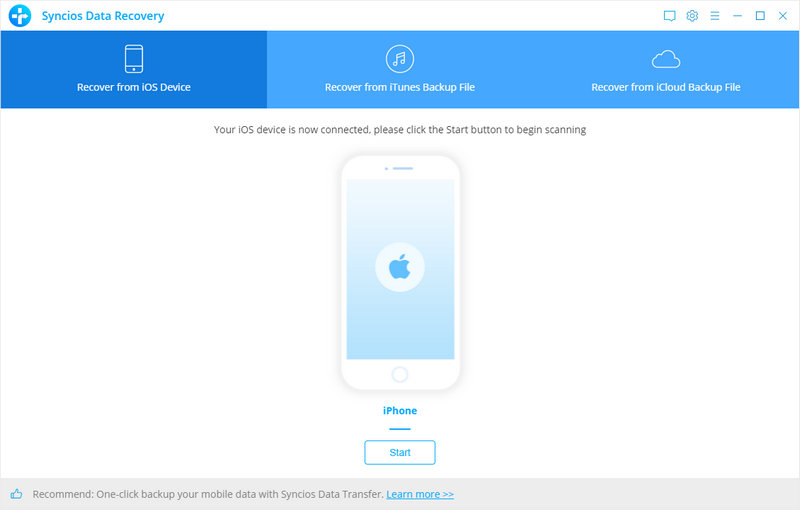
Step 2. Preview and recover lost data from iPhone
Once the scanning finished, choose contents you need to load. And then click on Next. Those found data on your iPhone will be displayed according to file types. Just choose Call History and you can preview all recoverable data. After selected files to recover, you will get two options, Recover to computer and Recover to iPhone. press the Recover to Computer button to save them to your computer.
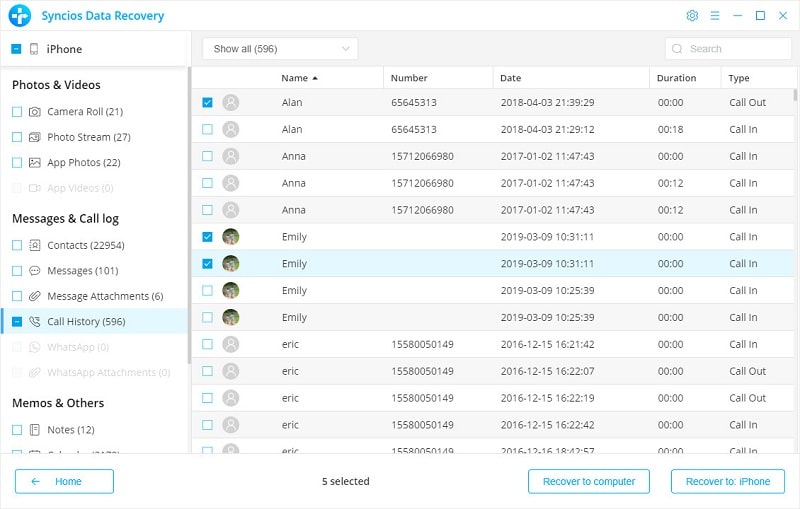
Step 3. Recover deleted iPhone call history to your computer.
Once register, you can recover unlimited iOS devices using Syncios Data Recovery program. Before purchasing, you can try to scan all of your lost data freely. Simply download and have a try.
The End: Follow this tutorial to recover deleted call logs to iPhone easily. Scan all of your lost data freely. Then simply download and have a try.


