![]() One management tool for all smartphones to transfer files between PC & iOS/Android devices.
One management tool for all smartphones to transfer files between PC & iOS/Android devices.
iOS 8 comes with big updates to apps you use every day, like Messages and Photos. A whole new way to share content with your family. And exciting new connections between apps and between devices. In iOS 8 and the latest iOS 9, Messages has fun, useful, even surprising features that will change the way you think about messaging.
What's new :
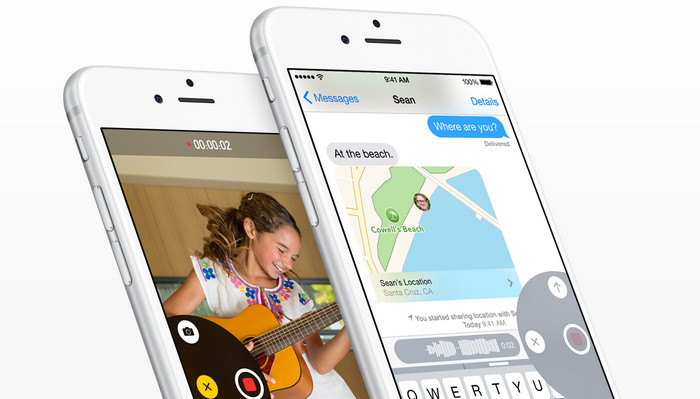
The Messages app on iOS 8 and iOS 9 is really awesome. However, the only problem is that Apple missed a very important function to Messages - Recover deleted messages. You might have ever experienced iPhone data lost due to the following reason:
Therefore, the problem how to recover lost iphone text messages or SMS could be a big deal for many iPhone user. It is known that there is no way to recover deleted data via iPhone,iPad or iPod. You might be wondering: " I don't wanna miss some improtant bussiness messages. I don't wanna lost those valuable messages with my girlfriend or boyfriend. Can i get lost iPhone messages back? Can i recover all of the lost SMS or text messages directly? " Of course, you can retrieve all deleted messages via this amazing iOS data recovery tool: Syncios Data Recovery. Besides messages, it also can help you to find previous bookmarks, call history, contacts whatsapp messages as well as lost photos and videos and more.
Now, there is no need to feel depressed any more.
You can choose different versions according to your computer’s operation system, just get more detail information from here: Syncios Data Recovery for Windows or Syncios Data Recovery for Mac. Simply download the free version and have a try.
Download
Win Version Download
Mac Version
| Supported devices | Data available to recover |
|
|
Please be sure that iTunes is already installed on your computer for running this iPhone Messages Recovery tool correctly. But you do not have to run iTunes.
Preventing data from being overwritten will be the priority. Once your iPhone data get lost accidently, no matter iPhone 6 plus/6/5s/5c/4s/4 or iPhone 3GS, you should stop adding or deleting data on your phone. For once you updated those data, they will be overwritten and what you’ve lost can never be restored.
Now, let’s follow below tips. There are three recovery modes for your choice.
This easy-to-use iPhone messages recovery program allows you to recover messages on iPhone from the iTunes backup files, no matter you have your iPhone on your hand or just lose it.
If you have synced different iOS devices with iTunes before, more than one backup files will be displayed in the windows after you click Recover from iTunes Backup File. Just choose the one for your iPhone and click Start Scan.
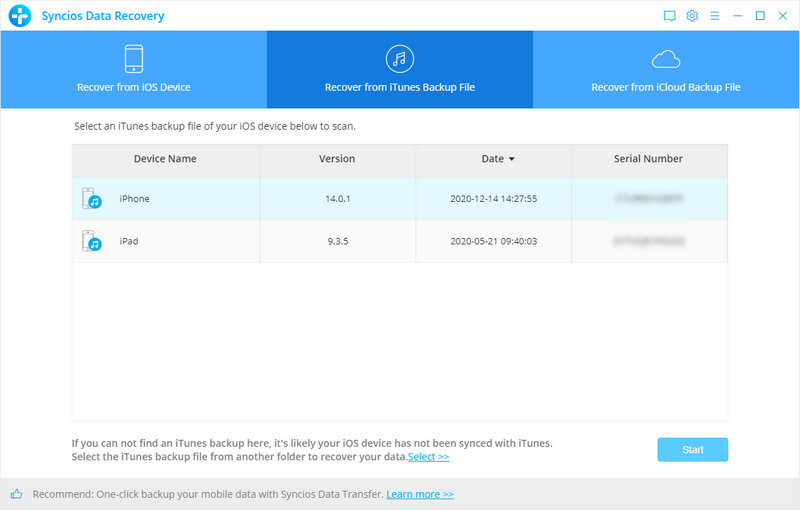
It only take you a few seconds to scan. All contents from the backup file including contacts, messages, call history, notes, photos and videos will be displayed in detail. You can read them right now.
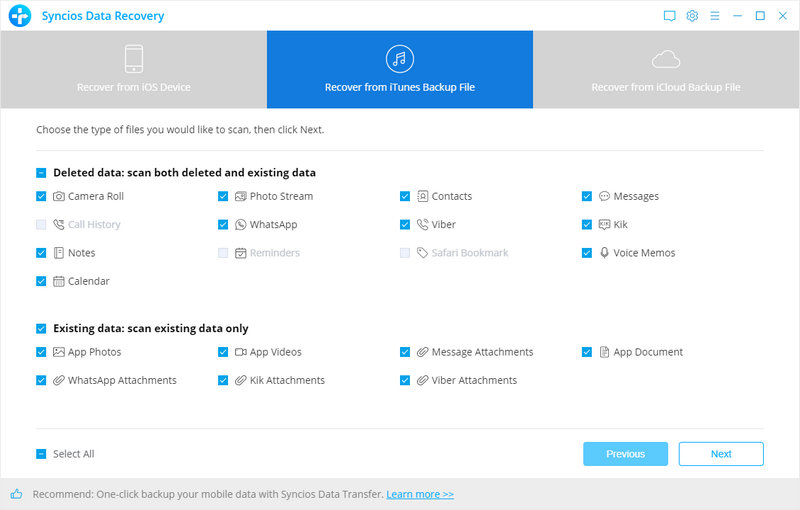
To recover the messages, check the Messages box, then all messages will show up, just choose those messages you would like to recover, and click Recover button.
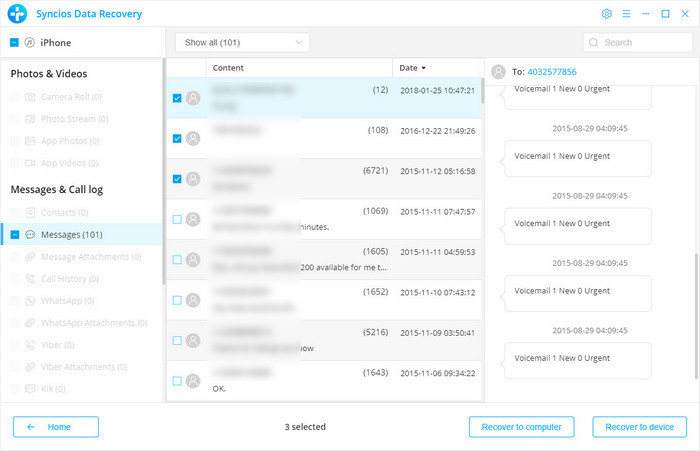
You will get two options after you click Recover button, recover to computer. Currently, Syncios Data Recovery can only support recovering notes and contacts back to device, we will continue to support more file types.
After you click Recover from iTunes Backup File on the top of the primary, you will be prompted to sign in to Cloud. Please sign in iCloud.
Note: please do not connect the device to your computer during the recovery to prevent the iCloud file from being updated or modified.
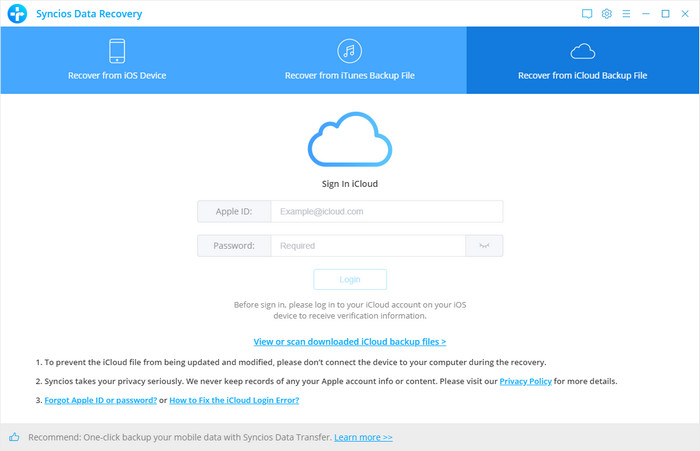
Similarly. if you have synced different iDevices with iCloud before, more than one backup files will show up after you sign in iCloud. Just choose the one for your iPhone and click Download button. Then move further.
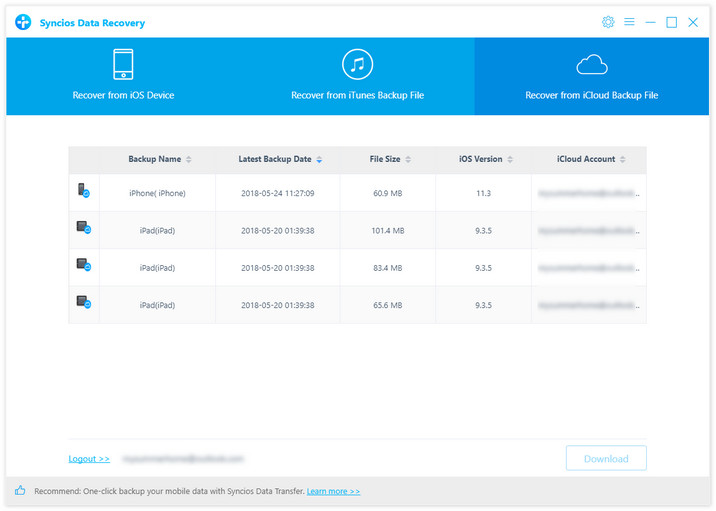
Now a dialog will pop up, all the contents from the iCloud backup file including contacts, notes, calendar, Camera Roll will be displayed in detail. Then you just need to select messages and messages attachments you’d like to recover. Then click next to move further.
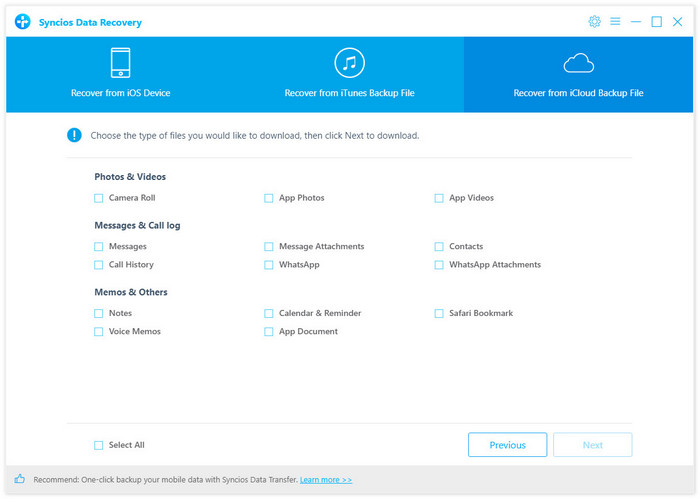
Now, you can choose Recover to Computer or Recover to device.
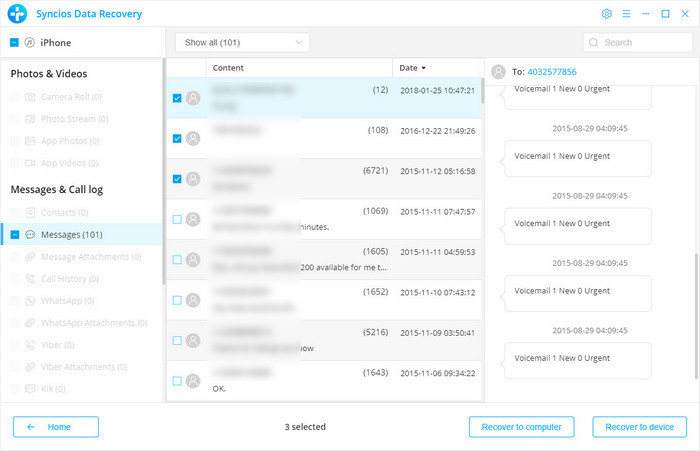
If you didn't lose your iPhone, you can use this way to recover your messages. Connect your iPhone and run this iPhone messages Recovery program on your computer.
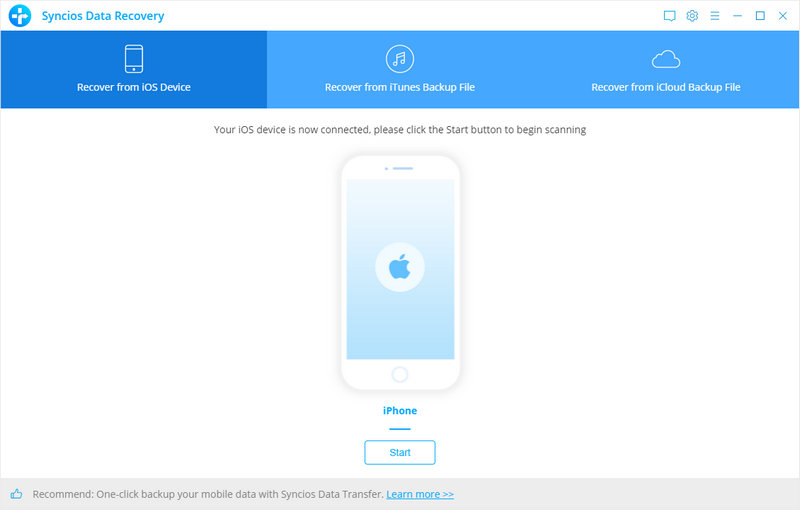
Click Start Scan button, then the program will automatically start scanning your iPhone accordingly.
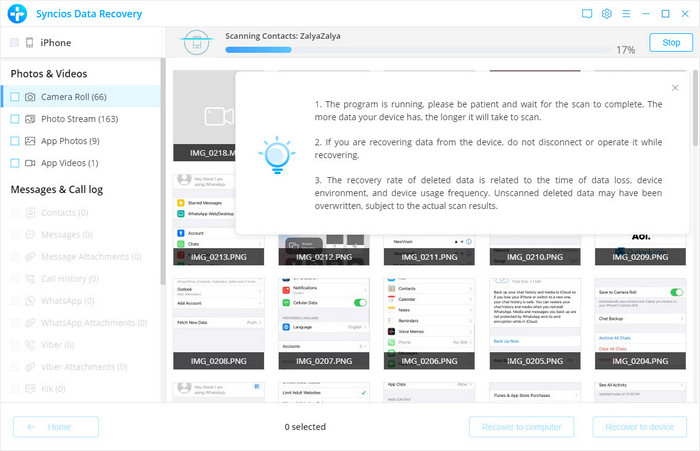
When the scan progress is finished, you can preview all found data before performing recovery. Choose Messages and Messages Attachments to preview, then click Recover.
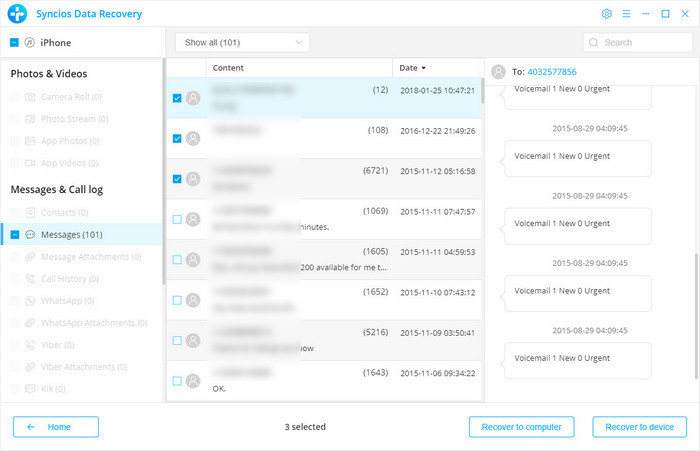
You can choose Recover to Computer or Recover to device.
We should have realized how important it is to backup data. As long as you’ve backed up messages somewhere, you can restore it on your PC and retrieve deleted messages easily.
Download
Win Version Download
Mac Version