![]() One management tool for all smartphones to transfer files between PC & iOS/Android devices.
One management tool for all smartphones to transfer files between PC & iOS/Android devices.

A recent class action lawsuit against Apple has brought to light that even if you buy a 16 GB iPhone, you can't actually use all 16 GB of storage. If you've run out of space on your iPhone, or you're trying to update iOS, you may want to free up some storage.
We have listed out 5 simple ways you can manage and release more space on your iPhone:
With iOS 8 and above version, you can now automatically delete older messages. If you like going back through old messages, don't go this route. But do you really need those conversations after a year? This option is much easier than manually deleting old threads. Also, you can decide how long your video and audio messages are stored, can set them to expire after two minutes or never.
In order to do that, Go to Settings > Messages > select expire time.
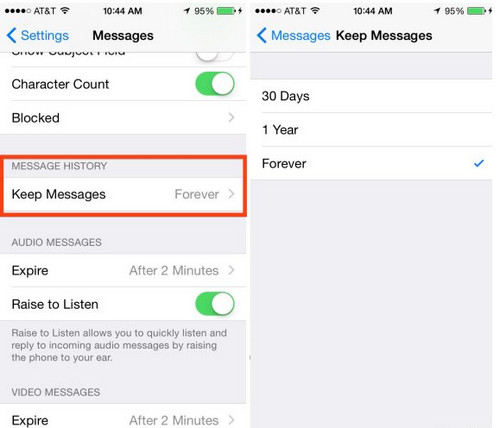
You don't have to delete all of your most precious files on your phone such as photos, notes, messages, but you might want to consider moving them somewhere else. You can sync your calendar, messages and notes to iTunes, upload photos to iCloud, backup contacts to outlook or google mail. However, it's troublesome and iTunes won't backup several tyeps of data. You need a third-party desktop app - Syncios Data Transfer, to help you backup all of your phone content to PC on one click.
![]() Syncios iPhone to Android Transfer
Syncios iPhone to Android Transfer
Syncios Samsung Transfer is a professional iOS & Android synchronizing tool, which enables you to backup or transfer messages, contacts, call logs, music, video, audio and other files between iOS & Android devices and computer with only few clicks or directly phone-to-phone transfer.
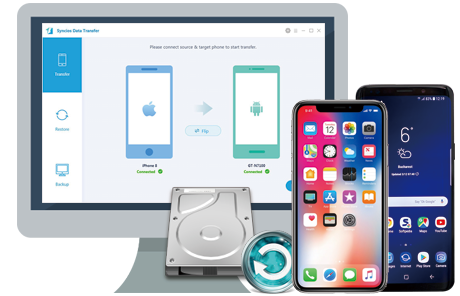
Install this one click backup tool on your computer, click "Backup" > select data to backup > tag on "Next".
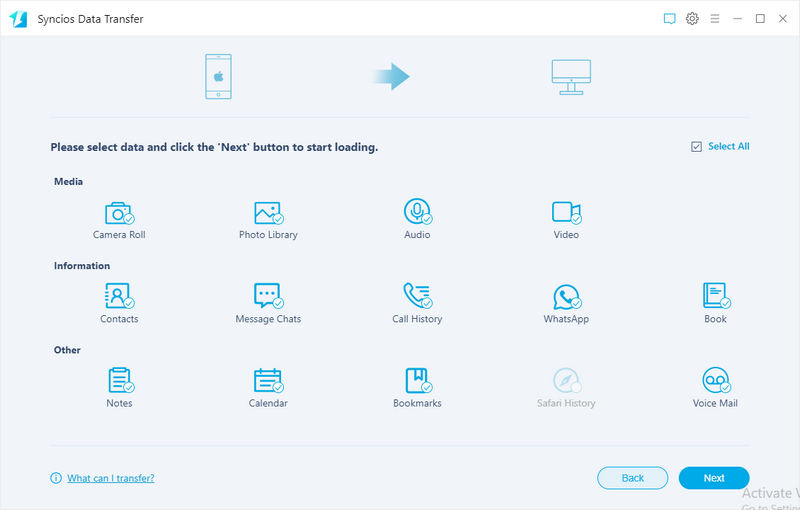
Undoubtedly, applications makes up the largest percentage of phone memory. To remove some useless apps on your iDevice could release considerable internal storage. Navigate to your iPhone, iPad or iPod Touch, tag on "Setting" > "General"> "Usage"> "Manage Storage". Tap an app to view details. Each app in the list will display how much storage space it is taking. You can tap "Delete App" to uninstall the app.
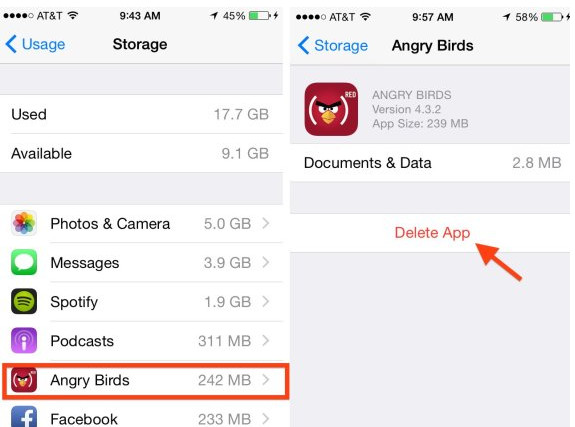
Many gaming apps are small, but there are some that can take up more than 1 GB of space because of 3-D graphics. You can use iOS Manager like Syncios Mobile Manager to orgnize, backup, install and uninstall apps. It shows all apps and app infro on one list which makes you easily to manage your apps, view app documents.
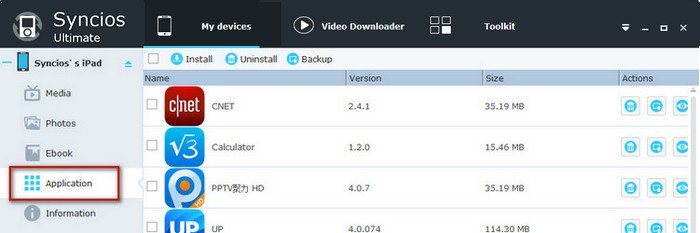
The numbers you see in Manage Storage include how much the app itself takes up combined with the data inside it. Some apps are small by themselves but can store a lot of files.
For example, the Spotify app is only 56 MB. But if you have a lot of music downloaded to your phone, the app takes up a ridiculous amount of space. You can access to the app and erase some app data.
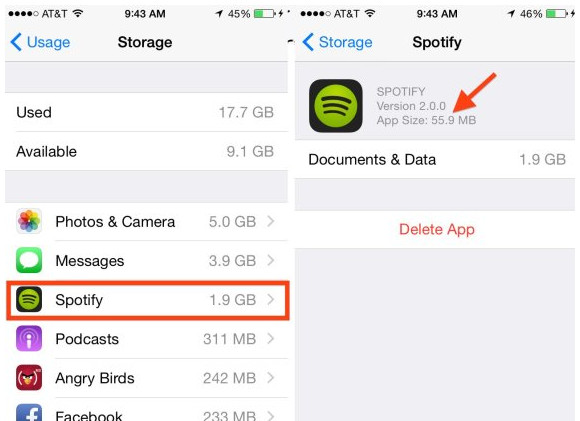
Clean out your web browsers history, website tabs, cache and cookie data and other downloaded data. While Safari browser has this data stored in the Safari app under the Safari option, other browsers will have this data stored in their own app under the options triple beam bar area of most browser apps. Not only will cleaning this up improve storage space, it will also improve performance.
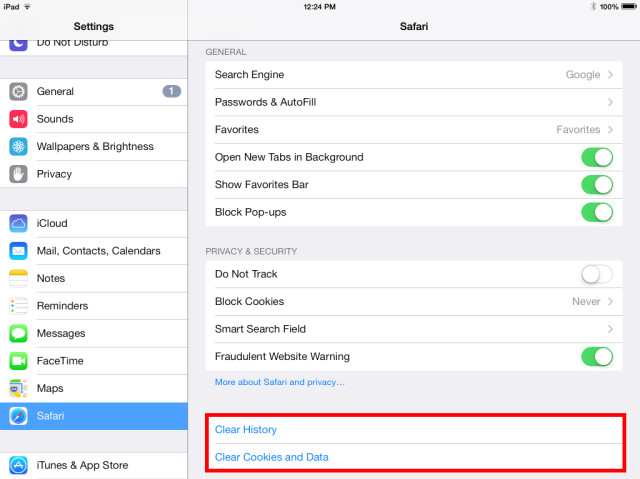
Any other space-saving tips we missed that have worked for you? Share them below!