How to Import Music to iPhone 16
The iPhone 16 and 16 Plus feature glass bodies that enable wireless charging, faster A11 processors, upgraded cameras, and True Tone displays. Pre-orders started on Sept. 15 ahead of a Sept. 22 launch date. iPhone 16 and the iPhone 16 Plus have new aluminum-framed glass bodies available in Space Gray, Gold, and Silver. Apple uses a seven-layer color process for "precise" hue and opacity, and the devices are constructed from the most durable glass ever used in a smartphone.
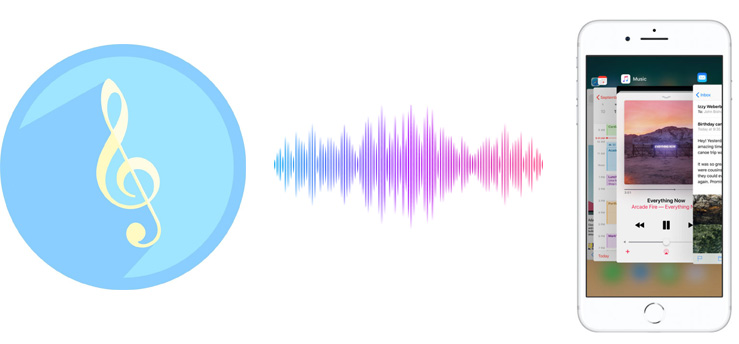
The amazing iPhone 16 can’t be complete without music. Music could never be absent from our life even though we changed our iPhone 4 to iPhone 16, iPhone 5 to iPhone 16, then iPhone 7 to iPhone 16. We changed phones with the trend, but we’ll never forget to save our favorite songs to our new phone. Here guide you on how to import music to your new iPhone 16 for you to enjoy the charm of music without thinking how many iPhones you'll throw away. Now let's check all the methods below.
Solution 1. Transfer Music from iTunes Library to iPhone 16
The idea regarding synchronizing music via iTunes comes to our mind as soon as we've got the new iPhone 16. Because it's one of the most direct way to retrieve our music saved before.
Step 1 Connect your iPhone 16 to iTunes, and click on the device icon, then you will enter your device info page, simply click on Music option.
Step 2 Select to sync Entire music library or Selected playlists. After checked your desired songs, click on Apply > Sync button to start syncing.
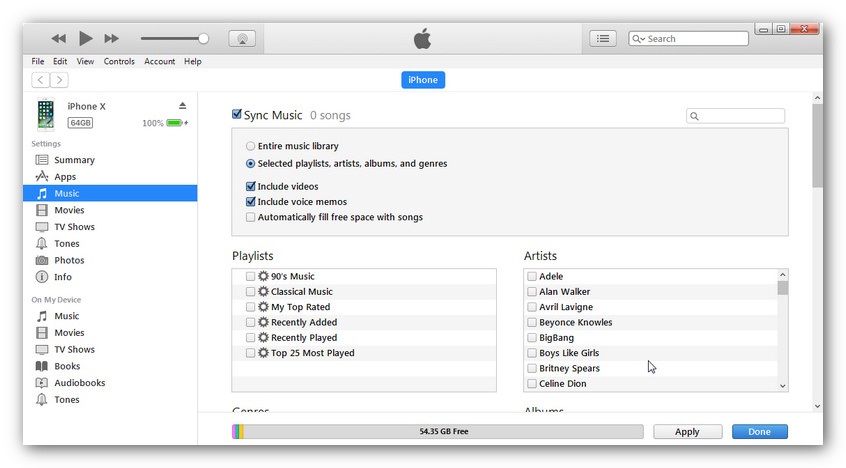
Solution 2. Import Music from Computer to iPhone 16 Without iTunes
Another way for people who may prefer to import music from computer directly without iTunes. Everything will be simplified with a Free and Professional iPhone manager, please follow us to learn specific operations below.
Step 1 Download and install this Syncios Manager free version on your computer, and open the program. And choose Mobile Manager on the Syncios start-up interface.
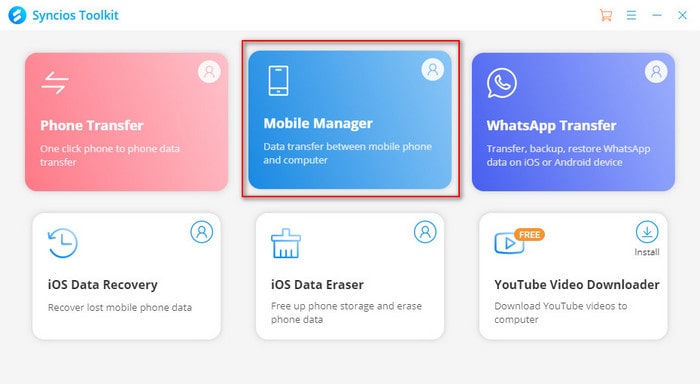
Step 2 Connect your iPhone 16 to the computer via USB cable. After your iPhone 16 being connected successfully, click on Music button on the top menu bar. Click on Add button and then select the songs from computer. You are allowed to add either selected songs or entire folder at once. Simply select your desired songs and hit Open to start transferring.
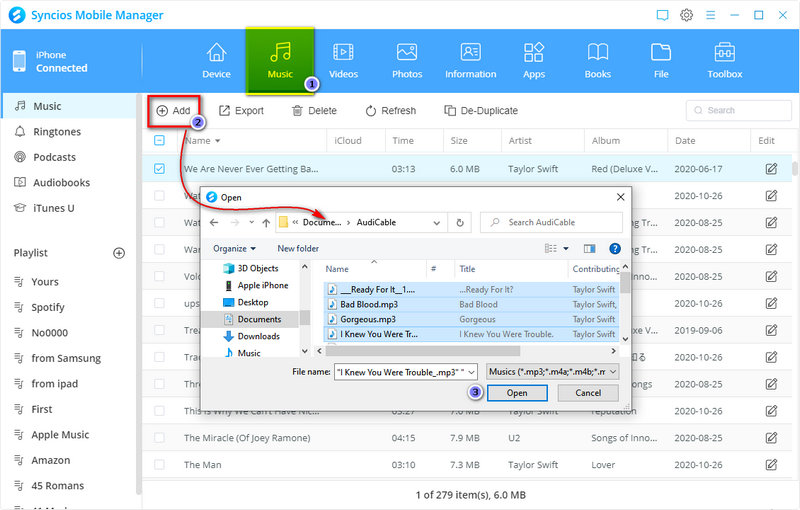
Solution 3. Transfer Music from Other Devices to iPhone 16
After getting knowledge of importing music from iTunes Library and computer, we won't miss retrieving music from other mobile devices like iPod, iPad, old iPhone, Android phone. Syncios iPhone Data Transfer can transfer contents between different devices, cross-platform supported, which is an effective way to transfer music from other devices. With this helpful data transfer tool, you are able to transfer all your music files from other devices to new iPhone 16 without quality loss.
Step 1 Download and install Syncios iPhone Data Transfer to your computer, then open the program. Choose Phone Transfer on the Syncios start-up interface.
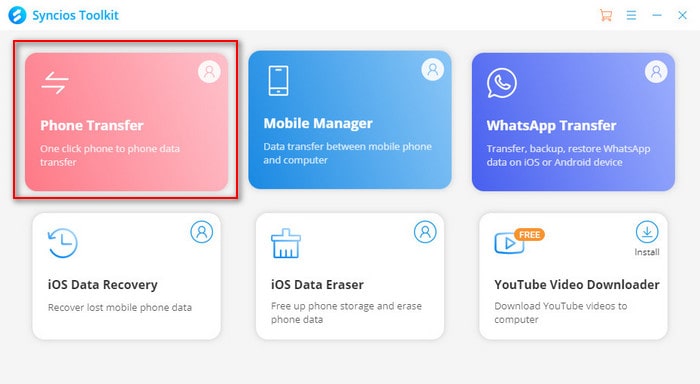
Step 2 Select Transfer module on the homepage, click on the Next button. And connect your iPhone 16 and the source device to the computer via USB cables
Step 3 Please make sure the source device is on the left panel and iPhone 16 is on the right panel. If not, click on the Flip button to exchange their positions. After loading data successfully, tick off Music/Audio on the middle of the panel. Then click on Next to transfer your music to iPhone 16.
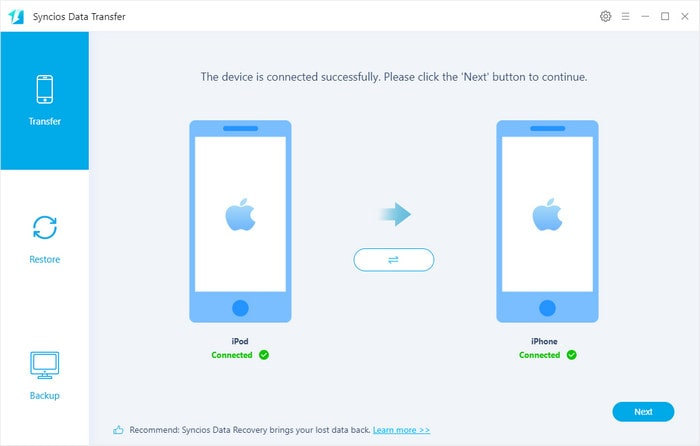
Conclusion:
To summarize, if you want to import music to your iPhone 16. You can transfer the music via iTunes, and for someone who prefer to import music from computer directly without iTunes, you should try Syncios Manager. If the music you want to transfer is on other devices, Syncios Data Transfer allows users to move music between unlimited devices by just few clicks.
All-in-one Music Tool You May Like 👍👍 :

AudiCable Audio Recorder
- Download music.
- Record song, playlist, podcast, and radio to MP3/AAC/WAV/FLAC/AIFF .
- Preserve 100% of audio's quality after conversion.
- Record all songs with ID3 tags retained.
- Fully support for kinds of streaming music apps.


