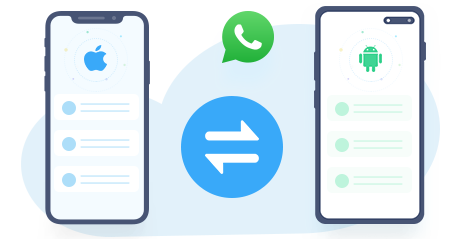> How-To >
> How-To >
How to Transfer WhatsApp Data from iPhone to Samsung
WhatsApp is a popular communication platform in our daily life or in our work, it stores our important data including messages, photos and videos, losing them can be a nightmare. However, we always have WhatsApp transfer problems when switch to a new phone. And it will be a more complicated process to transfer WhatsApp data between two operating systems, since iOS running on iPhones only and Android running on a large number of phones. Don’t worry – this article will show you the best ways to transfer WhatsApp data from your iPhone to your new Samsung device.
Method 1. Transfer WhatsApp Data from iPhone to Samsung
If you are wondering whether you'll be able to find a direct way to transfer WhatsApp from iPhone to Samsung or not, today's your lucky day. We are introducing you to Syncios WhatsApp Transfer. Syncios WhatsApp Transfer is the easiest and most effective way to transfer WhatsApp data across different platforms, including WhatsApp messages, photos, videos, etc.
Video Tutotrial - Quickly Transfer iPhone WhatsApp to All Samsung Phones
Step 1 On the start-up interface of Syncios Toolkit, please choose WhatsApp Transfer to install Syncios WhatsApp Transfer. After the installation, tap WhatsApp Transfer again to launch Syncios WhatsApp Transfer.
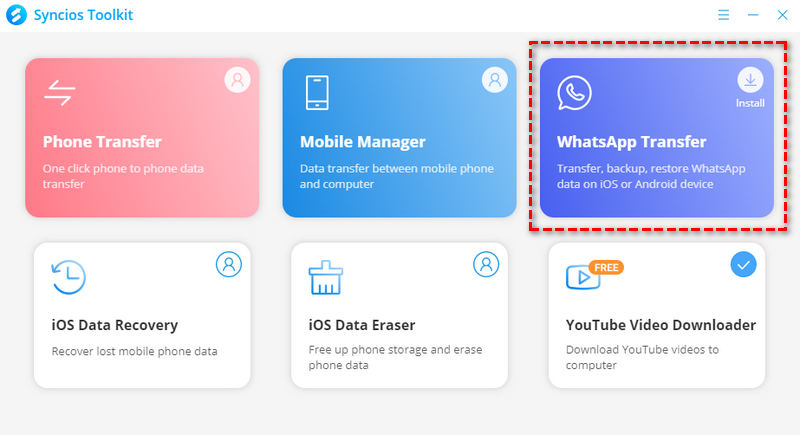
Step 2 From Syncios WhatsApp Transfer interface, you can find four sections: Transfer WhatsApp between two devices, Backup WhatsApp, Restore WhatsApp from local backup, Restore WhatsApp from iTunes backup. To transfer WhatsApp from iPhone to Samsung, just go to Transfer WhatsApp between two devices module.
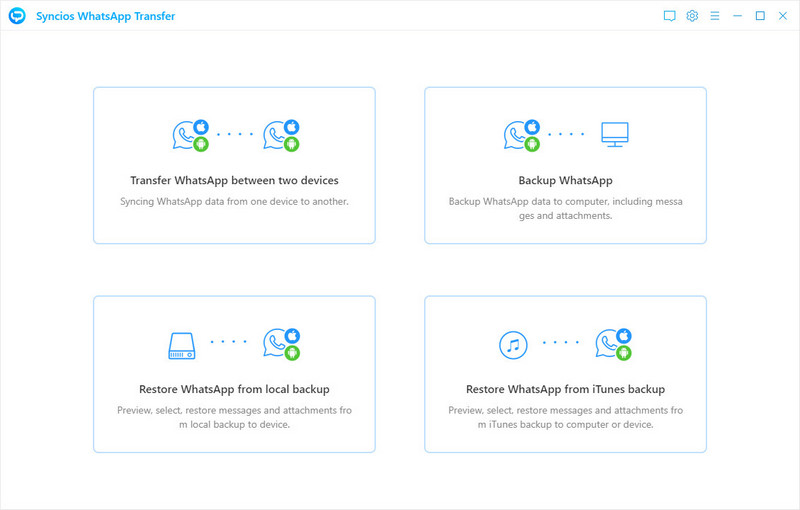
Step 3 Connect both of your iPhone and Samsung phone to computer via USB cables. If you have any problems for phone connection, you can follow our FAQ here.
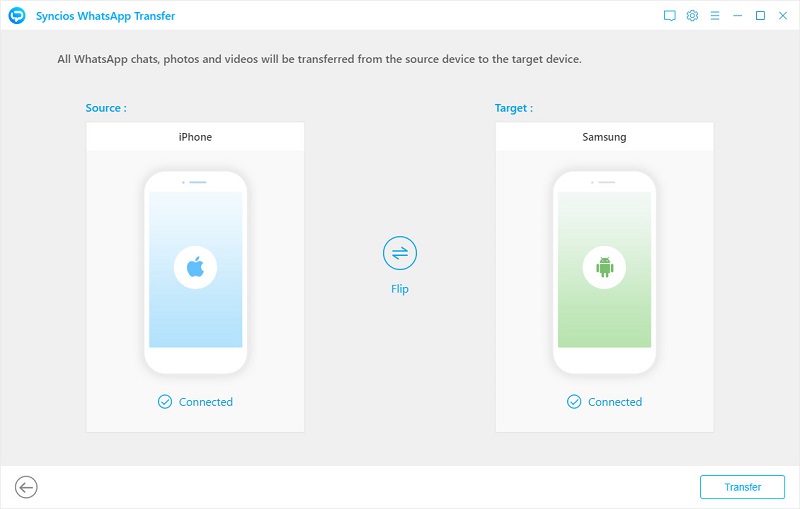
Step 4 Press on the Transfer button to transfer WhatsApp data from iPhone to Samsung. Wait till WhatsApp transfer completes. If you have a large size of WhatsApp data on your iPhone, then the transfer might take some extra time.
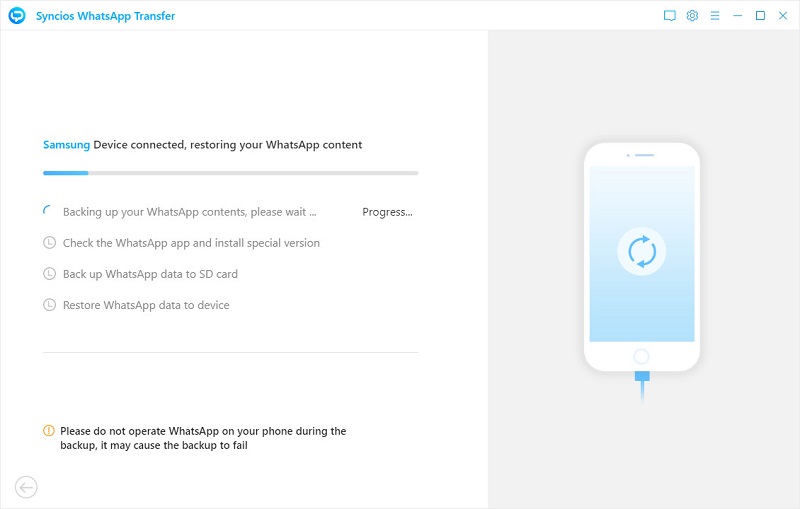
Method 2. Transfer WhatsApp Data from iTunes Backup to Samsung
If the old iPhone is not available now, what to do if you would like to transfer iPhone WhatsApp data to Samsung phone? At this point, you will realize the importance of backing up data in regular. Then you can easily restore WhatsApp data from iTunes backup to Samsung selectively with Syncios WhatsApp Transfer. You can choose to restore WhatsApp data to Samsung, and even choose the WhatsApp chats you want to transfer.
Step 1Sililiarly, run Syncios WhatsApp Transfer on your computer. Connect your Samsung device via a USB cable, then tap on Restore WhatsApp from iTunes backup. If you have any problems for phone connection, you can follow our FAQ here.
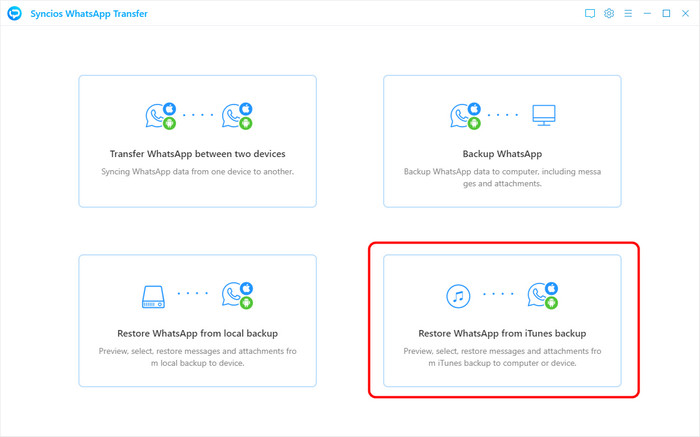
Step 2Syncios will then automatically load available iTunes backup files and list on the page. Choose one to load iTunes backup by hitting on Browse button. Certainly, if it’s the first time that you use Syncios WhatsApp Transfer to load the iTunes backup file, it might take longer time than usual.
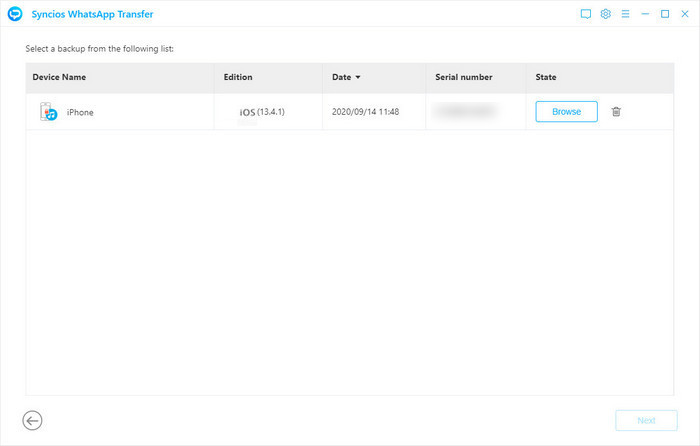
Step 3All your WhatsApp chats in iTunes backup will show on the interface after the scanning. Check the WhatsApp chats and media files that you want to transfer from iTunes backup to Samsung, click on Recover to device button.
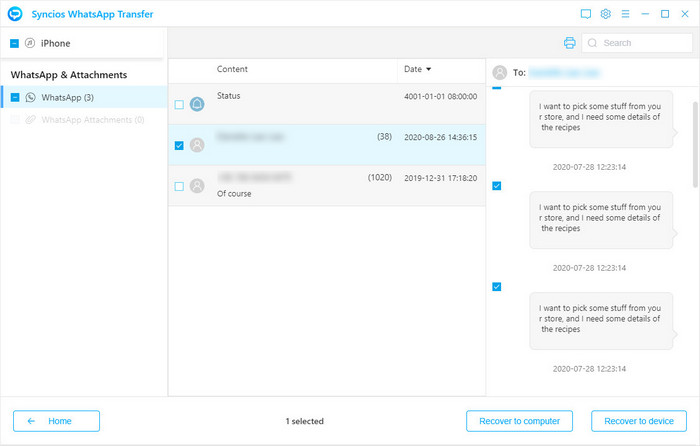
Step 4 Tap on Recover to confirm. Wait patiently, and you will have your WhatsApp messages, attachments, voice notes, and every other piece of data on the target device.
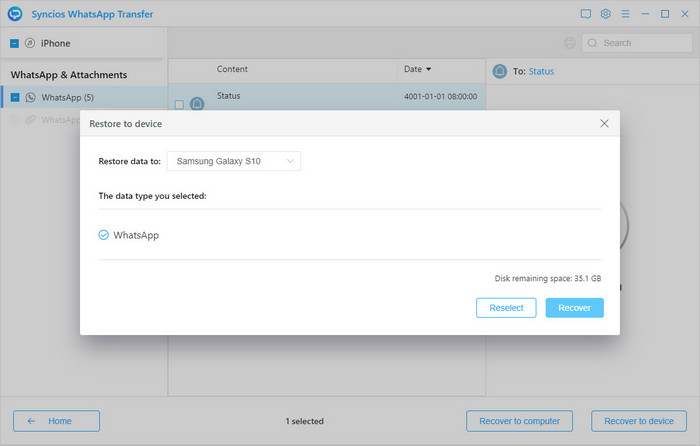
Method 3. Transfer WhatsApp Data from iPhone to Samsung via Email
Here is the simplest method of how to transfer WhatsApp from iPhone to Samsung. You can consider it an official or a native feature for transferring WhatsApp data. This method doesn’t need any third-party software involvement. Follow the steps below to transfer WhatsApp from iPhone to Samsung:
Step 1:Run WhatsApp app on your old iPhone and navigate to Settings of WhatsApp. Tap on Chat settings, then scroll down you'll find Email chat on the showing list.
Step 2: Choose your desired WhatsApp chats. Then you'll see a prompt and it says “Attaching Media will generate a larger email message”. Choose Without Media or Attach Media according to your needs.
Step 3:Enter your email account at the sending interface and tap on Send button.
Step 4:Log in your email at your new Samsung device, you can view your WhatsApp messages at email from your new device.
With Email transfer, you need to send a lot of emails to transfer all conversations via email. Because emails allow you to send data just in a limited size. So if you have many WhatsApp chats, it may take forever to finish the WhatsApp transfer. But the choice is on you.
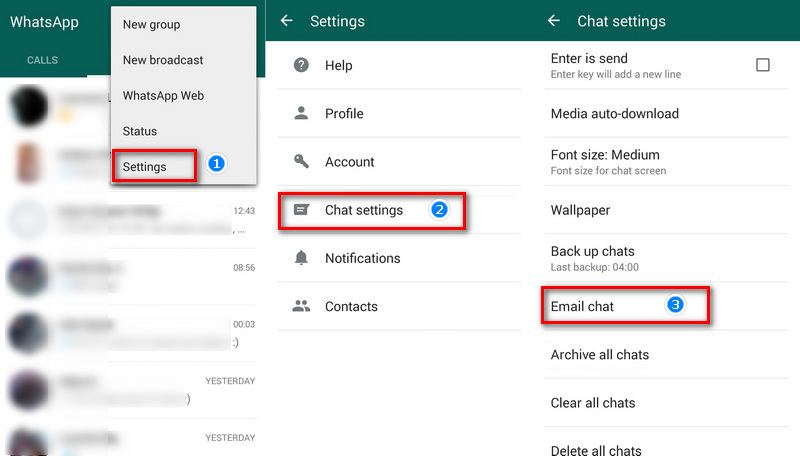
Conclusion
This article has showed you how to transfer WhatsApp from iPhone to Samsung in 3 different ways. From all the above-listed methods, Syncios WhatsApp Transfer would be an ideal option. It is extremely easy to use and provides both device-to-device WhatsApp transfer and iTunes-to-device WhatsApp transfer solution. If you are still not sure, then you can download a free trial and have a try.