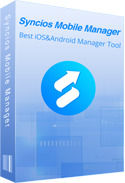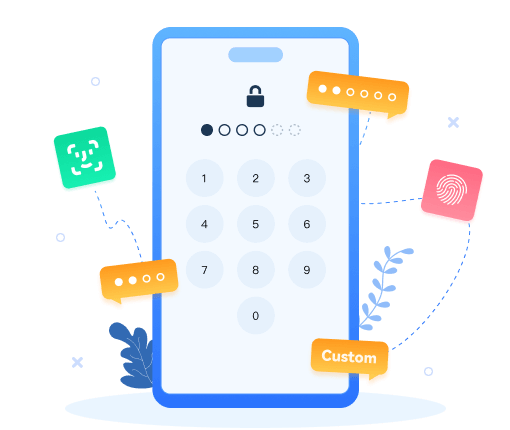Delete iPhone Contacts at once for free
 >
iPhone >
>
iPhone >
How to Delete Contacts on iPhone at Once
Now and then, you may need to delete a number of contacts on your iPhone. If you would like to turn your iPhone to someone else, you may need to delete all contacts on iPhone at once. Deleting multiple iPhone contacts or removing all iPhone contacts at the same time on the iPhone itself is a laborious task since Apple's software only lets you delete one contact at a time, which can be a tedious process if you have 100 names that are destined for oblivion.
However, there are ways to get around this with relative ease, and this article will show you how to do delete all contacts from iPhone or how to remove multiple contacts you selected at once. Keep reading! The following tutorials will help you solve the problems of deleting contacts on iPhone, iPhone 4, iPhone 4S, iPhone 5, iPhone 5S, iPhone 5C, iPhone 6, iPhone 6 plus, iPhone 6S, iPhone 6S Plus, iPhone SE, iPhone 7, iPhone 7 Plus, iPhone 8, iPhone 8 Plus, iPhone X, iPhone XS, iPhone XS Max, iPhone XR, iPhone 11, iPhone 11 Pro, iPhone 11 Pro Max, iPad, iPad Air, iPad Mini, iPad mini 4, iPad Pro and iPod.
Solution 1: How to Delete iPhone Contacts at Once with Syncios iPhone Manager
With Syncios iPhone Manager, you can simply delete all iPhone Contacts within 3 steps.
 Syncios iPhone Manager
Syncios iPhone Manager
Syncios Mobile Manager is an easy-to-use and powerful iOS & Android Mobile manager, which is well-designed for users who want to manage device contents on PC. It allows you to export contacts, apps, photos, music, ringtone, videos, SMS messages, eBooks and more.
- Support to transfer, edit, backup, manage, view mobile data.
- One click backup and restore phone data.
- Help to organize every iOS device's/Android's file.
- Handy tools: One-Click Backup/Restore, HEIC Converter, Photo Compression, Ringtone Maker.
Step 1: Download and install Syncios on your computer. And open "Mobile Manager" program on the main interface.
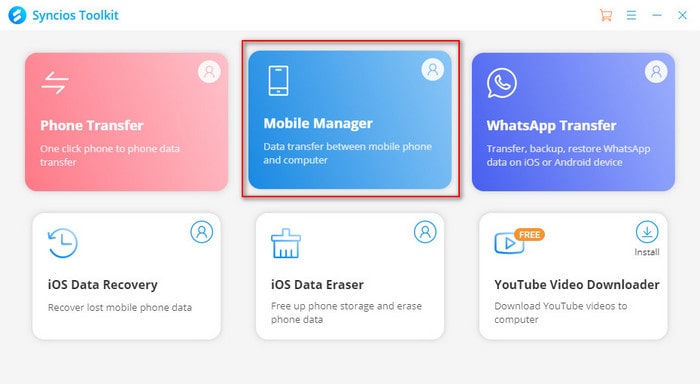
Step 2: Connect your iPhone/iPad/iPod to computer with USB and launch Syncios.
Step 3: As soon as an iDevice gets connected, you will be displayed with your device Information, then click Information tab on top menu bar.
Step 4: You can select all contacts by clicking the empty box on the upper-left side and click Delete button to remove all iPhone contacts.
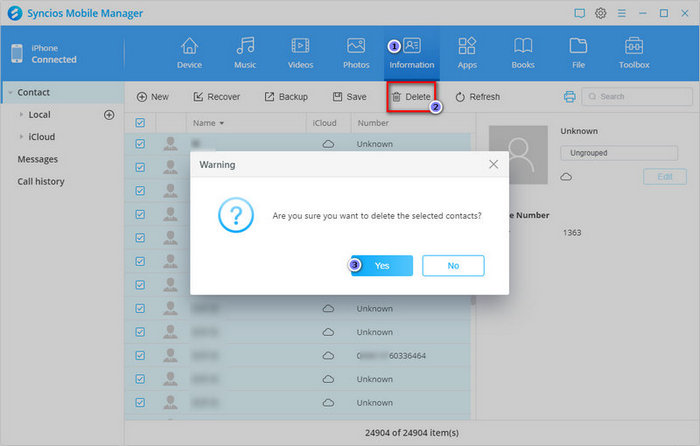
Or you can just simply check the multiple contacts and remove selected iPhone contacts by clicking Delete button.
Solution 2: How to Delete all iPhone Contacts with iCloud
Step 1: Tap the Settings icon on your iPhone’s Home screen to launch the Settings app.
Step 2: Tap iCloud.
Step 3: Set the switch next to Contacts to OFF.
Step 4: Tap on the Delete from My iPhone.
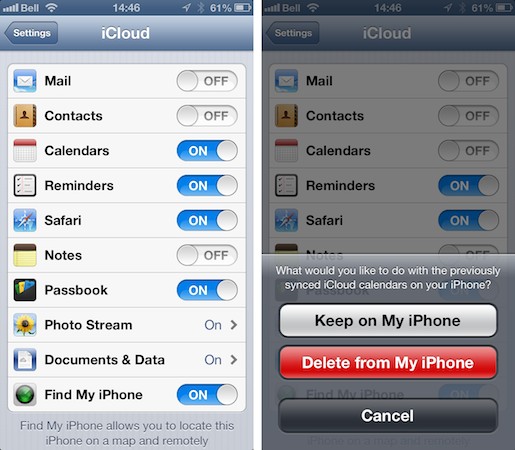
Tips: Syncios Manager now supports also Android Phone and tablet, which helps you transfer, backup, edit your Android data on computer easily.
Solution 3: How to Delete iPhone Contacts that Are Associated with an Email Account
This solution is for someone who likes to remove all contacts on iPhone that are associated with a specific email account, but want to keep the email connected. Here is how. Settings → Passwords & Accounts → *Select your account* → Toggle off Contacts.
You will be asked if you’d like to remove the contacts coming from that account. If for some reason you’ve accidentally removed the contacts from an email account, just reverse the steps shown above.
Solution 4: Delete iPhone Contacts Permanently
If you want to clear up your iPhone, we highly recommend you to use Syncios iOS Data Eraser Pro for help. Syncios iOS Data Eraser Pro supports to erase messages, contacts, call history, photos & video, browsing data and more with 0% recovery and 100% wipes 3rd-party apps including WhatsApp, WeChat, LINE, Kik, Viber and 10+ more.
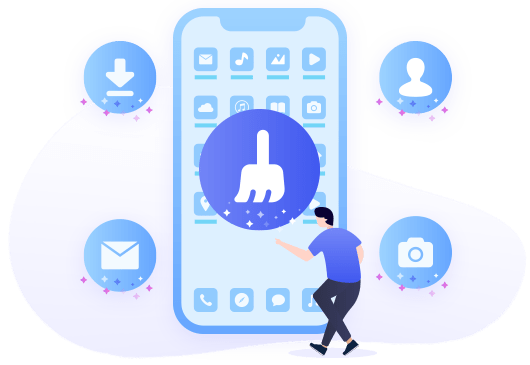
iOS Data Eraser Pro
Supports to erase all data, deleted files, private data and private fragment from your iOS device. Wipe personal conversations completely from 3-rd party apps and permanently erase all sensitive data so that no hackers or tool can ever recover the data. Erase data on iOS devices with 0% recovery.
Conclusion
Above are three useful methods to delete iPhone contacts. Syncios Manager supports to delete group of contacts while iCloud can delete contacts that store online. Last solution shows you how to delete contacts that associated with your email account.