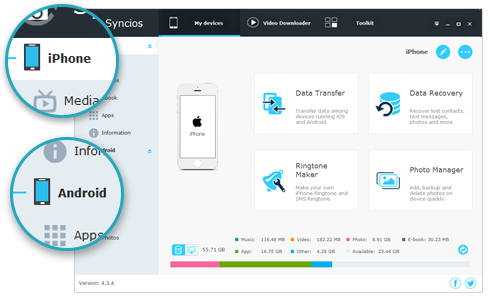![]() One management tool for all smartphones to transfer files between PC & iOS/Android devices.
One management tool for all smartphones to transfer files between PC & iOS/Android devices.
All the detection issues above may resulted from the Apple Mobile Device USB Driver not installed successfully on your computer. To solve this problem, you can simply follow the steps below to install Apple Mobile Device USB Driver manually on your computer.
1. Right-click on Computer, and choose Manage as picture showed below:
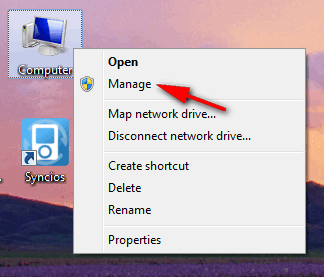
2. The Computer Manager would be launched, on the left panel, choose Device Manager. Then expand Universal Serial Bus controller; locate the Apple Mobile Device USB Driver.
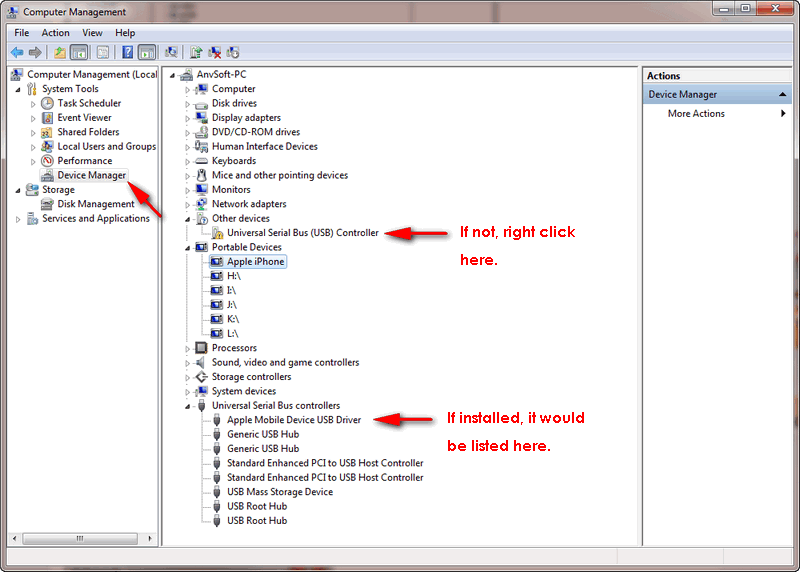
3. To install or reinstall Apple Mobile Device USB Driver, Under the Other devices, double click Universal Serial Bus(USB) controllers.
4. On the pop-up window, simply choose the second one Browse my computer for driver software.
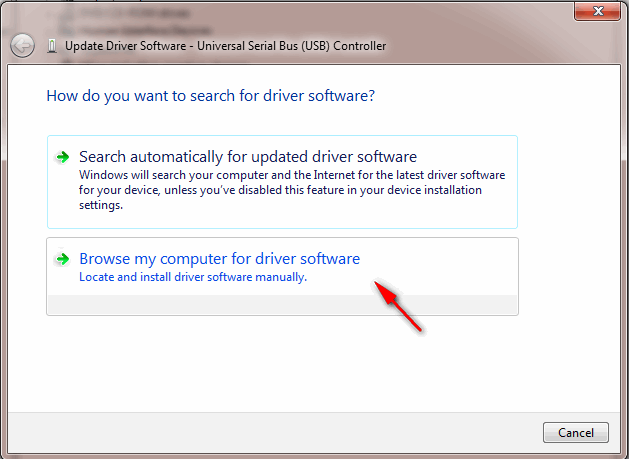
5. The path should be: C:\Program Files\Common Files\Apple\Mobile Device Support\Drivers (if you had changed your iTunes installing path, please follow your own path.) For 64 bit users, please kindly note that it should be in Program Files folder, not the 'Program Files(x86)'.
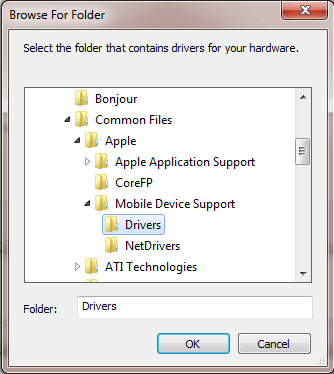
6. Unplug your iOS device, then reconnect it using USB cable. Now, your iOS device detection problem would be fixed.
7. If you have installed the Apple Mobile Device USB Driver, enabled the services and still get "Device not detected" error, then the reason could be: Apple Mobile Device USB Driver has not been updated.
To fix it, right-click on Computer, and choose Manage, on the left panel, choose Device Manager. Then expand Universal Serial Bus controller; locate the Apple Mobile Device USB Driver. Right click Apple Mobile Device USB Driver and click "Update Driver Software..."
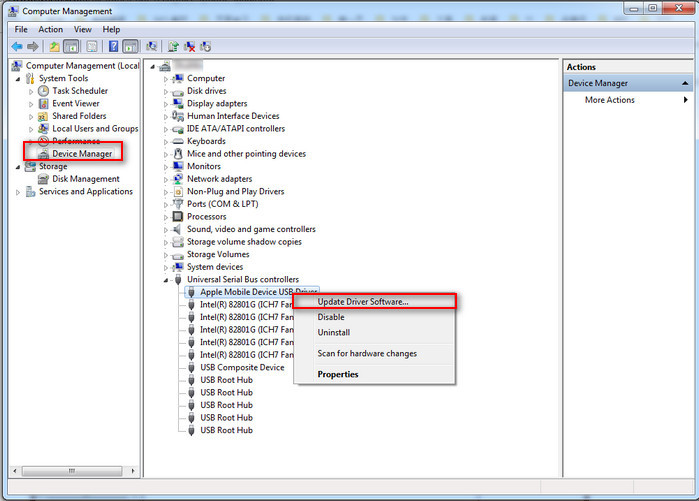
Syncios Mobile Manager helps you manage, backup, edit, delete and transfer your iPhone/iPad/iPod or Android data on computer easily without using iTunes.