Syncios Data Transfer
Transfer Samsung Galaxy to iPhone 16 & iPhone 16 Plus
iPhone 16, its 4.7-inch, 326 pixel-per-inch Retina display is big enough to be beautiful but small enough to still fit in a pocket. A new processor melds high performance with motion detection, perfect for workout apps. And an 8-megapixel camera able to snap everything from action shots to 43 megapixel panoramas makes its various camera apps shoot beautifully. In addition, a bigger overall body made room for a longer-lasting battery, which is necessary for all the apps you’ll be enjoying. The one downside is the 16 gigabyte base model — who can squeeze all their favorite games and programs into something that small? Starting at $649, or $199 with a 2-year contract.

If you used Samsung Galaxy phones, such as Samsung Galaxy S4, Samsung Galaxy S25/S25+/S25 Ultra, Samsung Galaxy S25 or other Samsung galaxy smartphones and now want to purchase the new iPhone 16, what you can do to transfer all from the old Samsung Galaxy to iPhone 16 without complex operation? Or how to transfer from Samsung Galaxy phones to iPhone 16/16 Plus iPhone 16/16 Plus or iPhone 16 Plus? If you have any problem about how to transfer contacts from Samsung Galaxy to iPhone. How to transfer photos from Samsung Galaxy to iPhone. And, yes, how to transfer music from Samsung Galaxy to iPhone. Or basically, how to move from Android to iPhone? Here is step-by-step guide you should need.
The good news is that transferring data from Samsung Galaxy to iPhone really couldn't be simpler with the Samsung Galaxy to iPhone Transfer Tool. Moving all contacts, videos, music, ebooks, notes from Samsung Galaxy to iPhone with a few clicks!
But, first, download and install it by clicking the buttons below.
The Best Way to Transfer Samsung Galaxy to iPhone 16
Step 1: Launch Samsung Galaxy to iPhone Transfer tool, connect your devices to PC
After installing, run the Samsung Galaxy to iPhone 16 Transfer tool meanwhile connect your Samsung Galaxy smartphones and iPhone 16 to computer. Click Transfer button to make Samsung Galaxy data to iPhone 16 transfer. Please note that the source phone is on the left and the target phone is on the right.
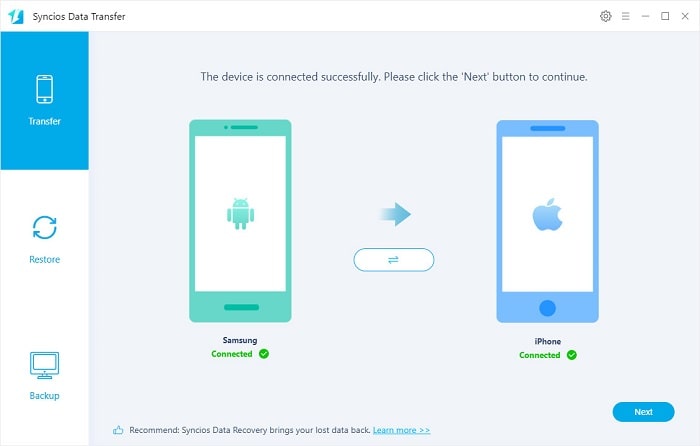
The software will show all your files in the window. So if you would like to transfer from iPhone to Samsung Galaxy Phones, such as from iPhone 5 to Samsung Galaxy S25, just simply click the Flip button to change positions of Android phone and iPhone.
Step 2: Select Data to Transfer
Check items you would like to transfer from Samsung Galaxy to iPhone 16. If you would like to sync contacts from Samsung Galaxy to iPhone 16 only, just kick on the Contact item. Or you can one-key click on Select All to transfer all the available files to the target phone.
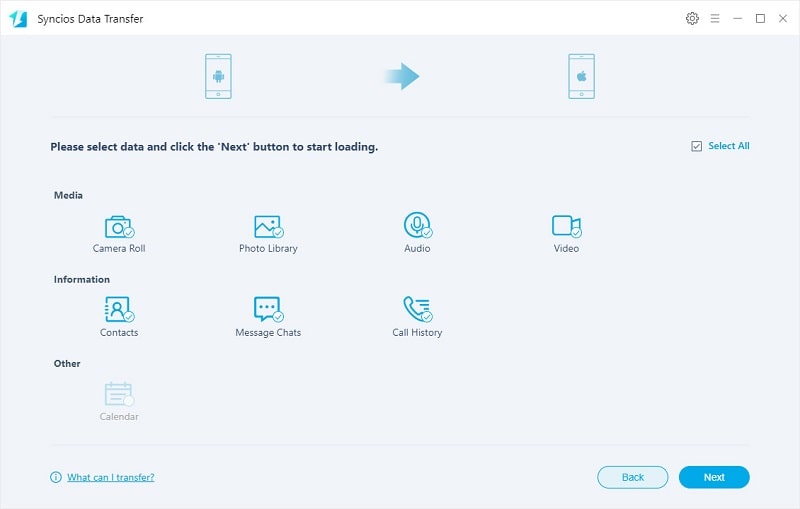
Step 3: Start transfer files from Samsung Galaxy to iPhone 16 Transfer.
Hit the Next button. A dialog comes out both showing the files’ names and a progress bar, please do not disconnect neither your iPhone nor Samsung Galaxy phones while transferring, or the transfer will stop.
Video Tutorial: Transfer Data from Samsung Galaxy to iPhone
Conclusion
As you can see, you can transfer your precious data with 3 simple steps. That is, connect, select and transfer. Clearly and easily operated, isn’t it? Why not have a try, you can easily move your Samsung Galaxy to your iPhone. Download it and have it a try on your own.


