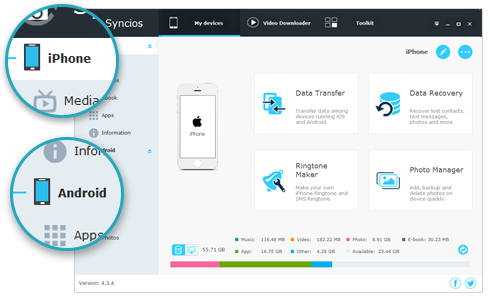![]() One management tool for all smartphones to transfer files between PC & iOS/Android devices.
One management tool for all smartphones to transfer files between PC & iOS/Android devices.

It’s hard not to be excited by the OPPO Find X. It has a space-age style that will turn heads, flagship specifications that’d make the Galaxy S9 Plus think twice before asking for a fight, and a spotlight feature that’s both pure Oppo, and a fun solution to current smartphone design challenges.
The Oppo Find X is all about two things. Its pop up cameras and its screen. The latter is unavoidable, as almost the whole of the phone is taken up by it. So when just get your new OPPO Find X device, you must be urgently want to transfer your photos to this new android phone. In this article, we will share three methods to help you transfer photos from computer, iTunes and iCloud to OPPO Find X.
To transfer photos from computer to android phones can be easily done with a USB cable. However, you search folder by folder to finally move the photos to destination. It is not quite convenient if you need to transfer photos to several folders in your phone. Thus, we highly recomend you use Syncios Mobile Manager, a professional smartphone manager which can help you manage, backup, restore, delete phone photos or albums, and even other data like Contacts, Messages, Call logs, Music, Apps and Video.
Step 1 : Download and install Syncios OPPO Manager on your windows pc. Connect your OPPO Find X to computer. Make sure you have enabled USB debugging mode. Check your phone screen, you will be asked to install Syncios android app on your OPPO phone, click "Allow".
![]() TIPS: Any detection issue, please follow our tutorial.
TIPS: Any detection issue, please follow our tutorial.
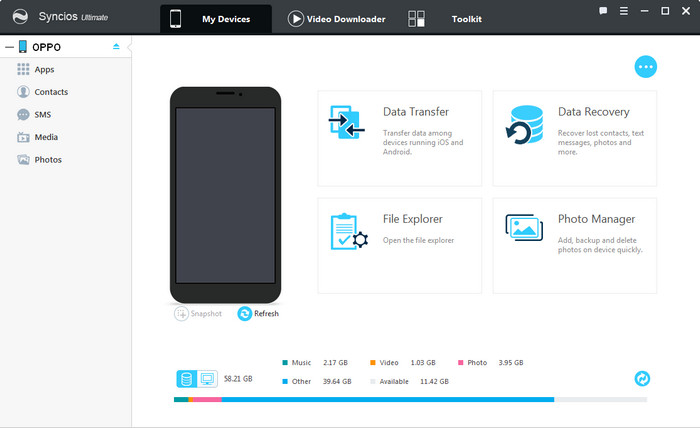
Step 2 : Launch Syncios Manager program, after your android phone is successfully recognized, you can see Apps, Contacts, SMS, Media and Photos on the left list. Click Photos on left catalogue, all your photo albums will show in Syncios. Choose the album you want to transfer photos to.
Step 3 : Click "Import" button, Syncios will allow you to select photos from your computer, then hit "open" to transfer selected photos from computer to your new OPPO Find X+.
![]() TIPS: You can choose photos on batch via CTRL/SHIFT button. Drag and drop pictures is also available.
TIPS: You can choose photos on batch via CTRL/SHIFT button. Drag and drop pictures is also available.
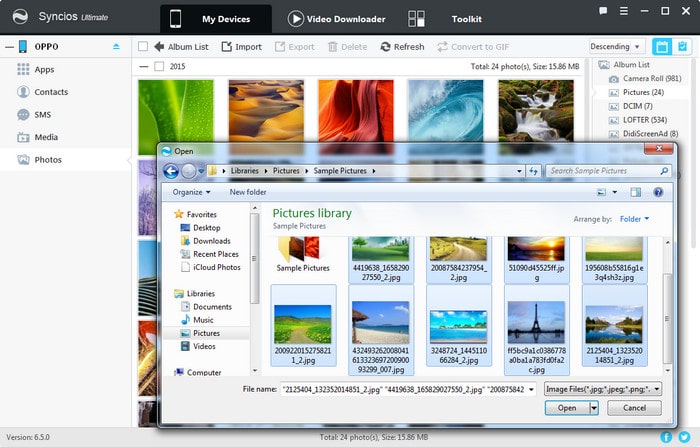
Step 1 : Download and install Syncios OPPO Manager on your windows pc. It's fully compatible with computer running on Windows 10/8/7/Vista. Connect your OPPO Find X to computer via USB cable. The program would recognize and detect your device automatically. Make sure you have enabled USB debugging mode on your OPPO Find X device.
![]() TIPS: Any detection issue, please follow our tutorial.
TIPS: Any detection issue, please follow our tutorial.

Step 2 : Click Data Transfer on program main interface (ultimate version only), you will see four options: Phone to Phone Transfer, Backup to PC and Restore from PC, Restore Phone from iCloud and Restore Phone from iTunes. Click "from iTunes backup" button in the bottom right corner.
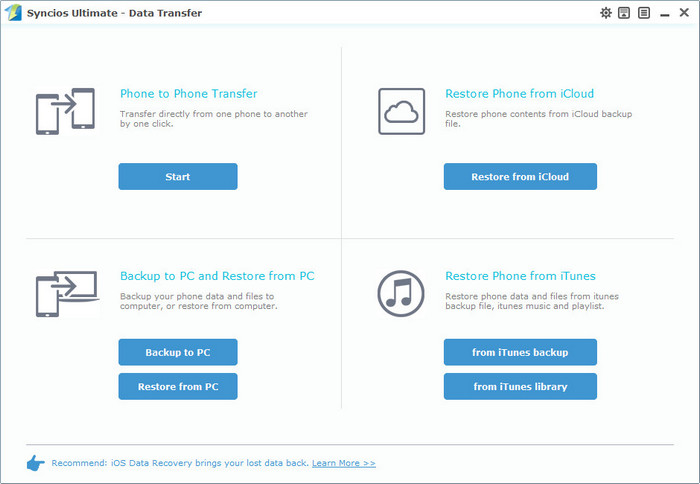
Step 3 : Syncios will display all iTunes backup you made on this computer on the left list. Choose an iTunes backup, Syncios will show you the backup contents on the middle list. Syncios now allows you to recover Contacts, Messages, Call logs, Pictures, Bookmarks from iTunes backup to OPPO Find X.
Step 4 : Check "DCIM photos", "Pictures" and other data your want to recover, then click "Start copy" button. Wait until the transfer is finished, and keep your device well connected to Syncios. The photos will be transferred to your OPPO phone in a while.
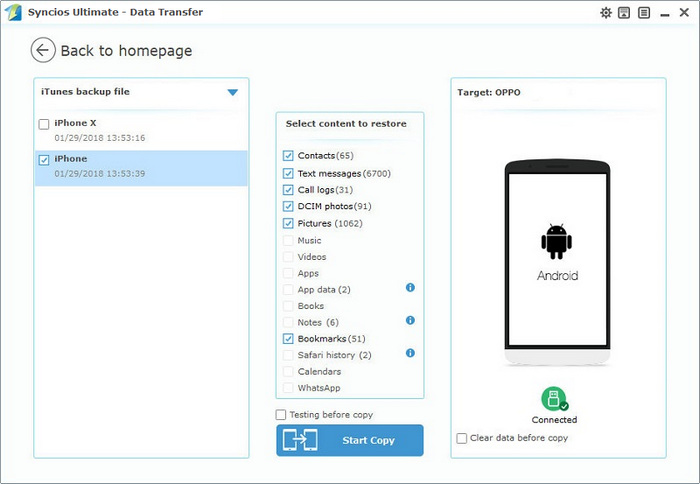
Step 1 : Download and install Syncios OPPO Manager on your windows pc. It's fully compatible with computer running on Windows 10/8/7/Vista. Connect your OPPO Find X to computer via USB cable. The program would recognize and detect your device automatically. Make sure you have enabled USB debugging mode on your OPPO Find X device.
![]() TIPS: Any detection issue, please follow our tutorial.
TIPS: Any detection issue, please follow our tutorial.

Step 2 : Click Data Transfer on program main interface (ultimate version only), you will see four options: Phone to Phone Transfer, Backup to PC and Restore from PC, Restore Phone from iCloud and Restore Phone from iTunes. Click "Restore from iCloud" button in the bottom right corner.
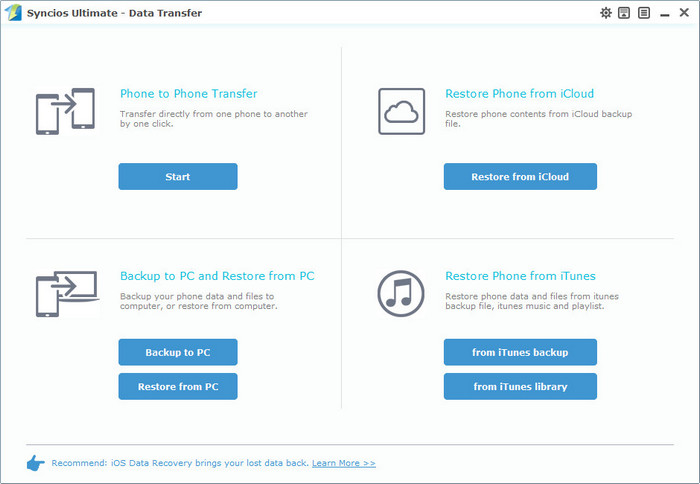
Step 3 : You need to login in your iCloud account via Syncios, make sure you have entered correct password. (Apple will lock your account for safety if wrong password was entered for several times). Choose an iCloud backup and click "Download" button. Syncios now allows you to recover Contacts, Messages, Call logs, Pictures, Bookmarks from iCloud backup to OPPO Find X.
![]() TIPS: To fix iCloud login error, please follow our tutorial.
TIPS: To fix iCloud login error, please follow our tutorial.
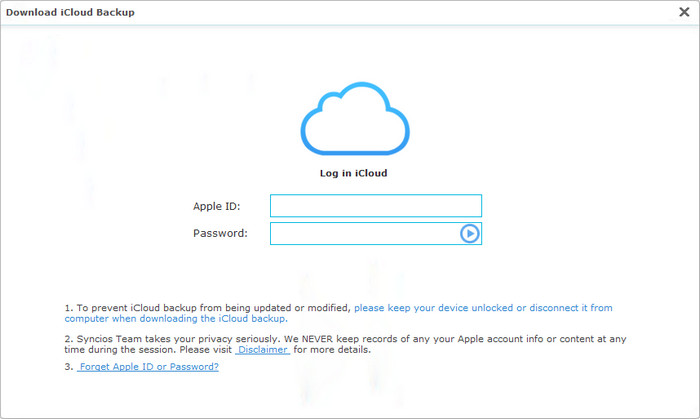
Step 4 : Double click the iCloud backup you downloaded to enter transfer interface. Check "DCIM photos", "Pictures" and other data your want to recover, then click "Start copy" button. Wait until the transfer is finished, and keep your device well connected to Syncios. The photos will be transferred to your OPPO phone in a while.
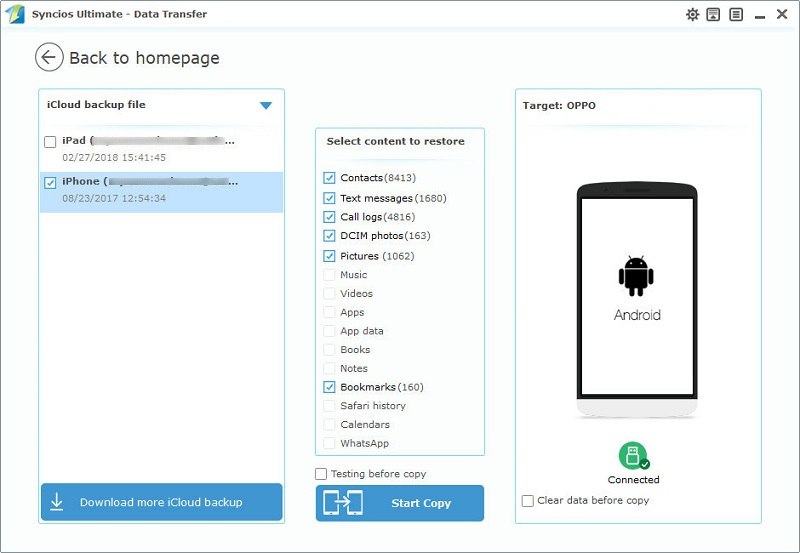
Syncios Mobile Manager can not only help you import or transfer photos from computer, iPhone or other Android phones to new OPPO Find X. This all-in-one mobile manager also has many handy tools such as Audio Conveter, Video Converter, Video Downloader, GIF Maker, Ringtone Maker ... etc. Syncios Android & iOS Manager is definitely a powerful mobile helper which you should download and have a try.
![]() Syncios Mobile Manager
Syncios Mobile Manager
Syncios Mobile Manager is an easy-to-use and powerful iOS&Android Mobile manager, which is well-designed for users who want to manage device contents on PC. It allows you to export contacts, apps, photos, music, ringtone, videos, SMS messages, eBooks and more.