How to Transfer iPhone Data to Samsung Galaxy S25/S25+/S25 Ultra
Samsung Galaxy S25 and Samsung Galaxy S25 Plus are coming. If you are the one who has bought a new one and now want to transfer your stuff from your old iPhone to the new device, this article will help you through.
As we know, iPhone runs iOS system while Samsung Galaxy S25/S25+/S25 Ultra is an Android device, the two different platform bring us trouble to transfer the data. Although we can't transfer data from iPhone to your new Samsung Galaxy S25 directly, we still have some professional tools to help us with the job. And this article shows you three methods to help you transfer data between the two operating system. Please simply read on to find the best way for you to transfer your data. Now let's get started.
Solution 1: Transfer iPhone data to Galaxy Note 10/10 Plus via Samsung Smart Switch
Samsung officially developed a tool to help its users to switch phones: Samsung Smart Switch makes it easy to switch from other phones including iOS devices, Android devices, BlackBerry and Windows Mobile to a Samsung device. Here's how to transfer contents from iPhone to your Galaxy Note 10/10 Plus using Smart Switch:
Step 1 Backup your iPhone via iCloud.
As an iPhone user, you must be familiar with iCloud. To backup your iPhone, On your iOS phone, navigate to Settings and then tap your Apple ID. Tap iCloud, and then select the desired data to back up. The back up will happen automatically. You can also refer to Apple site of course.
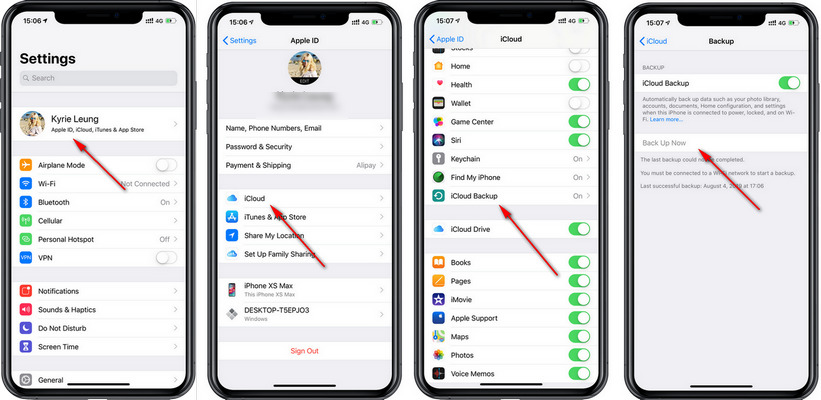
Step 2 Transfer data to Galaxy Note 10/10 Plus wirelessly
After creating an iCloud backup of your iPhone successfully, now you can transfer all your contents from your iCloud backup to your new Galaxy Note 10/10 Plus. Launch Smart Switch app on your new Galaxy Note 10/10 Plus, and then tap Receive data. Tap Wireless, and then tap iPhone/iPad. Enter your Apple ID and password, and then tap Sign in. Enter the verfication Code, and then tap OK. Select the data you want to transfer, tap Import > Import.
Solution 2: Transfer iPhone data to Samsung Galaxy S25/S25+/S25 Ultra directly in one click
Samsung Smart Switch needs iTunes or iCloud as intermediate, which means that you can't simply transfer the data directly. So on the second part, I sincerely recommend a much easier data transfer tool to you. Syncios Data Transfer, a simple yet effective solution for transferring mobile contents between iOS and Android devices. It only needs several simple clicks to transfer your data from iPhone to your new Samsung Galaxy S25/S25+/S25 Ultra so you don't bother to backup your iOS device before the transfer process.
Step 1 Install compatible version of the program and launch it
Syncios supports for both Windows and Mac computer, you can simply download and install the compatible version according to your system from below, simply laungh the setup wizard to install the program. After installed successfully, start the program to continue.
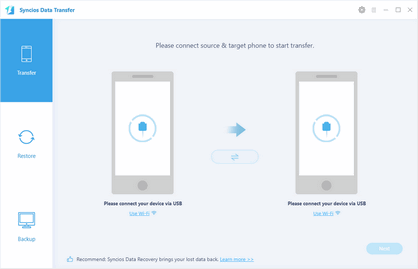
Step 2 Connect devices and select data to transfer
On the main interface, you will see three modes: Transfer, Backup and Restore. To transfer your data to the new device, select Transfer mode (default), and then connect both of your iPhone and Samsung Galaxy S25 to the program, you need to do some simple settings to get them detected, just follow the instructions given by the program. After that, make sure the Galaxy Note 10 displayed on the right panel, you can click Flip to exchange the source and target device. With all these steps done, click on Next button to proceed.
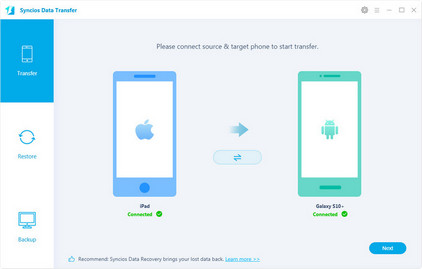
Step 3 Start transferring contents to Samsung Galaxy S25
Now you are ready to select data to transfer. Simply select all data or only desired data on the panel, Syncios will load them automatically. After that, click on Next Button to continue. And all your desired data would be successfully transferred to the new Galaxy Note 10, click OK to end it.
Note: Please ensure both of your phones have stable connections with computer in case of unknown errors.
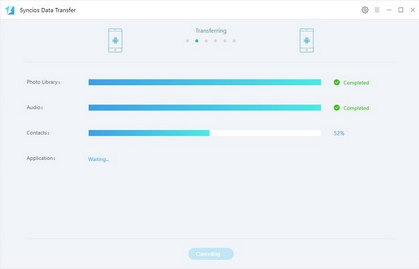
Solution 3: Transfer iPhone data to Samsung Galaxy S25/S25+/S25 Ultra from iCloud or iTunes
Sumsung Smart Switch restores data from iCloud backup to your new device. There is a possibility that your iPhone is no longer available like unfortunately got broken, stolen or wet, but if you backed up your iPhone using iCloud/iTunes. Actually, Syncios Data Transfer also supports recovering data from iCloud and iTunes backup to Android devices, so you can simply transfer data to your Samsung Galaxy S25/S25+/S25 Ultra from iCloud or iTunes backup without using Smart Switch. Check details below:
Step 1 Install a compatible version of the program
Similarly, simply download and install the compatible version of the transfer tool according to your system from below. After installed successfully, launch the program. You will see 3 modes on the main interface, this time we choose Restore mode, simply click on the button to proceed.
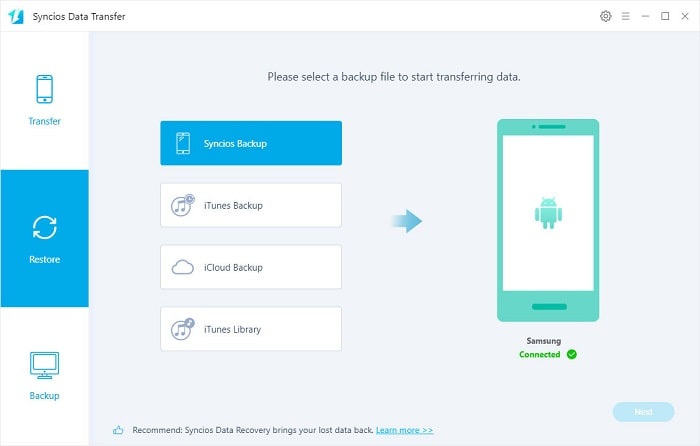
Step 2 Restore iCloud backup to Galaxy Note 10
Select iCloud backup module on the program. If it's your first time to restore data from iCloud with Syncios, you need to login your iCloud account and select a backup to download to your computer. Then connect Samsung Galaxy S25 to the program with an USB cable.
After successfully downloading the iCloud backup, select your desired contents on the checkbox to transfer over, click on Next button to start the transfer process.
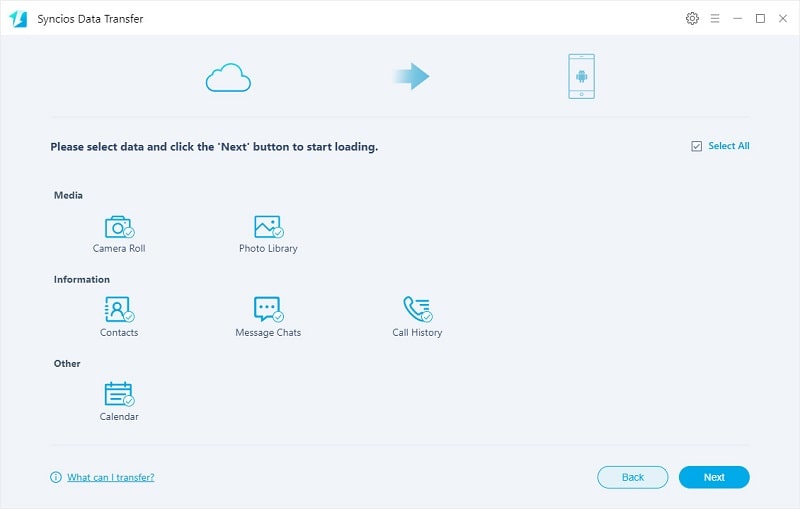
Step 3 Restore iTunes backup to Galaxy Note 10
Similarly, to transfer contents from iTunes backup to your Galaxy Note 10, we need to select iTunes backup module on the Restore panel, then Syncios would detect the iTunes backup on your computer, and you can check designed contents on the panel to restore them to your Galaxy Note 10.
Please note that due to iOS restrictions, restore from iCloud/iTunes backup to Android device only supports for Contacts, Messages, DCIM, Pictures, Call logs and Bookmarks.
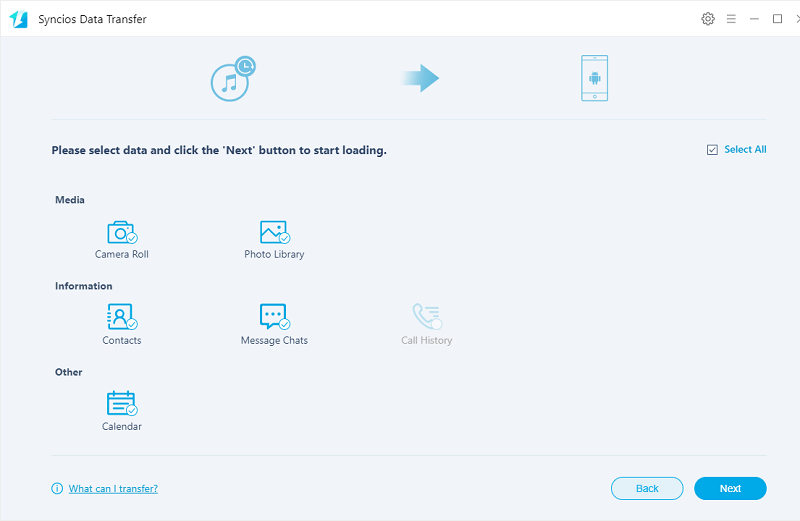
Samsung Smart Switch Vs. Syncios Data Transfer
| Features | Samsung Smart Switch | Syncios Data Transfer |
| What can they transfer? | Photos, Contacts, Videos, Music, call logs, Alarms, Calendar, Bookmarks, Messages | Photos; DCIM Photos, Contacts, Videos, Music, Bookmarks, Messages, Call logs, Audio |
| How do they transfer? |
1. First backup your iPhone to iCloud/iTunes; 2. Set up and launch Smart Switch on your computer or device; 3. Select iTunes backups to transfer to Samsung and click Start Transfer. |
Three simple steps: Connect-Select-Transfer 1. Install and open Syncios on PC; 2. Connect both iPhone and Samsung to PC; 3. Select data to transfer and click Start Copy. |
| One-Way or two-way transfer? | Only iOS/Android-to-Samsung available |
iOS-to-Android; Android-to-Android; iOS-to-iOS; Android-to-iOS Transfer |
| Supported device | Transfer to Samsung only | Supports all kinds of iOS & Android Phones/tablets |
| Supported OS | Windows / Mac | Windows / Mac |
| iTunes needed? | Use iTunes/iCloud as intermediate | No needed |
Conclusion
All common methods have been introduced above to help you transfer data from iPhone to your Samsung Galaxy S25/S25+/S25 Ultra. Do you find the one that meet your requirement after reading? If you encountered some problems or had other questions while transferring your data from iPhone to Samsung Galaxy S25/S25+/S25 Ultra, please feel free to leave a comment below or contact us with Email. We are glad to hear from you and will get back to you as soon as possible.


