Got a new Samsung Galaxy S25 phone? Cool. However you can make your new phone even cooler, all you need is a unique ringtone for your sweet new phone. When you decide to switch to an Android phone like Samsung Galaxy S25, customization is probably at the top of the list. Here’s what you need to do if you want to turn any sound or music file into a custom ringtone for free. As long as you have the music or sound file, you can edit it to ringtone length and then save it to your phone or computer. In this guide, I’ll show you how to set a song as custom ringtone or notification sound on Samsung Galaxy S25. Four parts will be discussed regarding customizing ringtones, setting general ringtones, contacts ringtones and text ringtones. Let's check every part below.
Syncios Mobile Manager is an easy-to-use and powerful iOS & Android Mobile manager, which is well-designed for users who want to manage device contents on PC. It allows you to export contacts, apps, photos, music, ringtone, videos, SMS messages, eBooks and more.
To set custom ringtone on Samsung Galaxy S25, the first thing you need to do is to turn a music file into a custom ringtone. Thus, a powerful ringtone maker like Syncios Mobile Manager is needed to customize any piece of audio file including your favorite songs into Samsung Galaxy S25 ringtones. Follow the steps below to learn how to customize ringtones and manage your phone data like contacts, messages, music, videos, photos, apps easily with Syncios tool with ease.
Step 1: Download and install Syncios Mobile Manager to your computer. Then run this program and connect Samsung Galaxy S25 to computer. To make sure a proper connection, you need to make sure you've enabled the USB debugging mode on your Samsung Galaxy S25. Keep your Note 10 phone unlocked and check phone screen, there will be some authorization to confirm. Then wait for phone analyzing and data loading.
Step 2:Run Syncios Mobile Manager on your computer. For Windows users, please run Syncios Toolkit firstly and tap the 'Mobile Manager' module on the interface like following.
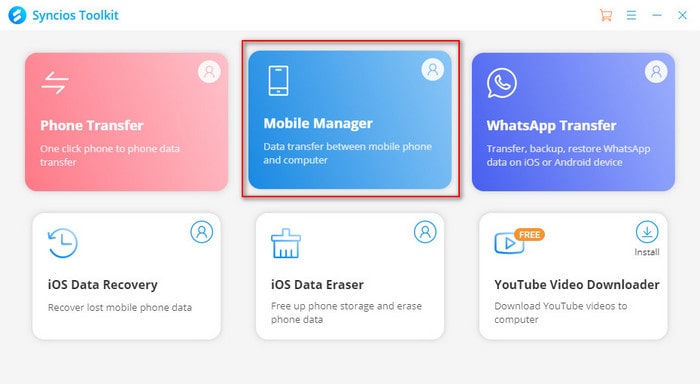
Step 2:Navigate to the 'Toolbox' tab on the top menu, you can see some handy tools including One-click backup, One-click recovery, HEIC converter, Photos Compression and Ringtone Maker. Click the 'Ringtone Maker' function.
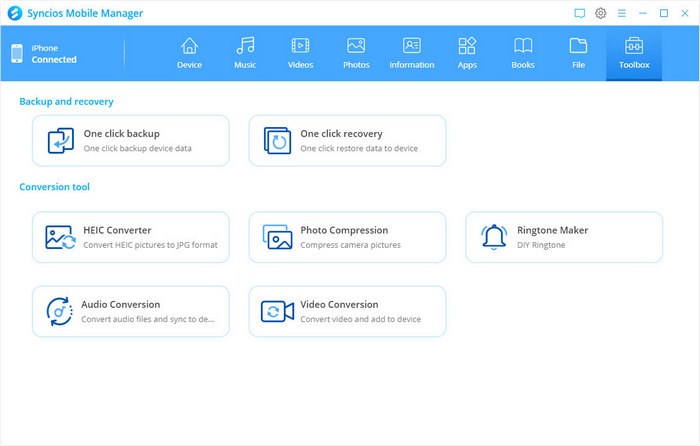
Step 3: Right now, you are ready for a ringtone customization. It supports editing the music on your computer or the music on your Samsung mobile.
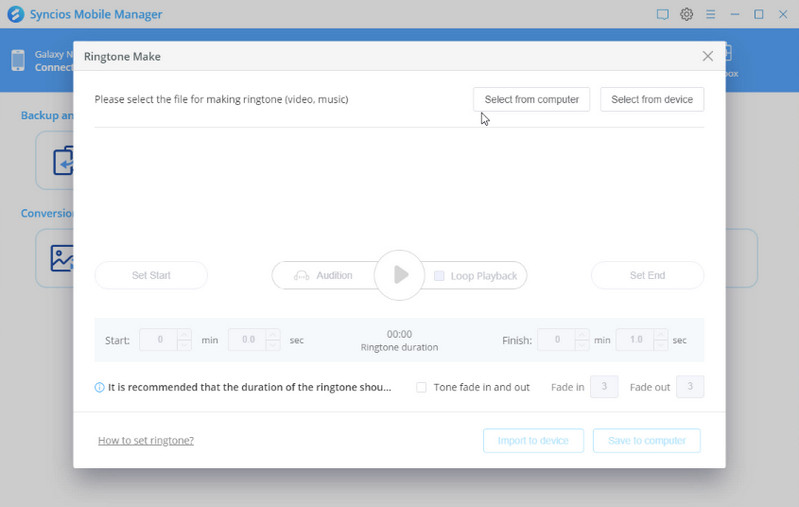
If the songs have been saved on your computer, you can directly choose one and turn it to the notification sound or save them as ringtones to your device.
1. Simply tap 'Select from computer' when you are prompted to select one music file from PC local folder.
2. On the music track, set the start and end point of the song. You can also add effects like fading in and out with exact seconds.
3. Right now, tap 'Import to device', and the just tailored soundtrack will be exported as ringtone and saved to your phone.
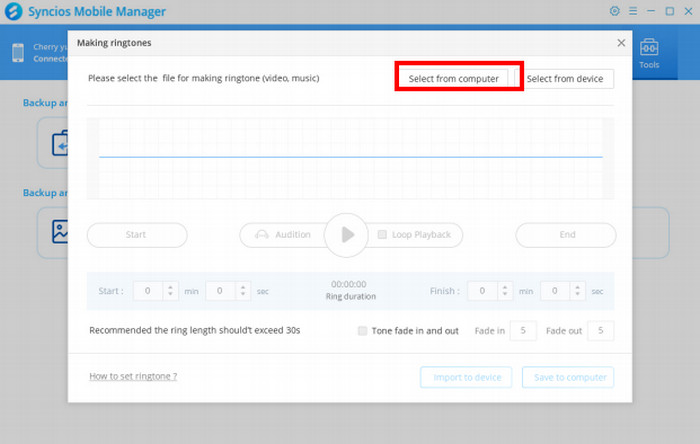
If you have your favorite music on your Samsung mobile phone, it is also possible to turn the music to your personal ringtone. Just simply go through these steps below. Here we need to remind that songs must be purchased from service or having directly downloaded to your device before, so that Syncios can read and load the songs accordingly.
1. Simply tap 'Select from device' and then the program will load the music files existing on your Samsung mobile phone.
2. From the list, choose one of them to make more customization.
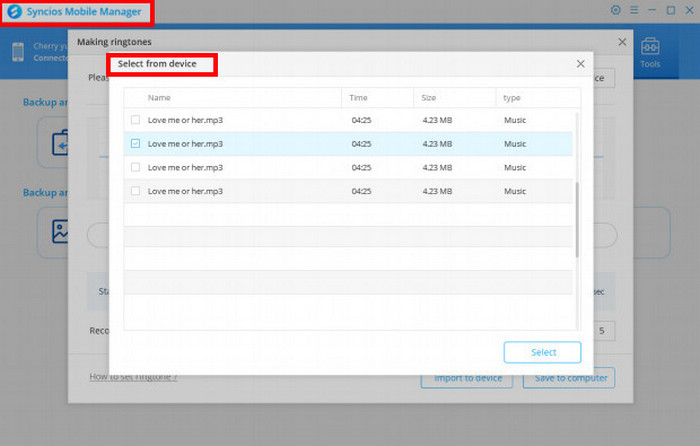
3. Trimming the start and the end of the ringtone based on the complete track. The recommended length for a ringtone is about 30 seconds. And to sound good, be sure your ring tones are loop-able, meaning that the end fits to the beginning.
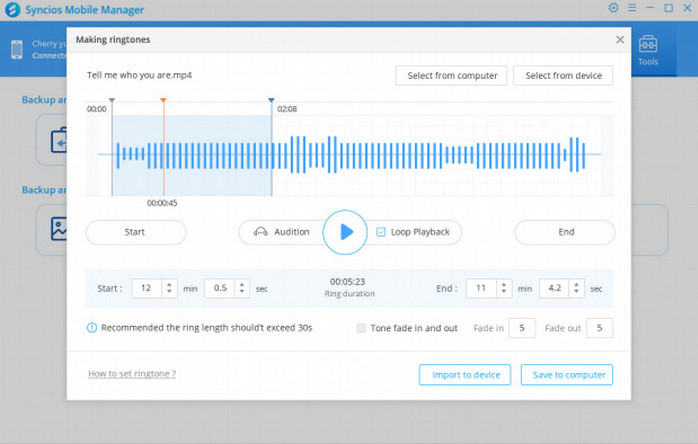
4. Finally tap 'Import to device' to save it to your phone. Or you can click on the 'Save to computer' for later usage. So that you can apply it to another phone as long as you want.
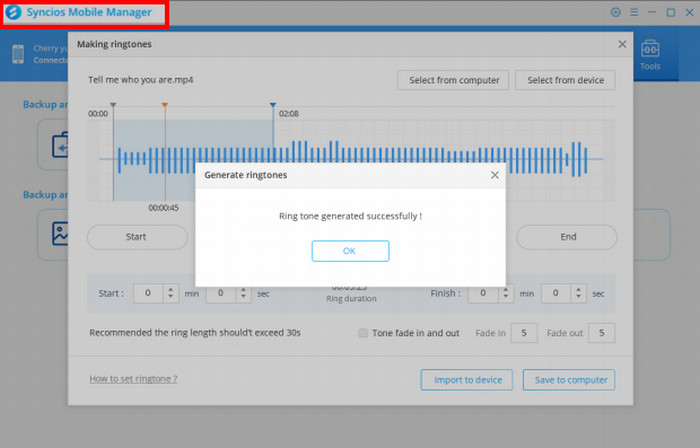
Now you have converted your favorite song to a ringtone via Syncios Manager, you definitely want to apply these ringtones. If you've saved your ringtones to your phone, then please follow the steps below to apply the new custom ringtones for your new Samsung Galaxy S25.
Step 1: Go to Settings on your Galaxy Note 10, find Sounds and Vibration then scroll down, find Ringtone. All the ringtones on your device will be displayed here.
Step 2: Tap the "+" button on top right corner to add ringtone from your phone.
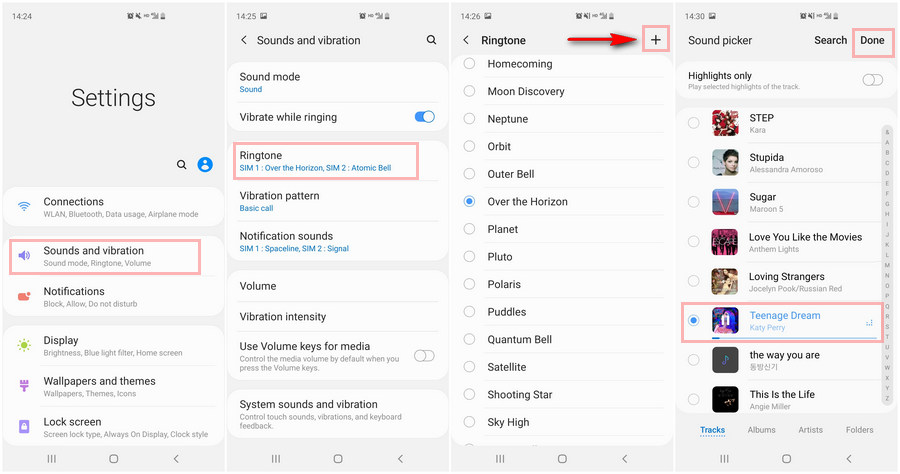
Step 3: Then you can choose the ringtones you've customized and imported under Tracks. If the file does not appear under Tracks, choose Folders to locate the file. Select a song and tap on Done button to set this ringtones for your entire agenda.
Tips: The phone chooses by default the highlighted part of your audio file. If you want your ringtone to the play the entire song, uncheck the "Highlights only" option on the top of this interface.
Personalizing the ringtone of a contact is a very useful feature for mobile users. This makes it convenient for those who receives a lot of calls every day to remind who’s calling. It also makes getting calls interesting as you have the freedom to use non-default tones. In this short tutorial, learn how to assign a ringtone to a contact on Galaxy Note 10.
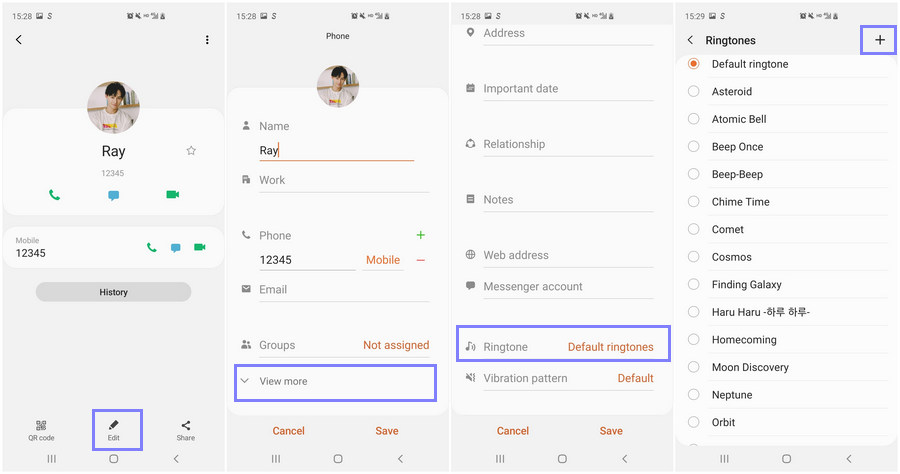
Step 1: Open Contacts app. Find and select the contact.
Step 2: Tap Edit. Tap View more at the bottom.
Step 3: Scroll down and find "Ringtone", tap it.
Step 4: Tap the "+" button on top right corner to select ringtone from Samsung phone.
Step 5: After granting storage permission to the Contacts app, select the ringtone of your choice. Then tap Done to confirm your changes and exit the menu for the changes to take effect.
Tips: You need to have the specific music file downloaded onto your device. If not, you can refer to part 1 to custom and save ringtones to your device.
After changing general ringtones and setting a personal ringtone for a special contact, we may also want to change our text notification sound. But the customized ringtones could not be used as text notification sound. You can only choose system sound from device.
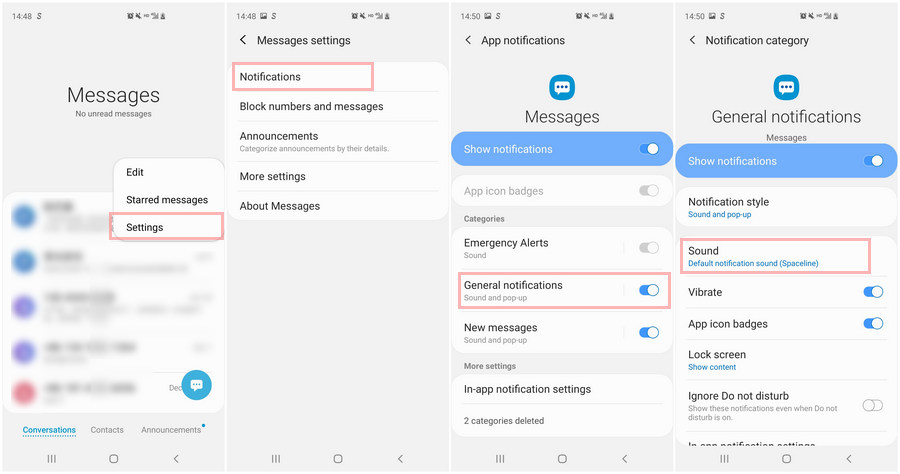
Step 1: To change your text notification sound on your Samsung Galaxy S25 device, launch the Messages app. In the 'Conversations' primary interface, find three dots on the top right and click on Settings. Then you'll find Notifications option, tap on it.
Step 2: Slide to turn on messages notification setting if you've not turned on. Generally, it should be turned on already. After turning on it, then many settings options will show up. Tap General notifications > Sound, then change your text notification sound to your desired one.
Now you have learned how to make a unique ringtone for your new Samsung Galaxy S25 or Note 10+, easily import the ringtone to your phone via Syncios Samsung Manager and set it as your ringtone, text message notification ringtone or assign a special tone for special one. This free Syncios Mobile Manager not only works as a Ringtone Maker but also as file transfer, music backup tool, etc. which is an all-in-one mobile manager tool help you manage/backup/restore/delete phone data from your Galaxy Note 10/10+ or even other iOS/Android devices. Just download and have a try!

Is it possible to download and move your Spotify music or playlists to Android phone or Android tablet? Tried a number of ways and services but feel exhausted? Here Spotify Music Converter provides you the best solution to download Spotify music or playlists to audio formats like MP3, AAC, WAV, or FLAC, then you can move your Spotify playlists to Android devices effortlessly.