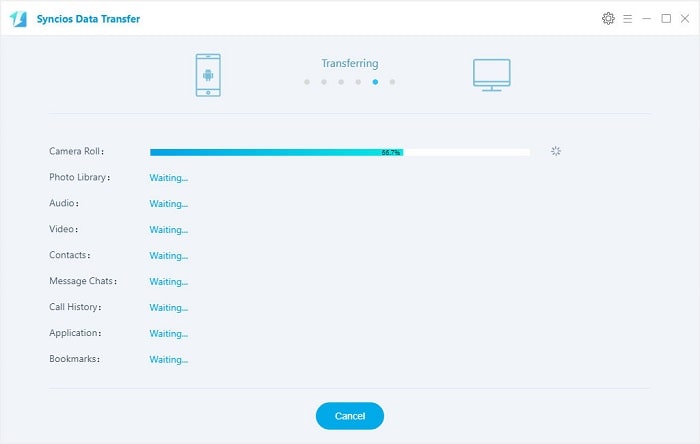![]() One management tool for all smartphones to transfer files between PC & iOS/Android devices.
One management tool for all smartphones to transfer files between PC & iOS/Android devices.
Contacts and messages are one of the most important parts of phone data, so many users would like to know how to back up and restore them simply. We don't want to or even need to waste time on somethings if we can get help from a comprehensive tool. We are going to talk about how to back up and restore Samsung Galaxy S25 contacts and messages with two professional mobile tools.
Free Syncios Mobile Manager is an easy-to-use and powerful iOS & Android Mobile manager, which is well-designed for users who want to manage device contents on PC. It allows you to export contacts, apps, photos, music, ringtone, videos, SMS messages, eBooks and more for free.
Download
Win Version
Download
Mac Version
In following guide, we will introduce you two methods to back up Samsung Galaxy S25 contacts and messages and restore them easily.
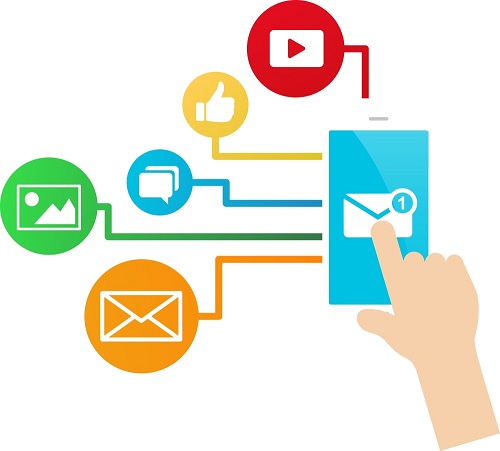
We recommend a free phone manager for you to back up and restore Samsung Galaxy S25 data for free. This professional iOS & Android Manager is well loved for its sleek and user-friendly interface, by which you are able to preview, edit or delete files on your mobile more straightforward.
Step 1 Download and install Syncios Mobile Manager and then connect your Samsung Galaxy S25 to computer after starting the program.
Step 2 Five contents will be listed on the left panel: Apps, SMS, Contacts, Media ( including music and videos ), Photos.
Step 3 Go to Contacts and wait for contacts loading. Then select some of contacts or select all at once and click on Backup. Choose a backup path and save the contacts to computer.
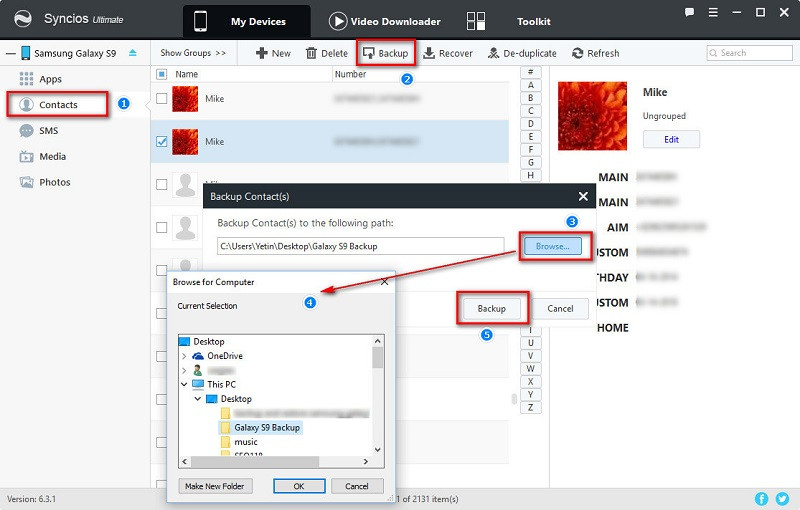
Step 4 Restore the saved contacts by finding Recover option and Syncios will detect your backups automatically. Choose the backup and recover them to your Samsung Galaxy S25.
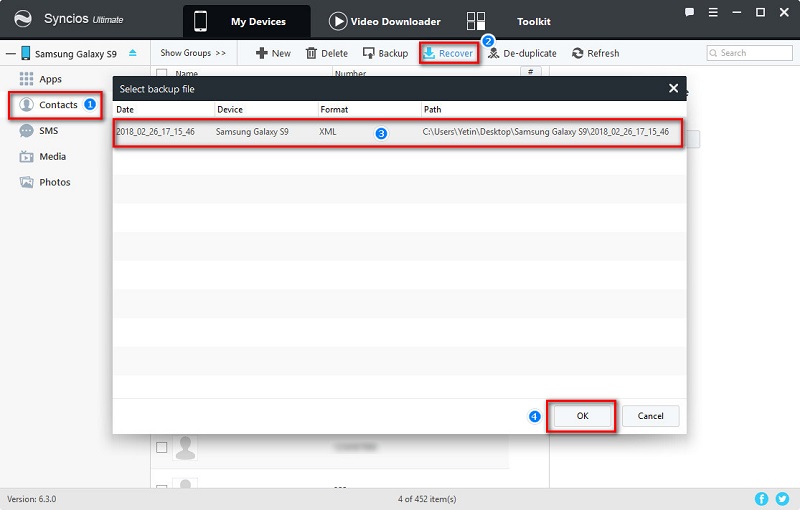
Step 5 By the way, if you need to edit your Samsung Galaxy S25 contacts om Syncios, you can go to the Edit option on the right panel and add or change any information of contacts.
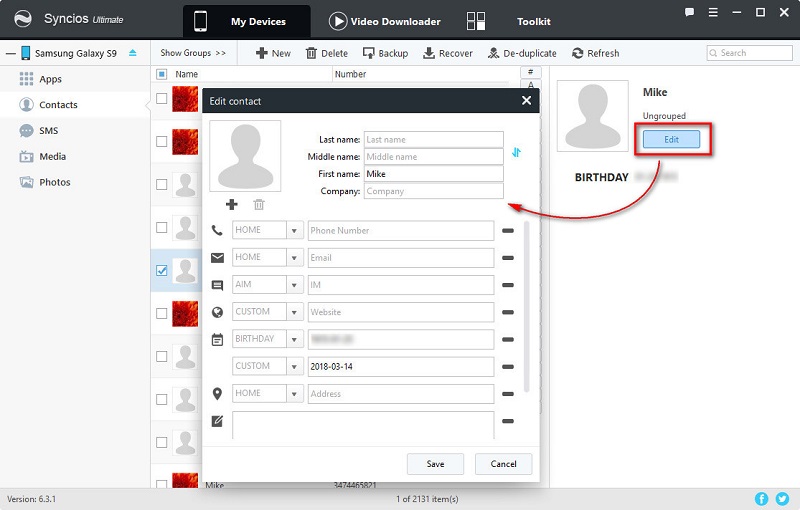
Step 6 Go to Messages and wait for messages loading. Then select some of messages or select all at once and click on Backup. Choose a backup path and save the messages to computer. Every message will show its details on the right panel if you needs to preview them before backing up.
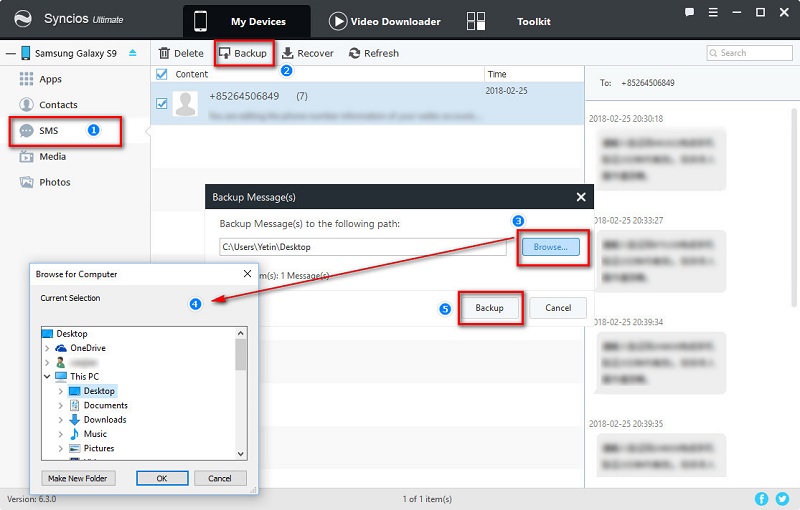
Step 7 Restore the saved messages by finding Recover option and Syncios will detect your backups automatically. Choose the backup and recover them to your Samsung Galaxy S25.
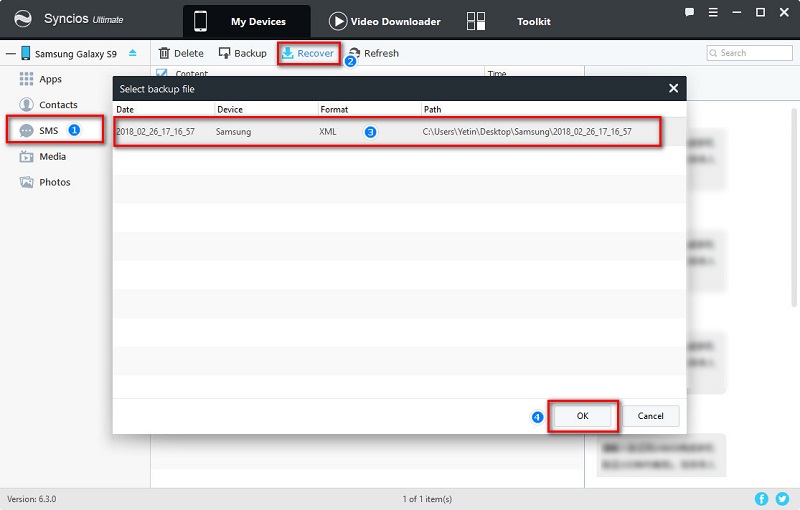
Notes: Please choose a proper backup location and don't move the backups to other places after transferring in case Syncios can't detect these backups when restoring.
Syncios Data Transfer allows you to backup or restore contacts and messages with one click. Contacts and messages are significant as we always back up all at once and restore them all after resetting phones. Here we guide you to simply save Samsung Galaxy S25 contacts and messages to computer and restore them when you need.
Download
Win Version
Download
Mac Version
Step 1 Download Syncios Data Transfer and install it on your PC or Mac. Open it and connect your Samsung Galaxy S25 to computer. You will see 'Transfer', 'Restore', 'Backup' on the homepage. Choose Backup module, go to Next.
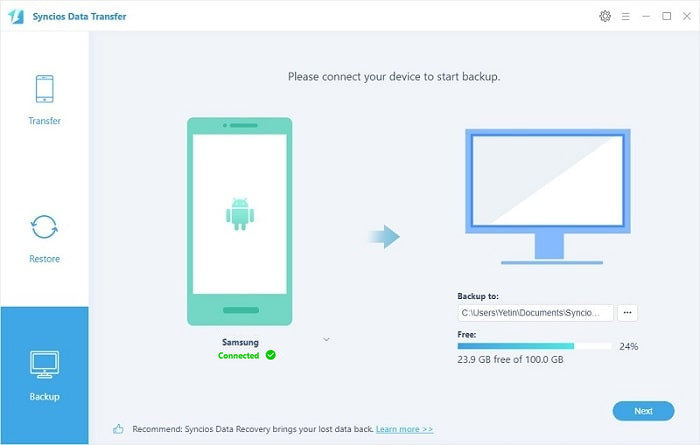
Step 2 Connect your Samsung Galaxy S25 to computer and select Contacts and Messages after data loading. Then tap on Start Copy. Wait a moment for data transferring.

Step 3 To restore Samsung Galaxy S25 contacts and messages, choose Restore from PC under Backup to PC and Restore from PC module on the homepage.
Step 4 Connect your Samsung Galaxy S25 to computer and the previous backups will be listed on the left panel. Choose one backup you've made and select Contacts and Messages after data loading. Then tap on Start Copy. Wait a moment for data transferring.