![]() One management tool for all smartphones to transfer files between PC & iOS/Android devices.
One management tool for all smartphones to transfer files between PC & iOS/Android devices.
The Samsung Galaxy S25 runs Android 8.0 and is powered by a 3000mAh non removable battery. Besides, the phone packs 64GB of internal storage that can be expanded up to 400GB via a microSD card. You can store as many music as you want with external 400GB and enjoy music with long battery life. To take full advantage of the large space and long battery life, we are going to import songs as many as we can to our Samsung Galaxy S25 in case of coffee time. In this article, three different ways will be covered to import music to Samsung Galaxy S25.
Want to transfer music files to the Samsung Galaxy S25 and enjoy listening to your music any place you go? This article will share three simple ways to help you transfer music to your new Samsung Galaxy S25 device from computer, iTunes or other devices.

Free Syncios Mobile Manager is an easy-to-use and powerful iOS & Android Mobile manager, which is well-designed for users who want to manage device contents on PC. It allows you to export contacts, apps, photos, music, ringtone, videos, SMS messages, and more for free.
Step 1 : Download and install Syncios Mobile Manager for free. Then connect your Galaxy S9 to computer via USB cable or WiFi after launching the app. ( Note: Any device detection problem? Follow here to fix Android phone detection problem. )
Step 2 : After successfully connecting your Galaxy S9, five contents will be listed on the left sidebar: Apps, Contacts, SMS, Media ( including music and videos ), Photos. Go to Media option, and tap on it, then all of songs and tag information on Galaxy S9 will be listed.
Step 3 : To import music from computer, click on Add button. And there will be two options - Add files or Add folder. That's to say, you can select multiple audio files to import at one time by holding Ctrl / Shift key, or you can choose to import songs from an entire folder at once.
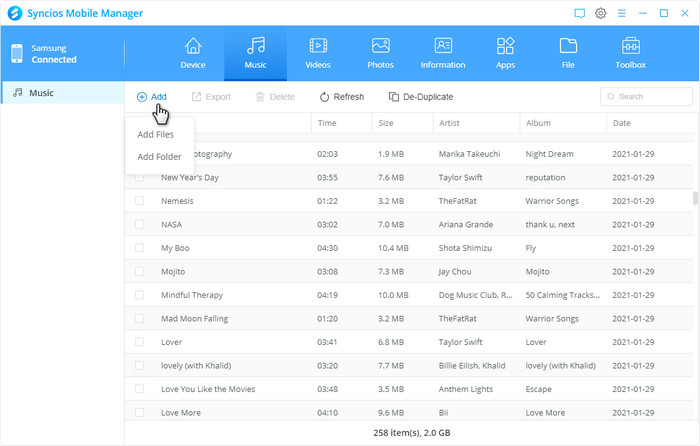
Step 4 : Syncios will sync all those songs to your Samsung Galaxy S25 after a while. Wait with a little bit patience.
After switching to a new phone like S9, the most common way for us to retrieve music is to copy from old phones. It may be a little easier if we are planning to transfer music from an old Android device. However, our mind will be blocked if we intend to transfer music from iPhone, iPad or iPod. That's why we recommend you Syncios Data Transfer which is a great tool to help you in transferring music from other iOS or Android phones to Samsung Galaxy S25 with one click. What's more, other contents including contacts, messages, call logs, photos, videos, bookmarks and more can also be transferred easily.
Download
Win Version
Download
Mac Version
Step 1 : Launch Syncios Data Transfer and click Transfer on the homepage. Connect both of your old Android phone/iOS device and Samsung Galaxy S25 to your computer. Make sure you have enabled USB debugging mode on your Samsung Galaxy S25 device.
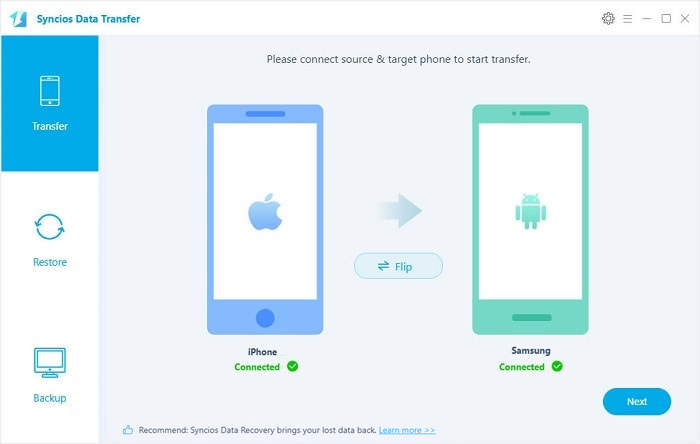
Step 2 : The program will recognize devices in a few seconds. Make sure the old phone is the left panel as the source device and Samsung Galaxy S25 is on the right panel as the target one. If not, Flip button on the middle will help you to exchange their positions.
Step 3 : After loading data of the source device, tick off Audio option on the middle box and tap on Next button to start transferring music from another device to Samsung Galaxy S25.
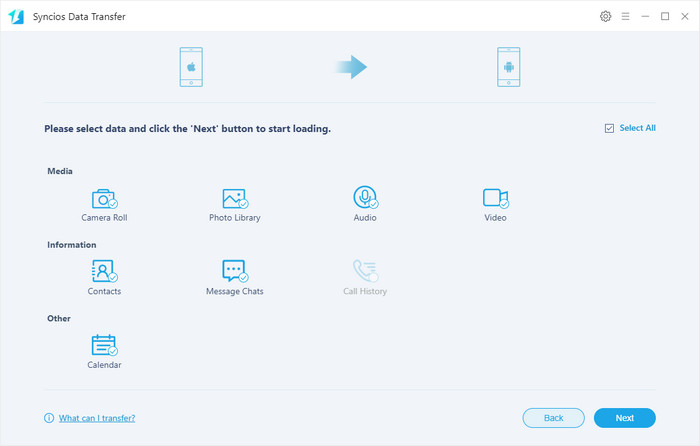
If you want to copy your iTunes music from your Mac or Windows PC, Syncios Data Transfer will definitely be the best option to sync your iTunes music to your Samsung Galaxy S25/S25+/S25 Ultra.
Step 1 : Launch Syncios Data Transfer and click "iTunes library" button under "Restore". Connect Samsung Galaxy S25 to computer by using USB cable or WiFi.
Step 2 : Choose the music you want on the left panel and tick off Music option. Then tap on Next. After a while, the music will appear in your Samsung Galaxy S25.
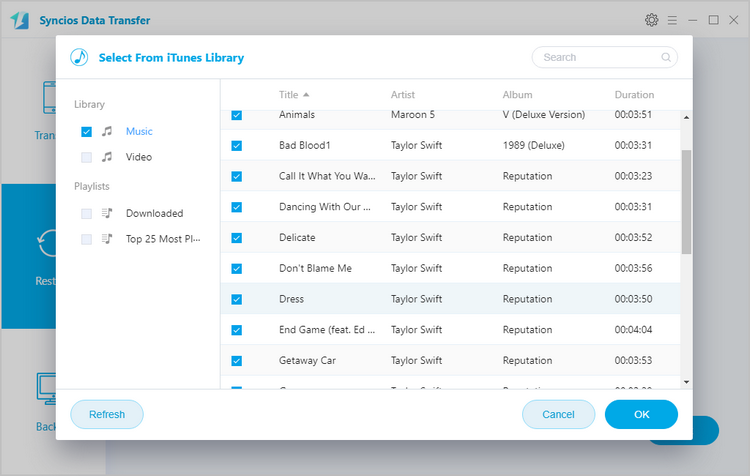
Yes, you can transfer music to your device via Syncios Manager for free.
However, the Ultimate version offers more advanced features. And Ultimate version adds Data Transfer feature, that means you can enjoy the awesome features of both programs via this Syncios Ultimate. Compare Ultimate and free version >>