![]() One management tool for all smartphones to transfer files between PC & iOS/Android devices.
One management tool for all smartphones to transfer files between PC & iOS/Android devices.
Take photos without thinking twice—no matter the time of day. With two f-stop modes, the category–defining Dual Aperture adapts to bright light and super low light automatically, like the human eye. And you can flex your artistic side, toggling the aperture to create a mood. The new Galaxy S9's super slow-mo mode may immerse you in it. Syncios Manager and Syncios Data Transfer will help you backup Samsung Galaxy S25 photos to pc.

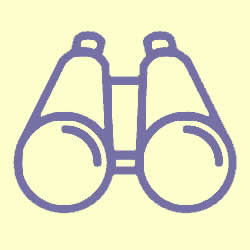 Method 1: Use Syncios Manager
Method 1: Use Syncios Manager
Syncios Manager is a comprehensive phone assistant which can let you manage the content or backup and restore your data. You can choose the certain photo file or photo album to backup. And you can even achieve 1-click backup to backup your photos.
Step 1: Launch Syncios Manager >> Connect Samsung Galaxy S25 to computer
Install and launch Syncios Manager on your computer in advance. Then connect your Samsung Galaxy S25 to computer via USB cable. Encounter any detection problem, please click here to fix. Choose 'Photos' option on the left panel once Syncios finish the sync process.
Step 2[1]: Export Photo Folder
Select the certain photo album you want and click 'Export' button which locates on the menu bar. Then choose your saving route and click 'Export' to start.
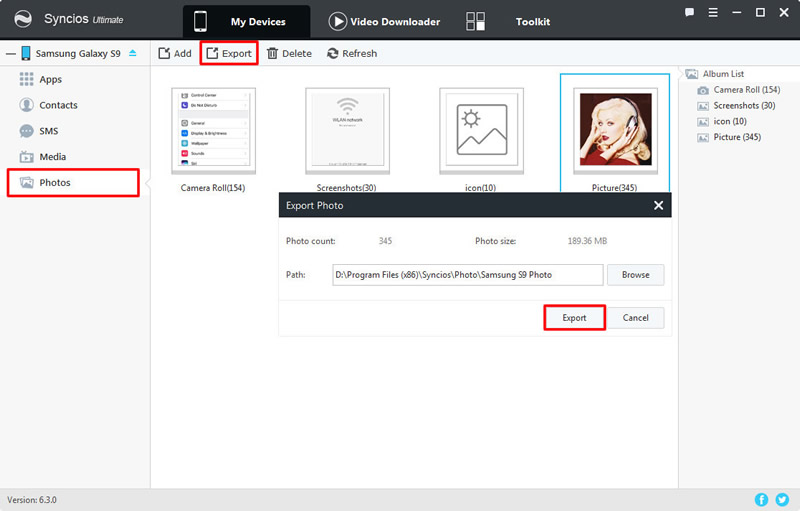
Step 2[2]: Export Photo File
If you want to select the certain photos, you should Double click the photo album then choose the certain photo you want. Do the same operations for the next step.
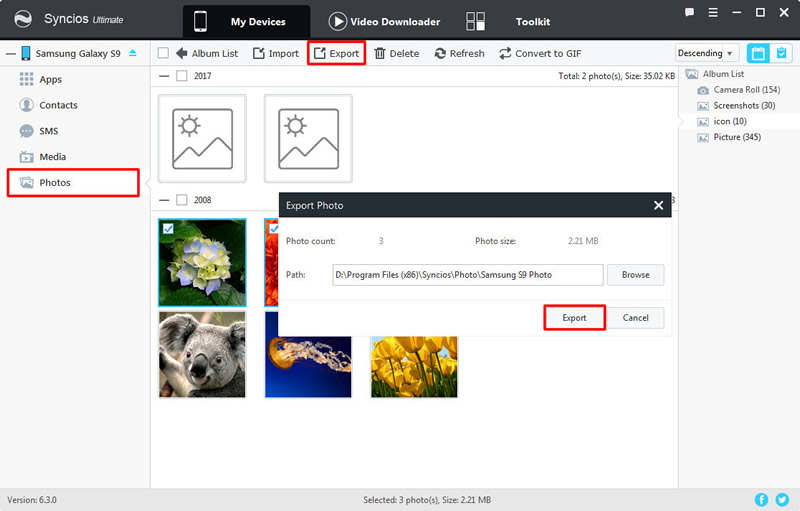
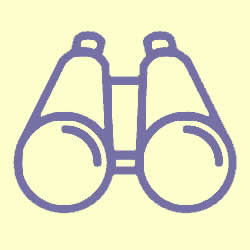 Method 2: Use Syncios Manager's 1-Click Backup
Method 2: Use Syncios Manager's 1-Click Backup
Step 1: Launch Syncios Manager >> Toolkit >> 1-Click Backup
Still launch Syncios Manager and connect your Samsung Galaxy S25 to computer. Then choose 'Toolkit' module and select '1-Click Backup' function. Encounter any detection problem, please click here to fix.
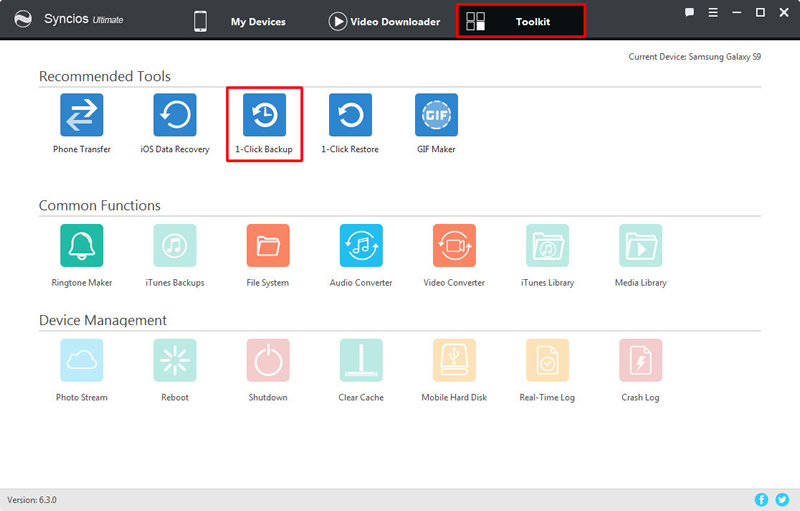
Step 2: Choose 'Photos' >> Click 'Start Backup'
Select 'Photos' option and click 'Start Backup'. Syncios Manager will automatically backup all your photos of your device.
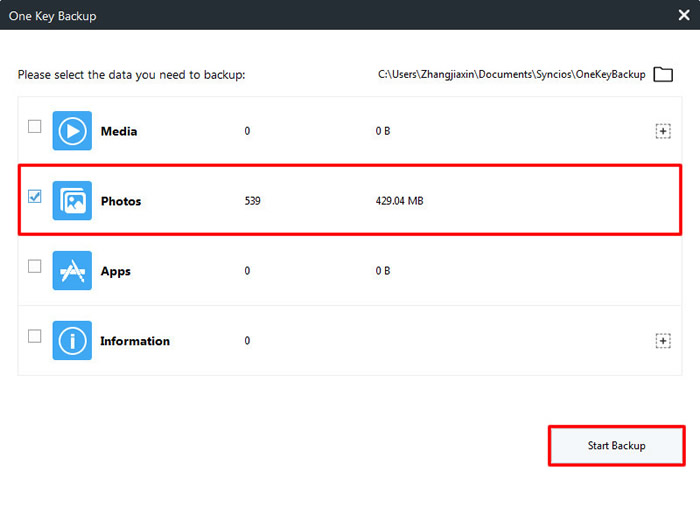
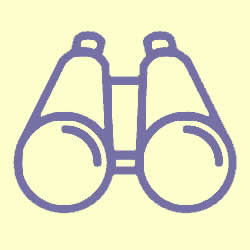 Method 3: Syncios Data Transfer can transfer in one click
Method 3: Syncios Data Transfer can transfer in one click
Syncios Data Transfer can transfer multiple categories of contents within phones. Also, iCloud and iTunes backups are available to recover back to your device. Tips: Syncios Ultimate now contains the fully function of Syncios Data Transfer.
Step 1: Launch Syncios Data Transfer >> Connect Samsung Galaxy S25 >> Choose 'Backup'
Install and launch Syncios Data Transfer on your computer in advance. Then choose 'Backup' function and connect Samsung Galaxy S25 to computer via USB cable or using Wi-Fi connection. (Only when Galaxy S9 and computer are access to the same network can Wi-Fi connect work.) Encounter any detection problem, please click here to fix. Then click 'Next' for the next step.
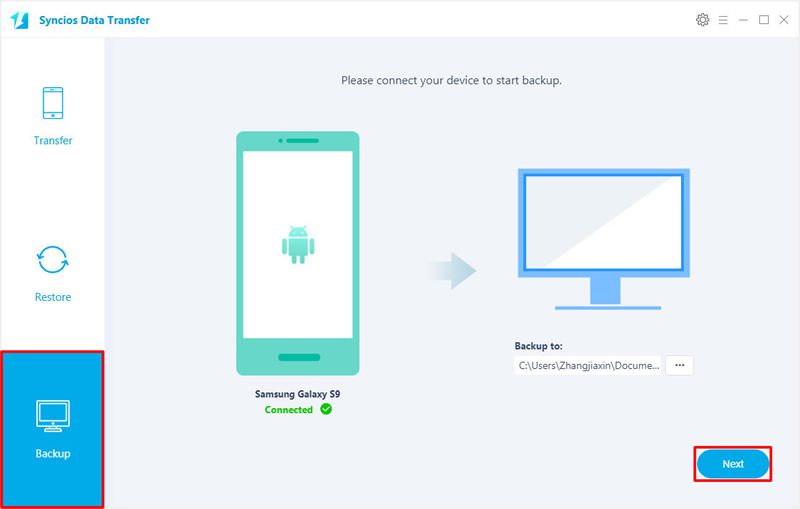
Step 2: Select 'Camera Roll' & 'Photo Library' >> Click 'Next'
Once Syncios finished to synchronize your phone, choose 'Camera Roll' and 'Photo Library' in the middle interface. Then click 'Next' and wait till complete.
![]()
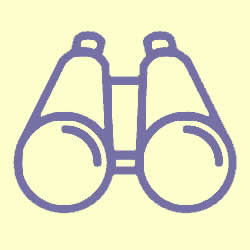 You can also learn from a Video Tutorial:
You can also learn from a Video Tutorial:
Supported Samsung devices:
|
|
Samsung Galaxy S25/S25+/S25 Ultra Samaung Galaxy S9 Plus, Samsung Galaxy S25, Samsung Galaxy J7 Pro, Samsung Galaxy S25, Samsung Galaxy S25 Plus, Samsung Note 7, Samsung Galaxy S25, Samsung Galaxy S25 Ultra, Samsung Galaxy S25, Samsung Galaxy S25 Plus, Samsung Galaxy S25, Samsung Galaxy S25 Ultra(+), Galaxy Note 4, Galaxy S5, Galaxy Pro, Galaxy Mini 1/2, Galaxy Note 1/2/3, Galaxy S Advance, Galaxy S (Plus), Galaxy S Aviator, Galaxy S Blaze 4G, Galaxy S Relay 4G, Galaxy S2, Galaxy S3 (mini), Galaxy S4 (mini), Galaxy S4 Zoom, Galaxy S4 Active, Galaxy Ace Plus, Galaxy Ace 1/2/3, Galaxy Amp, Galaxy Appeal, Galaxy Admire 1/2/4G, Galaxy Axiom, Galaxy Beam, Galaxy Centura, Galaxy Discover, Galaxy Express, Galaxy Exhilarate, Galaxy Exhibit, Galaxy Fit, Galaxy Fame, Galaxy Gio, Galaxy Pocket (Neo), Galaxy Prevail, Galaxy Proclaim, Galaxy Rugby Pro, Galaxy Reverb, Galaxy Rush, Galaxy Ring, Galaxy Stratosphere 2, Galaxy Stellar, Galaxy Mega, Galaxy Music, Galaxy Metrix 4G, Galaxy Legend, Galaxy Nexus, Galaxy Victory 4G LTE, Galaxy W, Galaxy Xcover 1/2, Galaxy Y (Pro), Galaxy Young, and all Android devices |
Supported OS: Android 3.0 and above
Supported Files: Contacts, Text messages, Call logs, DCIM photos, Pictures, Music, Videos, Apps, Bookmarks, Calendars