![]() One management tool for all smartphones to transfer files between PC & iOS/Android devices.
One management tool for all smartphones to transfer files between PC & iOS/Android devices.
Funny GIF, creepy GIF, cute GIF or even the unique GIF!!! So many GIF you want to have. Now you can all make by yourself with Syncios! You not only can integrate your photos into a GIF but also can cut the video into a GIF. Hey, you can start it right now with the latest Syncios Manager!! We also provide with a detailed video tutorial at the end of the passage for you. Why not make your own GIF and send it to your friends now!!
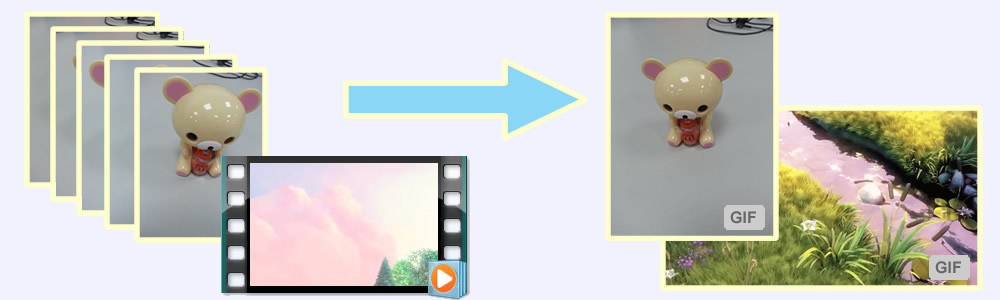
Syncios Manager is a comprehensive phone assistant which include a range of function. You can manage your data, download video, convert audio or video and 1-click backup, restore your phone. And yes, now we launch GIF Maker which can let you make your own GIF from photos and video. Now download and launch Syncios Manager. Go to 'Toolkit' and find 'GIF Maker'.
When you open up the 'GIF Maker' interface, you can see two GIF making form - through Photos (Photos to GIF) or Video (Video to GIF). We will describe the steps more in details in the follow passage.
Add Photos: Click 'Add' button to add some photos. You can choose the whole photo folder or select the specific photos to import. We use continuous shooting photos as a demonstration. Here we select 20 photos shooting under the continuous shooting mode. Click 'Open' to confirm your selection.
Save Photos GIF: Now you can set the value of the parameter. After finish all the setting, click 'Save & Import' or 'Save to PC' to turns your photos into GIF!
Parameter:
1 Output Size: Size of the GIF. Height × Width.
2 Frame Rate: You can set the value to change the speed of the GIF. The range of the frame rate is from 5 to 99. The larger the number, the slower the speed.
3 Save to PC: You can save the GIF to pc. Don't forget to choose your saving path in advance.
4 Save to Device: If you want to save the GIF directly to your phone, you can connect your phone to computer. Now you are allowed to import GIF to your phone. If you connect multiple devices to computer, you can also select the certain device to import with.
Tips: If Syncios fail to detect your device, please check our Android / iOS detection problem tutorial.
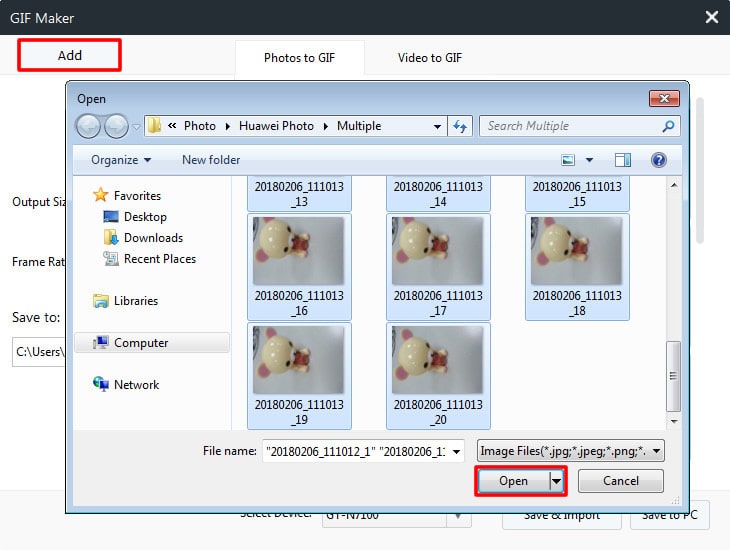
|
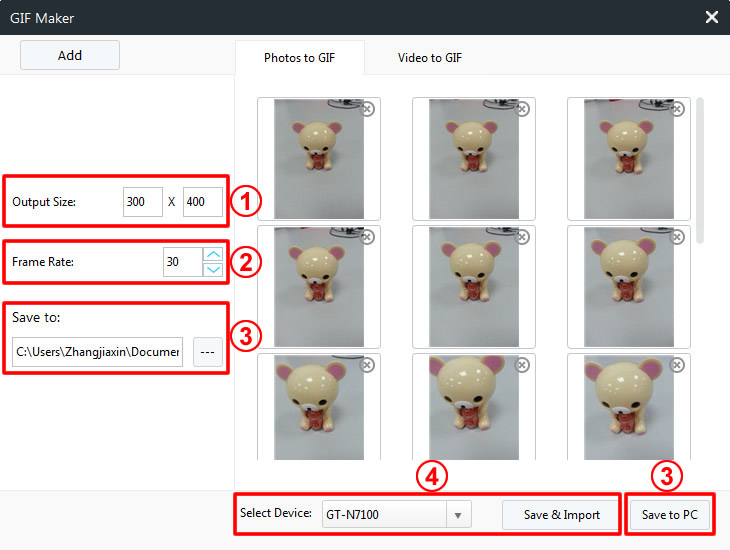
|
| Add Photos | Save Photos GIF |
Add Video: Click 'Add' button to choose the video. Then click 'Open' to confirm your selection.
Save Video GIF: Now you can set the value of the parameter. After finish all the setting, click 'Save & Import' or 'Save to PC' to turns your video into GIF!
Parameter:
1 Set Start & End Point: Set the start and end time to determine the initial and ended point.
2 Output Size: Size of the GIF. Height × Width.
3 Frame Rate: You can set the value to change the speed of the GIF. The range of the frame rate is from 5 to 99. The larger the number, the slower the speed.
4 Save to PC: You can save the GIF to pc. Don't forget to choose your saving path in advance.
5 Save to Device: If you want to save the GIF directly to your phone, you can connect your phone to computer. Now you are allowed to import GIF to your phone. If you connect multiple devices to computer, you can also select the certain device to import with.
Tips: If Syncios fail to detect your device, please check our Android / iOS detection problem tutorial.
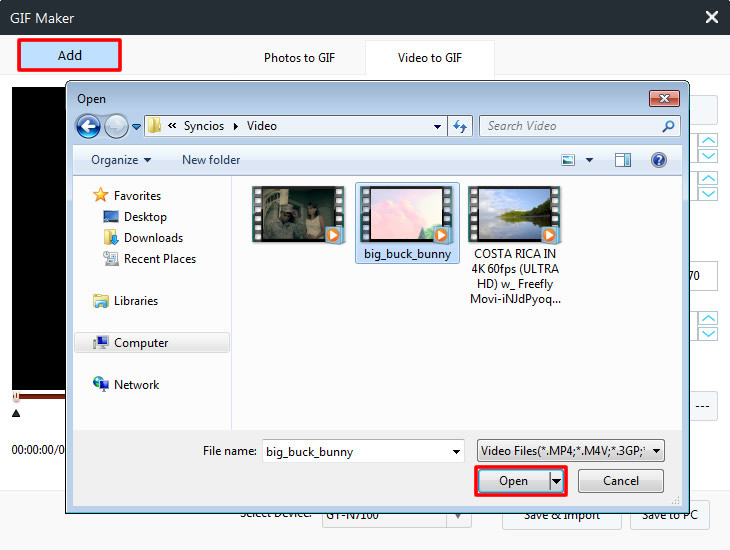
|
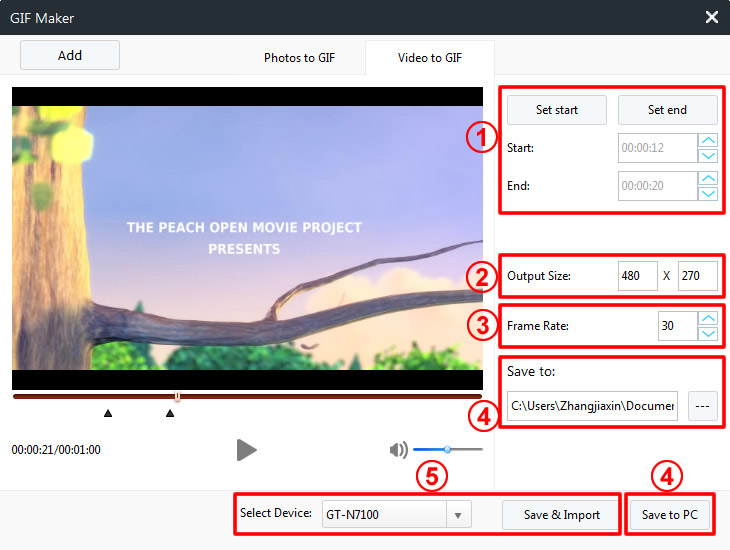
|
| Add Video | Save Video GIF |
Supported OS: Android 3.0 and above / iOS 5 and above