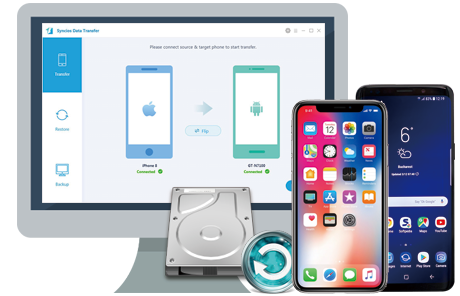![]() One management tool for all smartphones to transfer files between PC & iOS/Android devices.
One management tool for all smartphones to transfer files between PC & iOS/Android devices.
It's useful to know how to sync all your text messages from old devices to a new iPhone, especially when you get a new iPhone 16/16 Plus. The obvious application is when setting up a new iPhone: when you open Messages for the first time it will be empty, and your old conversations can be important for work or hold sentimental value. This article looks at the best ways to transfer SMS and iMessage texts to iPhone 16/16 Plus from iTunes backup, iCloud backup or other devices.

To transfer sms or mms from old devices to your new iPhone 16 or 8 Plus, you need to download Syncios iPhone Transfer on your windows or Mac computer. This handy tool enables you transfer Messages, Contacts, Call logs, Music, Videos, Photos, Bookmarks, Apps, Notes and more between iOS and Android devices for simple one click.
Download
Win Version Download
Mac Version
Get your old iPhone/Android device and new iPhone 16/16 Plus connected to computer. After the devices are detected and recognized successfully, the information of the both devices will be seen in the main interface. You can also connec your Android devices to Syncios via wi-fi.
![]() Syncios can not recognize your device? Please follow iOS tutorial or Android tutorial.
Syncios can not recognize your device? Please follow iOS tutorial or Android tutorial.
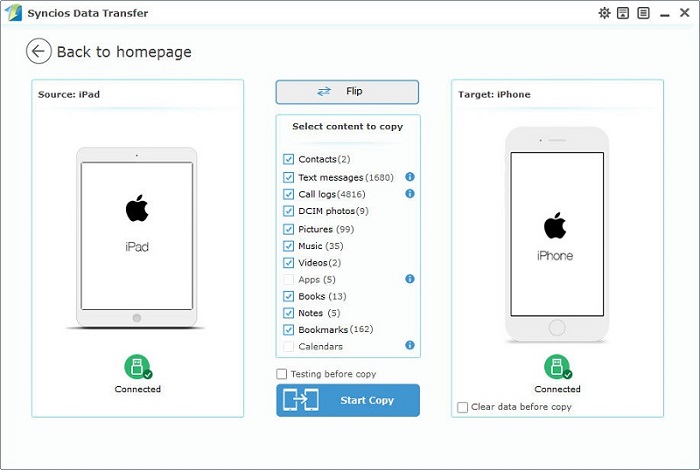
All the files will show in the middle list, you can transfer the messages as you wish now. Just tick the text messages and hit the Start Copy button. Then just wait for the whole transferring process to the end. Of course, you can check the transferring process in the progress bar.
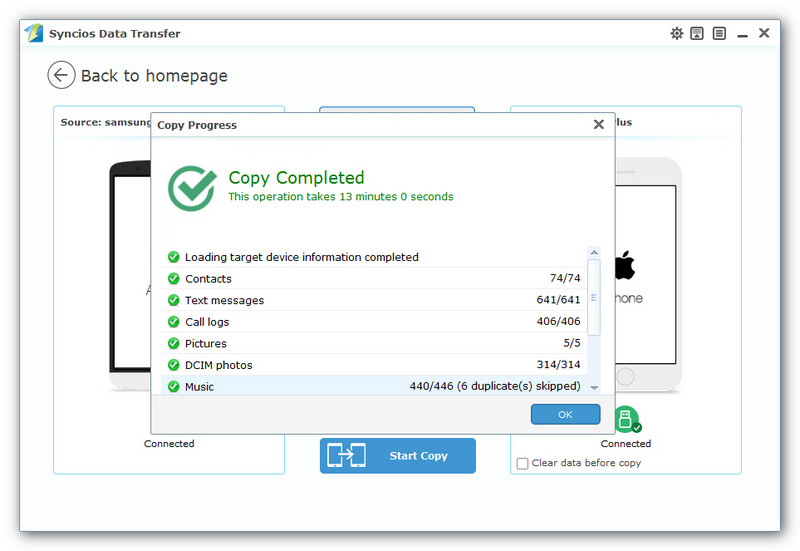
![]()
This handy iPhone Data Transfer tool allows you to restore messages backup from iTunes easily with one click. And first you need to download this program on your windows or mac computer.
On the program homepage, you will see 4 modules: Phone to Phone Transfer, Backup to PC and Restore from PC, Restore Phone from iTunes and Restore Phone from iCloud. Click "from iTunes Backup" button under "Restore Phone from iTunes".
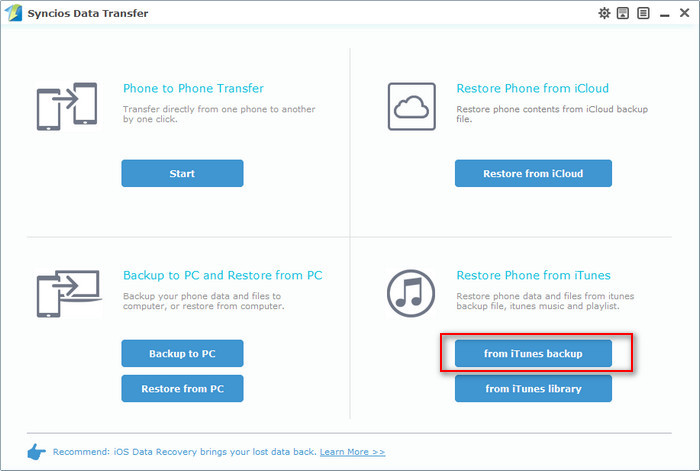
If you have backed up your iPhone via this computer, then after click "restore from iTunes backup", your backup will show in the left list. Pick the one you want to restore to your new iPhone 16/16 Plus. The transfer list will show in the middle of the program interface. You are allowed to transfer Contacts, Messages, DCIM Photos, Call logs, Bookmarks and Notes from iTunes backup to iPhone 16/16 Plus. Choose "Messages" and click "Start Copy", all your messages backup will be transferred to your new iPhone 16 devices.
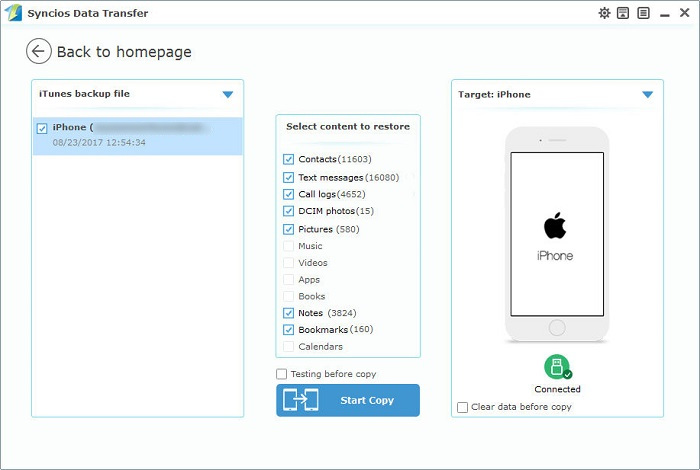
![]()
It's also a good option to sync your messages from iCloud backup when you get a new iPhone 16 device. Syncios iPhone Transfer enables you to transfer Contacts, Messages, DCIM Photos, Call logs, Bookmarks and Notes from iCloud backup to iPhone 16/16 Plus with ease.
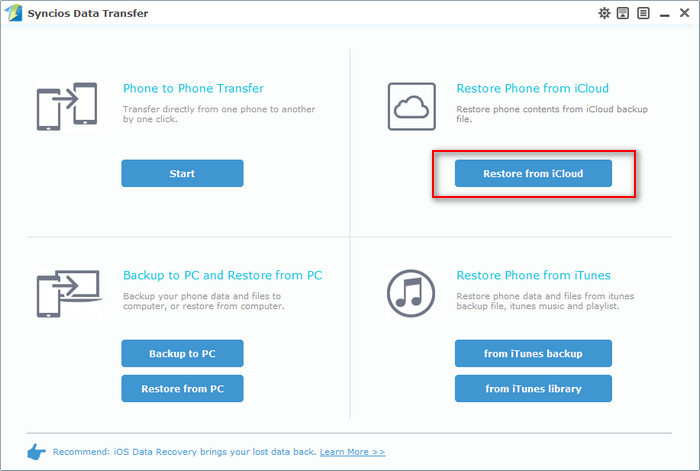
On the program homepage, you will see 4 modules: Phone to Phone Transfer, Backup to PC and Restore from PC, Restore Phone from iTunes and Restore Phone from iCloud. Click "from iTunes Backup" button under "Restore Phone from iCloud". And you need to login in your Apple ID, make sure you have entered the correct password.
![]() If Syncios keeps saying "Wrong password", please check if your Apple ID is locked.
If Syncios keeps saying "Wrong password", please check if your Apple ID is locked.
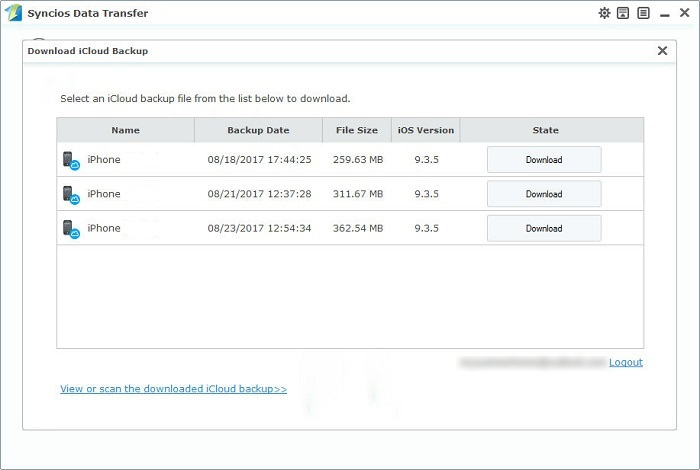
Choose an iCloud backup and click "Download" and wait patiently. Pick the one you want to restore to your new iPhone 16/16 Plus. The transfer list will show in the middle of the program interface. Choose "Messages" and click "Start Copy", all your messages backup will be transferred to your new iPhone 16 devices.
![]() Make sure you have enough Disk space on the backup folder, you can check the iCloud backup path from: Menu > Settings > iCloud Backup Path, you can also click "open" button to preview your downloaded iCloud backup.
Make sure you have enough Disk space on the backup folder, you can check the iCloud backup path from: Menu > Settings > iCloud Backup Path, you can also click "open" button to preview your downloaded iCloud backup.
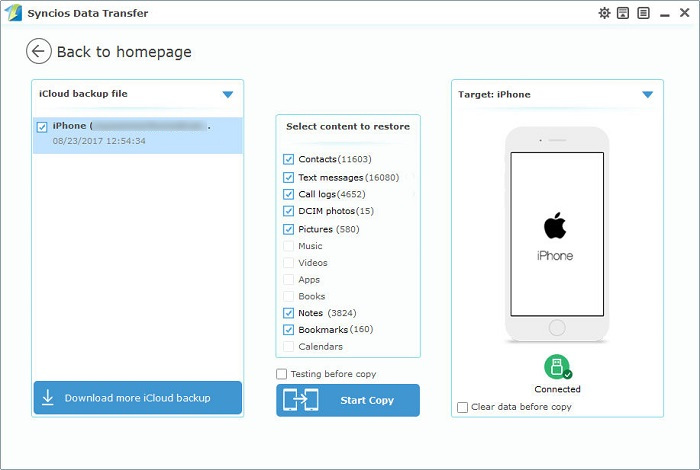
![]()
![]() Syncios iPhone Message Transfer
Syncios iPhone Message Transfer
Syncios Mobile Transfer is a professional iOS & Android transfer tool, which enables your to backup or transfer messages, contacts, call logs, music, video, audio and other files between iOS & Android devices and computer with only few clicks or directly phone-to-phone transfer.