Many iPod touch users reminds themselves of an important event or task using the tone of your voice to convey a stronger message. Voice Memo in iPod allows you to record and store short voice messages that you can play back at any time. With such a convenient function, more and more Apple fans tend to use it to facilitate daily life. However, issues will happen, sometime you may lost voice memos due to various reasons such as iPod lost/damage/crash, iOS upgrade failure, restore factory settings or delete voice messages accidently. To resolve this issue, the regular backup is necessary for every iPod users.

As we all knows, if you have synced your iPod with iTunes since these voice memos were created, the voice memo should be backed up on iTunes automatically. So you can restore your deleted voice memos from your iTunes’s backup. But if you haven’t synced your iPod with iTunes before you lost your voice memos. Is there any possibility to restore those deleted voice memos whithout backup? Yes, you can get them back via this iPod voice memos recovery software: Syncios Data Recovery. Besides calendars, it can also recover photos, messages, contacts, notes, videos, whatsApp messages and more.
The first thing you need to do now is to download and install this iPod voice memos recovery program to your computer. You can choose the different versions according to your computer operation system.
| Supported devices | Data available to recover |
|
|
Note: please make sure iTunes has been installed on your computer for running Syncios correctly, but you do not have to operate it.
In this guide, we will take Windows version as an example to show you how to retrieve lost iPod voice memos by scanning device. Of course, if you have already backed up your voice memos on iTunes or icloud, just simply chose another two recovery modes: Recover from iTunes Backup or Recover from iCloud.
Note: please do not operate your iPod when you lost data for any newly-added data will overwrite your lost data and they will become unrecoverable.
Once get your device connected successfully, you will see the home page as below:
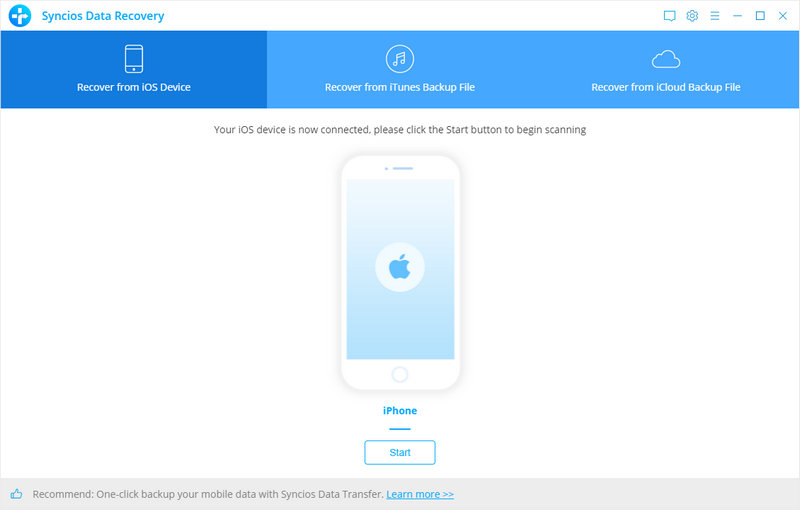
When your device get recognized and connected successfully, click Start button to begin scanning to recover deleted data. This scan progress will take some time, please be patient to wait.
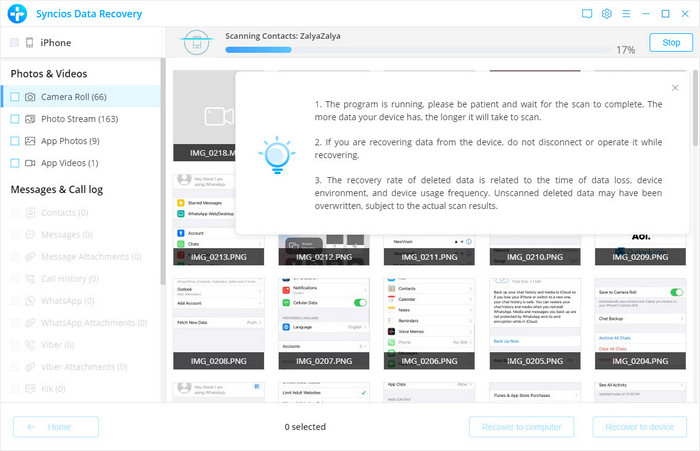
Once the scanning finished, those found data on your iPad will be displayed according to file types. Just click Voice Memo and press the Recover button to save them to your computer.
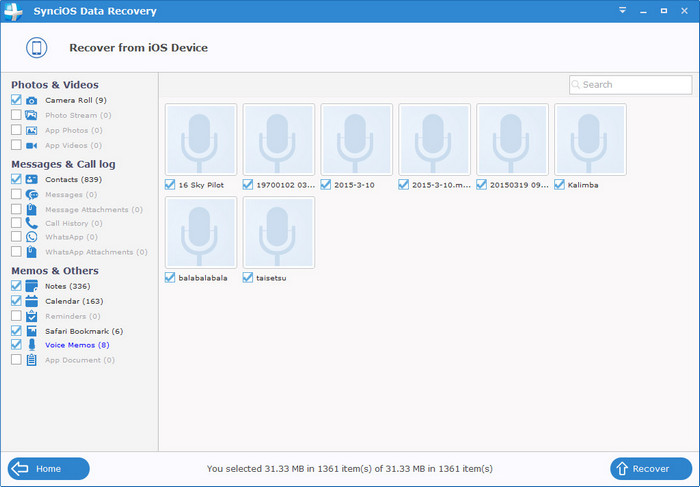
You will get two options, recover to computer and recover to device.
Once register, you can recover unlimited iOS devices using Syncios Data Recovery program. Before purchased, you can try to scan all of your lost data freely.Simply download and have a try.
Related Articles