![]() One management tool for all smartphones to transfer files between PC & iOS/Android devices.
One management tool for all smartphones to transfer files between PC & iOS/Android devices.
Saving your voicemail messages just like saving your videos, contacts or vital business files is of great importance. Lately, there’s been a lot of talk that voicemail is outdated and a hassle to deal with. Truthfully, voicemail can sometimes be a pain. If you get a lot of messages, they can pile up in your inbox and take up your free time as you try to go through each one of them. But no matter how tedious it can be to go through your voicemail – you’re still receiving them because voicemail isn’t going out of style. Actually, Voicemails is a very integral part of every phone user's day-to-day communications. For people who values voicemails will get how important they are.
Currently, we have different methods on how to save voicemails from iPhone to various platforms such as iCloud Drive. Each and every method can be applied efficiently, and the results are fruitful. In this article, we are going to take a look at three different methods on how to save a voicemail on iPhone 16. Make sure that you will be in a position to effectively use each and every how to save voicemails from iPhone method as explained.
Making a backup of any iOS device would not be easy. However, this post would useless if we still share some complicated solutions. Learn how to backup voicemails with 3 easier ways by following this post.
Whether it's the first voice recording you have of your toddler, the last message from a passed loved one, or important for legal purposes, in many cases, your iPhone voicemail is the most important and precious data on your iPhone. We know that your voicemails are important to you and that's why we made Syncios Mobile Manager the best utility for exporting, backing up or saving your iPhone voicemails to your PC or Mac computer. With Syncios Mobile Manager, we've made it possible for you to access your voicemails either directly from an iPhone or even from an iTunes backup of your iPhone. Additionally, iExplorer digitally exports your voicemails using their original .amr file format, providing you with a 100% lossless copy of the original that can be stored and archived. Except for voicemails, Syncios also provides convenient management to messages, contacts, photos, videos, music, apps, call logs, bookmarks, whatsapp, notes, etc..
Step 1. Get Syncios Mobile Manager for free installed on your computer. Run the program after installation. Connect your iPhone XS to computer with an USB cable. Keep your phone unlocked and tap "Trust" when a pop-up message appears on your iPhone XS.
Download
Win Version
Download
Mac Version
Step 2. It takes time to analyze your iPhone when the first time connecting. After that, all data on iPhone 16 will be loaded. Navigate to content bar on the left. Choose Information > Voicemails. All of voicemails on your iPhone XS will be displayed here.
Step 3. Check your voicemails and select voicemails you need. Click on Backup to save the selected voicemails to computer. If you'd like to change the saving path, click on Browse button to locate a proper saving path on your computer. Your voicemails will be stored as .amr files.
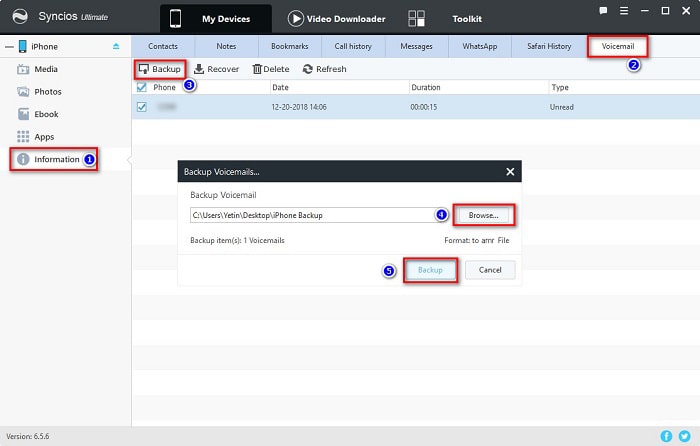
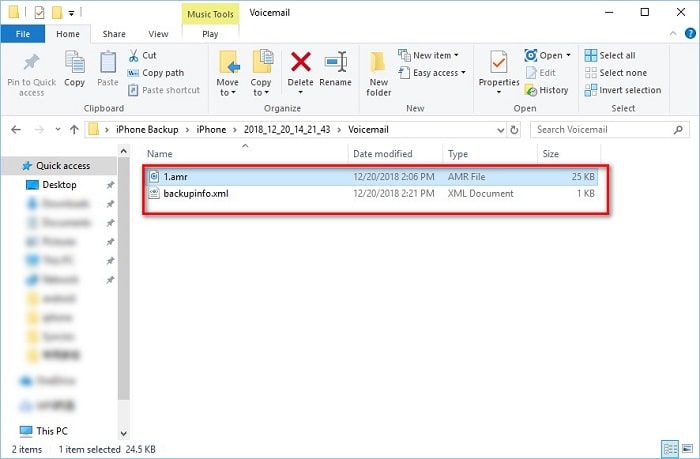
Step 4. By the way, if you need to restore those backup files from computer, find Recover option and restore backup files to your iPhone XS conveniently. Syncios will locate the previous backup and make a list for you. Choose one backup and restore it to your iPhone XS.
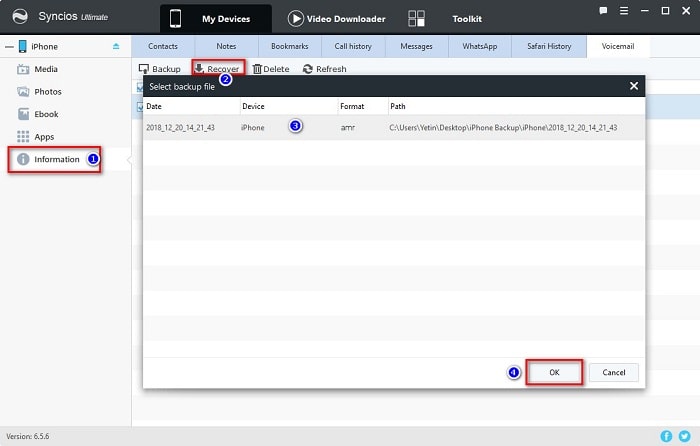
When stored a large size of data on iPhone 16, you may consider a quick way to migrate all of your data from iPhone XS to computer at once. That's why we recommend another tool - Syncios Data Transfer. It supports to transfer a variety of data between devices, device and PC directly, including contacts, videos, text messages, music, photos, calendars, call history, voicemails, etc..
Step 1. Connect your iPhone XS to your computer running Windows or Mac OS systems with a USB cable. Tap "Trust" on your iPhone screen to continue. Run Syncios Data Transfer on your computer.
Download
Win Version
Download
Mac Version
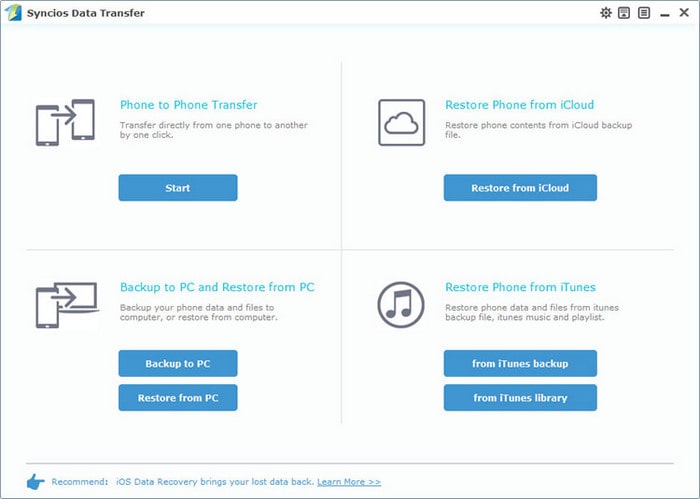
Step 2. Syncios Data Transfer offer four modes to sync data from phone to phone directly, restore data from iTunes and iCloud, backup phone to PC then restore them from PC. Find Backup to PC under "Backup to PC and Restore from PC" module. It enables you to transfer all the iPhone files to PC at once, including photos, videos, movies, music, contacts, messages, notes, voicemails and more. Or optionally export a particular data type by unchecking others.
Step 3. Tick off Voicemail from the middle content box. Having chosen the data to be exported, the next thing you can do is to customize the storage path on your computer. Go to the lower-right corner and click the three dots icon to set the destination for iPhone backup. Now, click Start Copy to back up iPhone XS voicemails to your PC/Mac/laptop. You can view, keep, or delete the content as you like.
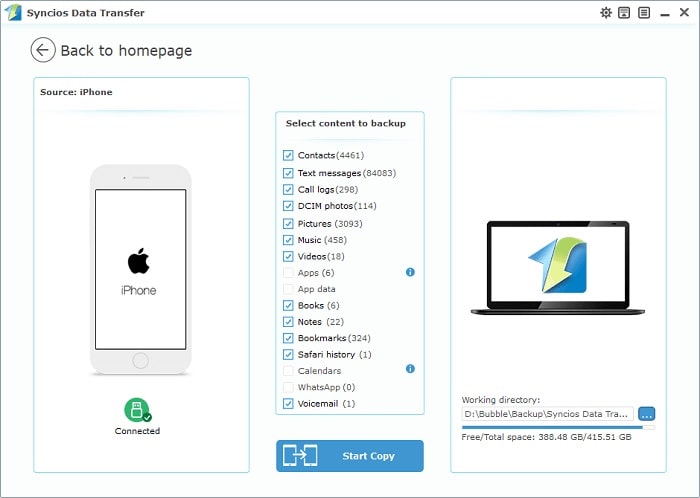
Step 4. When you need to restore the backup files from computer, run Syncios Data Transfer again. Find Restore from PC under "Backup to PC and Restore from PC" module when you need to recover those voicemails to any iPhone or iPad (iOS 9 above).
Step 5. Choose one backup from the left backup list and tick off Voicemail. Then, tap Start Copy to restore voicemails. Wait for a while and Syncios will reboot your phone after transfer. Don't worry, don't take this reboot as a total data clearance. It just means Syncios need to refresh your phone and import those data you've transferred properly.
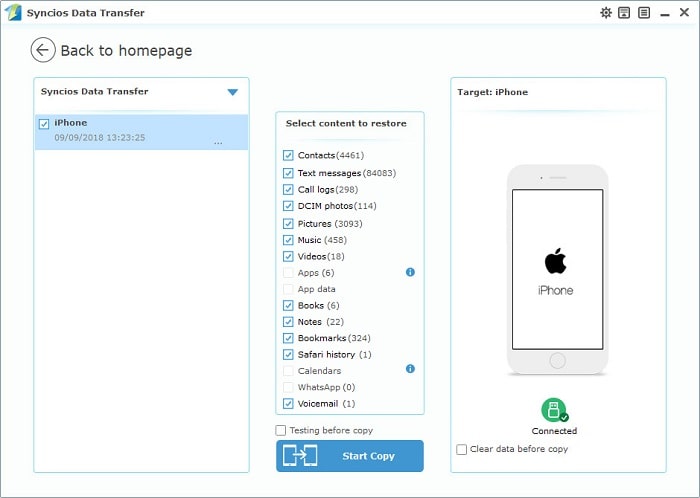
If you updated your iPhone to iOS 9 or later, you have gained the ability to save voicemails as notes or voice memos, or share them directly as audio files with Messages, Mail or Airdrop. This can prove quite useful, if you ask me. Before iOS 9, your voicemails were confined to the Phone app as there was no way to get them out of there. In addition, saving voicemails as voice memos lets you trim the audio in the Voice Memos app before sharing them with others.
Step 1. Open the Phone app on your iPhone.
Step 2. Tap on the Voicemail tab at the bottom.
Step 3. Choose the voicemail message you’d like to save and hit the Share ![]() . icon.
. icon.
Step 4. Now select Notes or Voice Memos options in the top row of the Share menu. You can choose to add your voicemail to an existing note or save it as a new note.
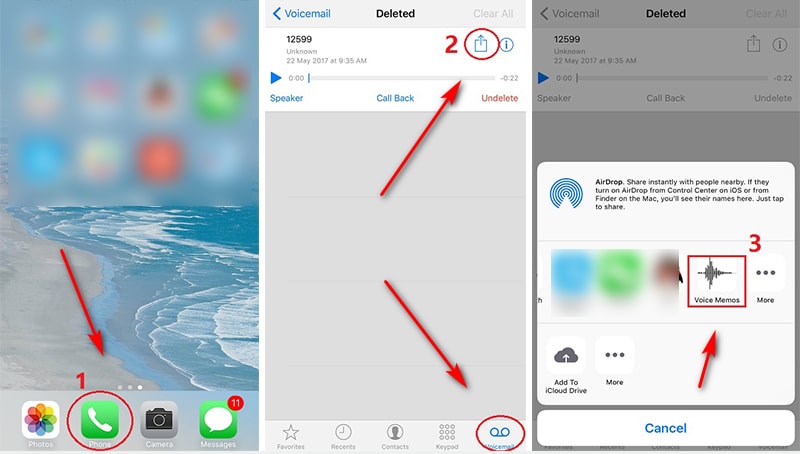
Tip: When you sync an iPhone with iTunes, your voice memos get imported into your iTunes music library as audio files. Deleting a saved voicemail from Voice Memos doesn’t remove it from the Phone app. If you need to backup and restore voice memos and notes simply, you can also use Syncios Mobile Manager and Syncios Data Transfer as we mentioned above.
Syncios products export all voicemail data in its original .amr file format. This export process is 100% lossless. You can then listen to the exported iPhone voicemail files using iTunes or other popular audio players. Which solution do you prefer? Syncios Data Transfer provides a quick way when you need to sync all data from iPhone XS to computer. Syncios Mobile Manager helps you with data management anytime you need. Have a free try now!