![]() One management tool for all smartphones to transfer files between PC & iOS/Android devices.
One management tool for all smartphones to transfer files between PC & iOS/Android devices.
SMS may contain so much important information that many people do not want to have any possibility to lose them. Expecially for iPhone users, SMS are just saved on your iPhones and you do not have an app that can backup and restore SMS for you. Are you looking for the best solution to the problem?
Now you will never have to fear losing any messages because we are going to introduce you the well-designed easiest and safest way to backup your iPhone SMS messages to your Mac. The smart tool is Syncios iOS to Mac Manager which will backup your messages to Mac for free.
You are able to backup all text messages (SMS, MMS, iMessage, WhatsApp) with the great tool including attachments: photos, videos, contact files, emoji and web links. They are also available to back up your music, videos, photos, applications, contacts, call logs, ebooks, notes and more.
Step One: Download and install Syncios iOS to Mac Manager on your computer.
Download
Win Version
Download
Mac Version
Launch Syncios iOS to Mac Manager and connect your iPhone to Mac, and it will automatically take you to the home screen.
*Note: Please install iTunes first before using this Syncios iOS to Mac Manager. But you do not have to start iTunes when running this tool.
Step Two: Select text message, MMS and iMessages to backup.
Click Message on the left panel and then choose the messages you want to backup. After that hit Export button and select the location where you would like all data to be saved. During this time, make sure your iPhone is not disconnected from the computer until all selected messages are backed up.
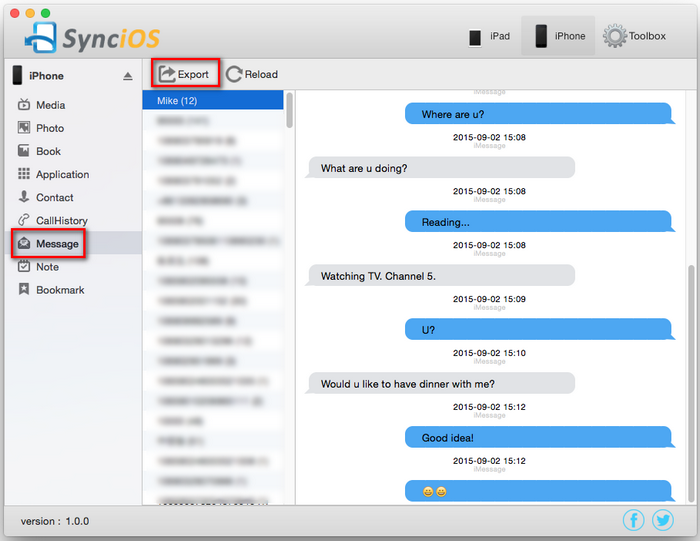
Related Articles