![]() One management tool for all smartphones to transfer files between PC & iOS/Android devices.
One management tool for all smartphones to transfer files between PC & iOS/Android devices.
If you are a user of Apple products, you can sign up for an iCloud account and start syncing and backing up your data across devices. This includes iCloud Photo Stream, which automatically saves all the pictures you take on your iPad or iPhone to the cloud and to synced devices when you enable your Photo Stream on your iPad/iPhone/iPod.

Is it possible to view the photos we upload to iCloud from our Windows PC? Can you access the iCloud photo stream in any way other than iTunes? The free Syncios iCloud Photo Transfer may be what you need. It works for the newest iPhone X, iPhone 8, iPhone 8 Plus, iPhone 7, iPhone 7 Plus, iPhone SE, iPad mini 4, iPad Pro.
Free download and install it on your computer below. Enjoy free and easy photo transfer from iCloud Photo Stream to PC.
Download
Win Version Download
Mac Version
iOS Devices: New photos you take are automatically uploaded to your photo stream when you leave the Camera app and are connected to Wi-Fi. My Photo Stream does not push photos over cellular connections.
Macs: Any new photos you import to iPhoto or Aperture begin uploading automatically when you have a Wi-Fi or Ethernet connection. Or you can change your iPhoto or Aperture preferences so that only photos you manually add to My Photo Stream are uploaded.
PC with iCloud Control Panel 2.0 or later: Open a Windows Explorer window and under Favorites select iCloud Photos if you are using iCloud Control Panel 3.0 (or Photo Stream if you are using 2.0 to 2.1.2). Open My Photo Stream. Click the "Add photos" button. Select the photos to import to My Photo Stream, then click Open.
Please Note That the photos you upload to Photo Stream are stored in iCloud for 30 days to give your devices plenty of time to connect and download them.
Photo Stream will only sync the photos taken on your iPhone or iPad after you set it up and turn it on. So please ensure that Photo Stream is on in your device. Go to Settings > iCloud > Photos (Photo Stream in iOS 6), then turn on My Photo Stream.
The most decent way to access your iCloud Photo Stream is indeed installing the Syncios iOS Transfer, which makes iCloud Photo Stream Export just a piece of cake. Here are two ways about how to access and download photos in iCloud Photo Stream to Windows PC.
Step 1: Simply download and launch the free Syncios iPad Photo Transfer.
Step 2: Click "Photos" in the left list, find "Photo Stream" in the right.
Step 3: Choose the photos you want and click "Export" button.
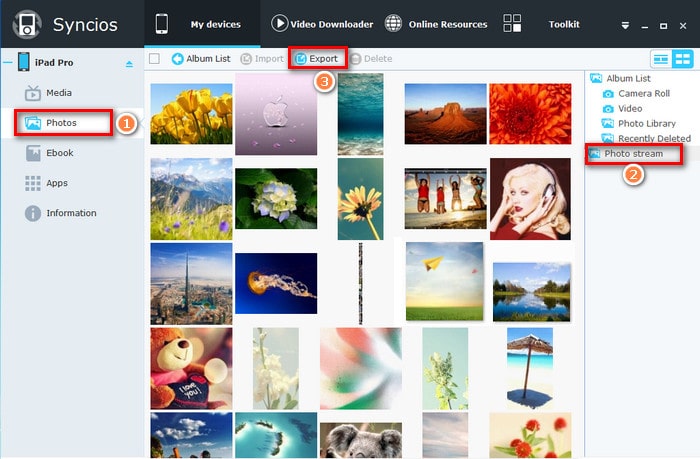
Step 1: Download and install the free Syncios iPad Photo Transfer.
Simply download and install Syncios iPad Transfer on your computer.
Step 2: Log in to your iCloud account.
Simply go to Toolkit Tab on the top, click Photo Stream under Device Management section, enter your Apple ID and password in the pop-up window to log in to your iCloud account via Syncios iPad Photo Transfer.
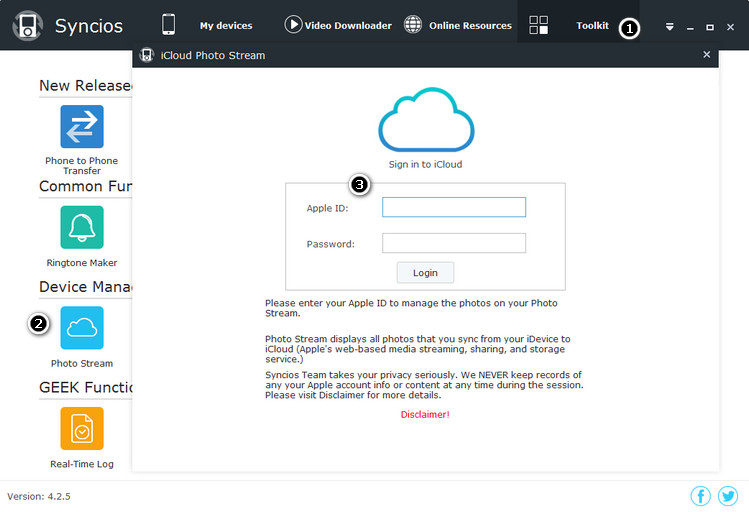
Step 3: Download iCloud's photo stream to Windows PC.
1. Select photos on iCloud‘s Photo Stream you would like to download to PC. Hold down Ctrl/Shift key to select multiple photos or select all by checking the blank box next to Export button.
2. Click Export button.
3. Browse output location and export selected photos from iCloud to your computer.
Please Note That: Photo Stream feature currently is only available when iOS device is connected. Double-click the icloud photo stream in Syncios, you are able to preview the iCloud Photo.
With Syncios iPad Transfer, you can not only access and downlaod photo on iCloud Photo Stream to PC, but also use the iPad Mini Transfer as an external drive for convenient storage. You can even transfer all your favorite movie, web videos, home videos, music, apps, ebooks from PC onto your iPad, iPhone, iPod. You can backup, edit and restore iPad Contacts, Notes, Messages, and more...
The built-in audio & video converter helps you to easily get music, ringtone and movies into Apple supported files. You can explore more utility with this powerful iPad Photo transfer software, just download and try!
Download
Win Version Download
Mac Version
Tips: Syncios Manager now supports also Android device, which helps you to transfer, backup, edit Android data on computer easier.