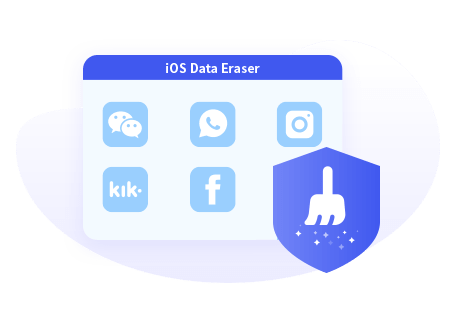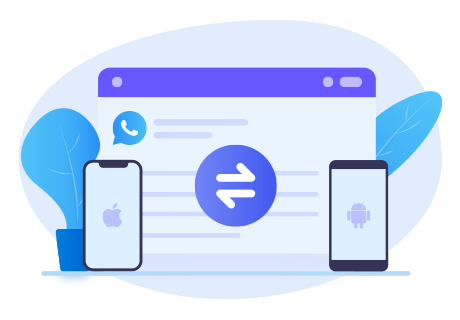How to Transfer WhatsApp Data from iPhone to Pixel 5
Got a new Google Pixel 9 in recent, and would like to transfer all previous data from your old iPhone to the new Android? What is the effective way to migrate data via different phone systems? This article helps you prevent useless effort to transfer WhatsApp data from iPhone to a Pixel 5. You’re free of gimmicks by using the methods below.
Method 1. Transfer WhatsApp Data from iPhone to Pixel 5
To transfer WhatsApp data from iPhone to Pixel 5, the tool you need is Syncios WhatsApp Transfer. Syncios WhatsApp Transfer is the easiest and most effective answer to backup iPhone, iPad or Android WhatsApp database, such as messages, photos, videos, audios and etc. Then you’re allowed to restore local backup files or iTunes backup files to a mobile phone.
What’s more, WhatsApp is a popular communication platform in our daily life or in our work, which contains many important conversations, so let Syncios WhatsApp Transfer help you to export the WhatsApp messages as html or csv files. Simply select target items to print whenever you want.
Step 1Install Syncios WhatsApp Transfer to your computer. Choose version that is compatible with your computer.
From Syncios WhatsApp Transfer interface, you can find four sections: Backup WhatsApp, Restore WhatsApp from local backup, Restore WhatsApp from iTunes backup and Transfer WhatsApp between two devices.
Directly transfer WhatsApp from iPhone to Google Pixel 9 without data loss
Step 1Go to the homepage of Syncios WhatsApp Transfer, click into the first mode 'Transfer WhatsApp between 2 devices'.
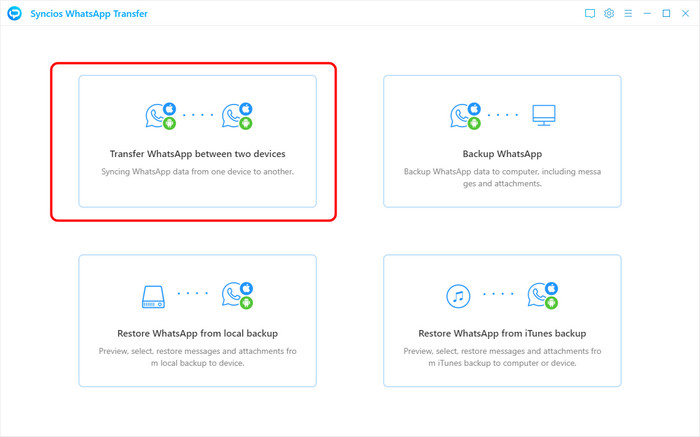
Step 2As the screen shows, you then connect your iPhone and Google Pixel 9 to computer until Syncios WhatsApp Transfer recognized both phones. Any iOS devices detection problem, find here.
Step 3When all is set up, press the 'Transfer' mode to start the direct WhatsApp transfer without any data loss.
![]()
Tips: Since the direct phone to phone transfer will overwrite the data on target phone, so we will suggest you back up Google Pixel 9 WhatsApp data to PC by entering Backup WhatsApp module. Connect your Google Pixel 9 via USB cable. Then click Start button. Once you tap on the button, Syncios will timely scan and backup your Google Pixel 9 WhatsApp data to your computer. Wait till WhatsApp transfer completes, then you can click on Browse button to view the contents of Google Pixel 9 WhatsApp backup.
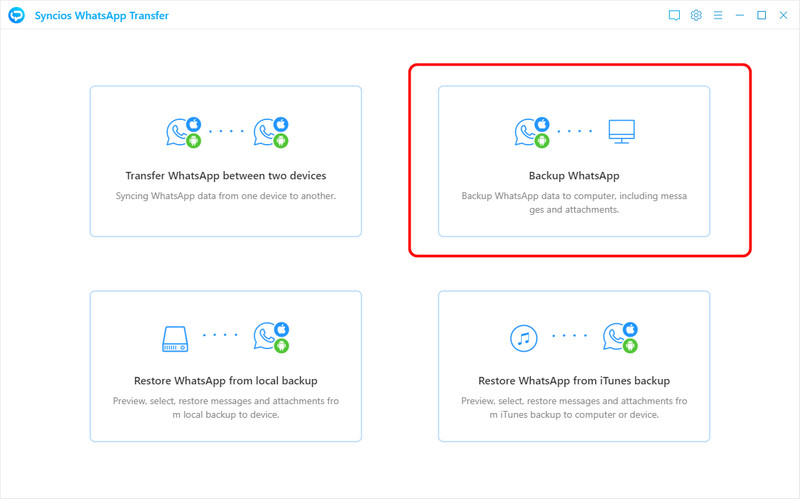
Method 2. Transfer WhatsApp Data from iTunes Backup to Pixel 5
When you’re looking for a safe way to backup an iOS device, iTunes comes in handy. Although the backup file will be unreadable, it’s easy to be restored to an iPhone. However, thing turns hard to transfer data from iTunes backup to an Android device. No worry! Here we provide you the best way to transfer iPhone WhatsApp data to Google Pixel 9 from iTunes backup.
How to Backup iPhone via iTunes?
Connect iPhone to a computer via USB Cable ☞ Click on the phone icon on the interface of iTunes ☞ Tap on Summary ☞ Check This Computer option ☞ Back up Now ☞ Wait till complete
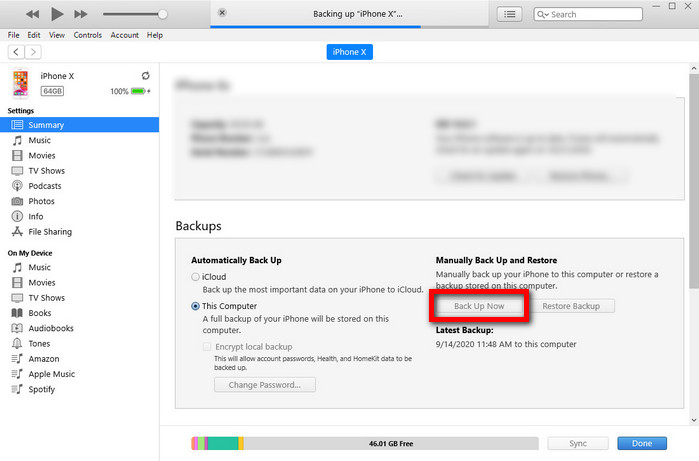
Restore WhatsApp from iTunes Backup
Step 1The required tool is Syncios WhatsApp Transfer. The first thing you should do is to install it.
Step 2Run the program on your computer. Connect your Google Pixel 9 via an USB cable, normally, the original one is recommended. Enable the debugging mode and then keep a close watch on the on-screen prompt on mobile phone. Then, tap on Restore WhatsApp from iTunes backup.
Any Android devices detection problem, find here.
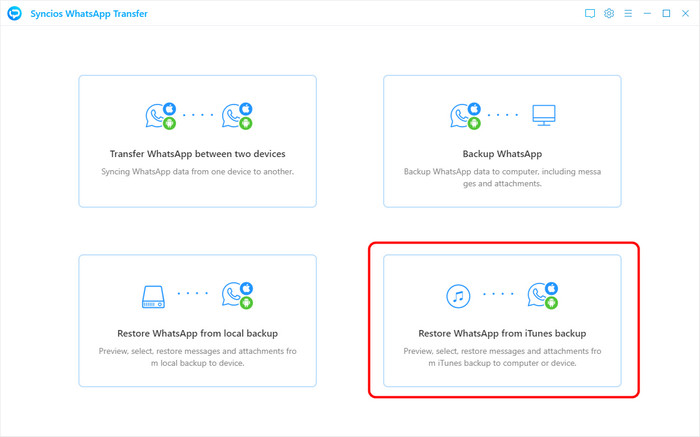
Step 3Once click this option, Syncios will timely detect and display all iTunes backups on computer. You can choose one that you would like to read and restore based on created date. Choose the Browse button.
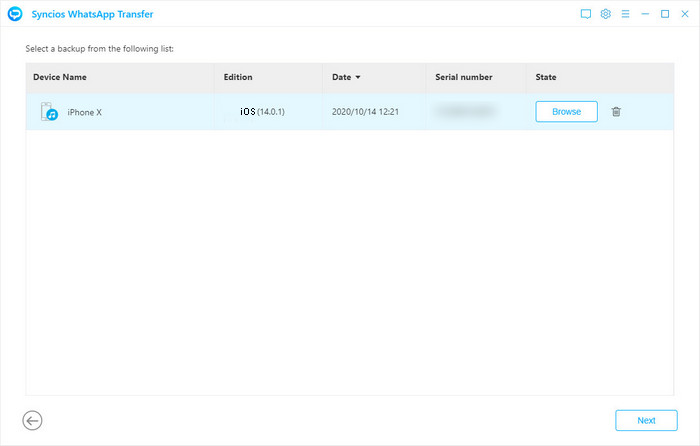
Step 4Syncios will display the details of the backup, simply select all or part of the items, then click on Restore to device > Restore. You can set assured that this selective restore will never cause data loss, since Syncios will import WhatsApp without overwriting any of the exiting messages.
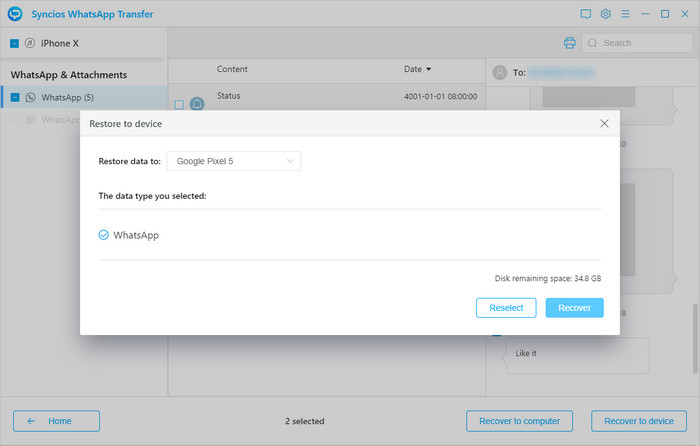
Video Tutorial - Easily Backup, Restore and Transfer WhatsApp Data to Google Pixel 9
Conclusion
With powerful Syncios WhatsApp Transfer, you can transfer iPhone WhatsApp messages from iPhone device or iTunes backup to an Android, such as to a Google Pixel 9 without any hassle. Don’t hesitate to try free version of Syncios WhatsApp Transfer to backup or transfer your WhatsApp data!
You May Also Need:
 How to Completely Erase WhatsApp Data on iOS Devices?
How to Completely Erase WhatsApp Data on iOS Devices?
Syncios iOS Data Eraser is the world's 1st iOS cleaner.
- Erase data on iOS device completely with nothing recoverable.
- Selectively erase deleted files and private data with 0% recovery.
- Support 30+ data types: messages, contacts, call history, photos & video, etc.
- Wipe social app data: WhatsApp, LINE, WeChat, Kik, Facebook, etc.
- Clear junk files and speed up your iPhone/iPad/iPod Touch.