![]() One management tool for all smartphones to transfer files between PC & iOS/Android devices.
One management tool for all smartphones to transfer files between PC & iOS/Android devices.
Discman, MP3, iPod, MP4 till today's mobile phone, there is a huge changes within these 3 decades in portable music player. People now get used to use their smartphone to listen music instead of those portable music player. Once they get their new phone, they always need to sync music to device.
This article is going to share you with some methods to import music to Google Pixel 9. Music from computer, from other devices or even from iTunes Library can all transferred to Google Pixel 9 with the help of Syncios Manager and Syncios Data Transfer. If you are interested in making your own ringtone, then don't forget to read till the end.

This program works for importing selected items between device and computer. For you, you can use it to transfer certain audio file or whole music playlist to Google Pixel 9. If you also want to make personalized ringtone, Syncios Manager will always do you a favor.
Before starting import music to Google Pixel 9, please install Syncios Manager as your first step. Then launch it and connect Google Pixel 9 to computer. Choose 'Media' option once your Pixel 4 has successfully connect to Syncios. All audio files of your Google Pixel 9 will list on screen. Then Tap on 'Add' button on menu bar.
Select 'Add Folder' here to import certain music folder to Google Pixel 9. You can browse every music folder from computer or from devices which has connected to computer. Then select the specific folder and click 'OK' to import all music files from this folder to Google Pixel 9.
![]()
Select 'Add File' to import specific audio file to Google Pixel 9. Then you can select multiple audio files and click 'Open' to import to Google Pixel 9.
![]()

When switching phones, you have to sync almost everything from the old one to the new one. So does this time, I bet you need to transfer most of the data from old device to new Google Pixel 9. Syncios Data Transfer is exactly that wonderful program to help you sync data from both Android or iOS devices to Google Pixel 9. Let's see how it works for transferring music to Google Pixel 9.
Please install Syncios Data Transfer on your computer first and launch it. Then choose 'Transfer' function and connect both your source device and Google Pixel 9 to computer. Please pay attention that your Google Pixel 9 must on the RIGHT side since it's the target device. If not, please hit 'Flip' button to switch. Then tap 'Next' to choose the certain data.
![]()
Transferrable data will all list on screen, there will be some difference between Android and iOS device, if you wonder other transferrable contents, please go to Syncios Data Transfer's Homepage to see more. Now pick 'Audio' option and click 'Next' to transfer all music from your source device to Google Pixel 9.
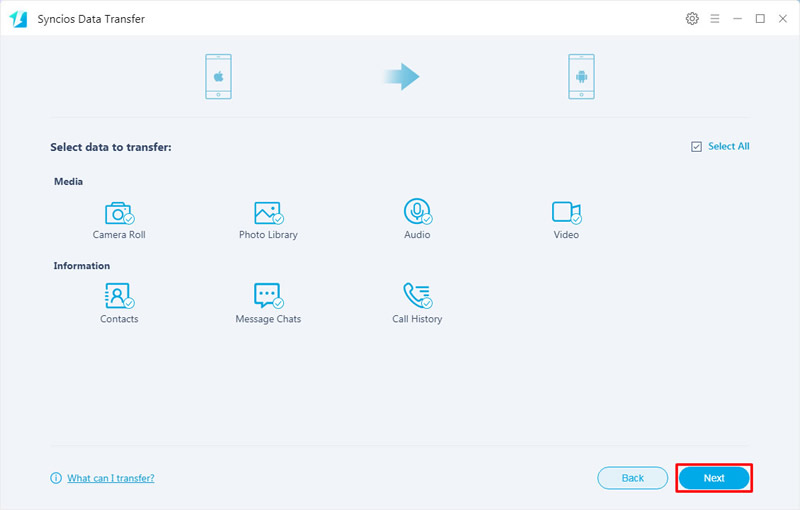
Tips: Encounter any detection problem during the process? Please check our Android / iOS detection tutorial for help.

For Android users, they can't connect their Android device to iTunes, but what if you have the command of sync iTunes library to Google Pixel 9? Don't worry, Syncios Data Transfer can help you again.
Launch Syncios Data Transfer and choose 'Restore' function in this part. Syncios provide with four restoring form, you can restore data from Syncios Backup (the backups you've made by Syncios Data Transfer), iTunes Backup, iCloud Backup and iTunes Library. Select 'iTunes Library'.
![]()
Syncios will detect your iTunes from your computer, all music and video files of your iTunes Library will display on screen. You can select the certain ones and click 'OK'. Then click on 'Next' to transfer selected iTunes Library's items to Google Pixel 9.
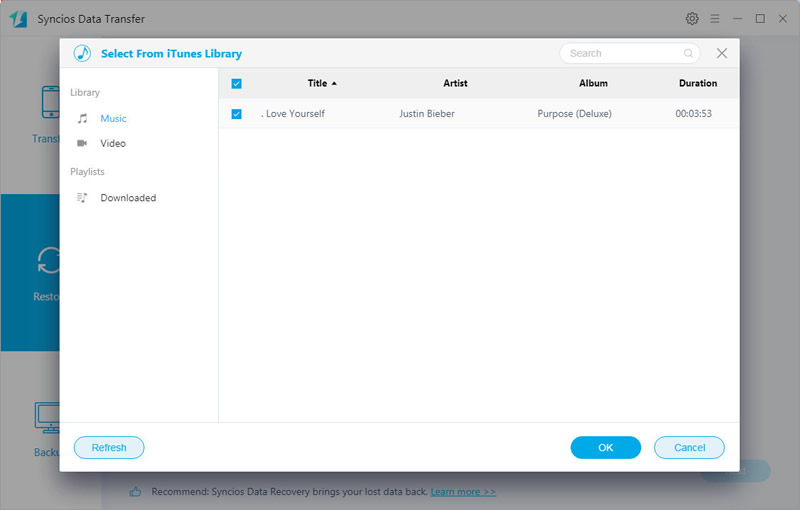
Tips: Encounter any detection problem during the process? Please check our Android detection tutorial for help.
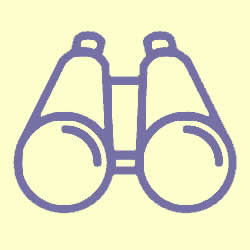 How to Make Google Pixel 9 Ringtone?
How to Make Google Pixel 9 Ringtone?Syncios Manager can not only manage your phone data well but also support to make ringtones, download video, converter audio and video! Follow the following steps to DIY you own ringtone on Google Pixel 9.
Step 1: Launch Syncios Manager and go to 'Toolkit' module. Syncios provide multiple phone manage tools. Choose 'Ringtone Maker' here to make your own ringtone on Google Pixel 9.
![]()
Step 2: Click on 'Choose' to select song. You can play the song and customize the the starting point and ending point of the ringtone. Then set other parameters and click on the 'Play' button to preview the ringtone. After making all the settings, you can choose to save this ringtone on computer or on Google Pixel 9 directly.
![]()

Summary: This passage share you three methods of importing music to Google Pixel 9. You can sync music from computer, from other devices and from iTunes to Pixel 4 under the help of Syncios Manager and Syncios Data Transfer. For someone who like to change their ringtone frequently can use Syncios Manager to make personalized ringtone for Google Pixel 9.
Supported Google Devices
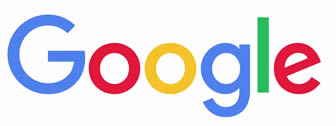
|
Google Pixel 9, Google Pixel 9XL, Google Pixel 9A, Google Pixel 9A XL, Google Pixel 9, Google Pixel 9 XL, Google Pixel 9, Google Pixel 9 XL, Google Pixel, Google Pixel XL, Google Nexus 6P, Google Nexus 6, Google Nexus 5, Google Nexus 5X, Google Nexus 4, Google Nexus S, Google Nexus One HTC Nexus, Google Nexus S 4G, Google Glass and all Android devices. |
Supported OS: Android 3.0 and above