![]() One management tool for all smartphones to transfer files between PC & iOS/Android devices.
One management tool for all smartphones to transfer files between PC & iOS/Android devices.
Though there are different types of chatting software came out to public, people still text to each other very often these days. You may have some precious memory or vital data in your messages. But what if you want to change them to another device? Here are what you need.
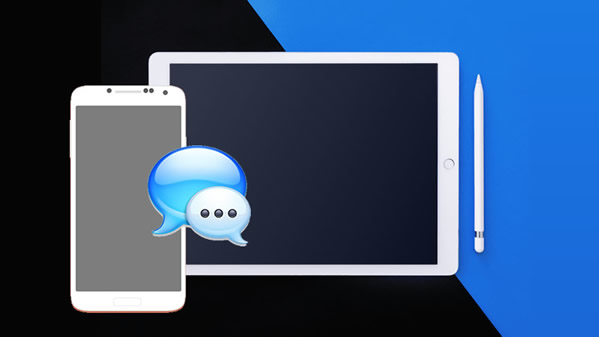
With thousand of messages in your Android and want to transfer some vital ones to your iPad. Syncios Manager can let you select the certain messages to transfer.
Step 1: Launch Syncios Manager >> Connect Android >> Select Messages >> Backup
Please install and launch Syncios Manager on your computer, then connect your Android to computer first. Once Syncios has finished to synchronize your Android, choose 'SMS' option. Then select the certain messages you would like to transfer for. Click 'Backup' and choose your saving route. (Encounter any detection problem during the process, please click Android problem to fix)
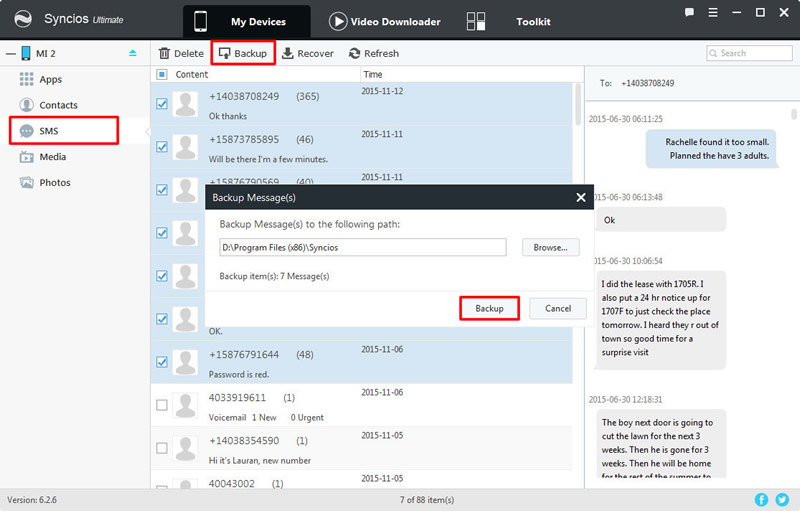
Step 2: Launch Syncios Manager >> Connect iPad >> Select Information - Messages >> Recover
This time connect your iPad to computer. Then select 'Information' and you will see 'Messages' include in it. Click 'Recover' button on the menu bar then select the message backup you just made before and click 'OK'. (Encounter any detection problem during the process, please click iOS problem to fix)
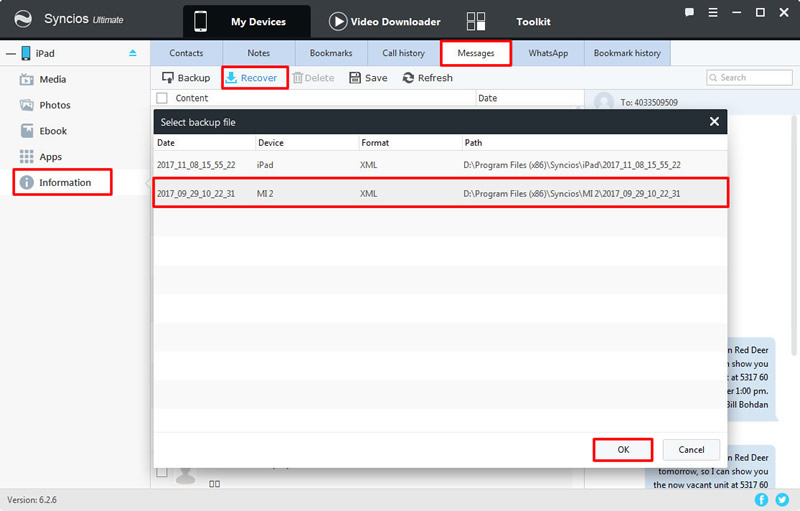
If you want to transfer messages from Android to iPad directly, then you can use Syncios Data Transfer for help. You can also transfer different types of data within Android and iOS.
Step 1: Launch Syncios Data Transfer >> 'Phone to Phone Transfer'
Please install and launch Syncios Data Transfer on your computer, then select 'Phone to Phone Transfer' option and connect your Android device and iPad to computer. (Encounter any detection problem during the process, please click Android / iOS to fix)
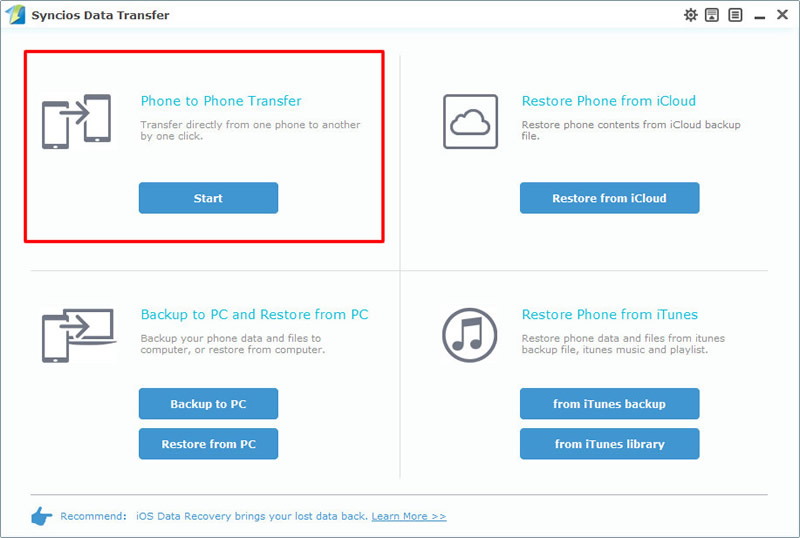
Step 2: Select 'Text messages' >> Click 'Start Copy'
Once Syncios has finished to synchronize your Android and iPad, the main contents of the source device will show on the screen. Ensure your Android device is on the left side and your iPad is on the right side. If they are not, click 'Flip' to switch their positions. Then select 'Text messages' and click 'Start Copy' to transfer.
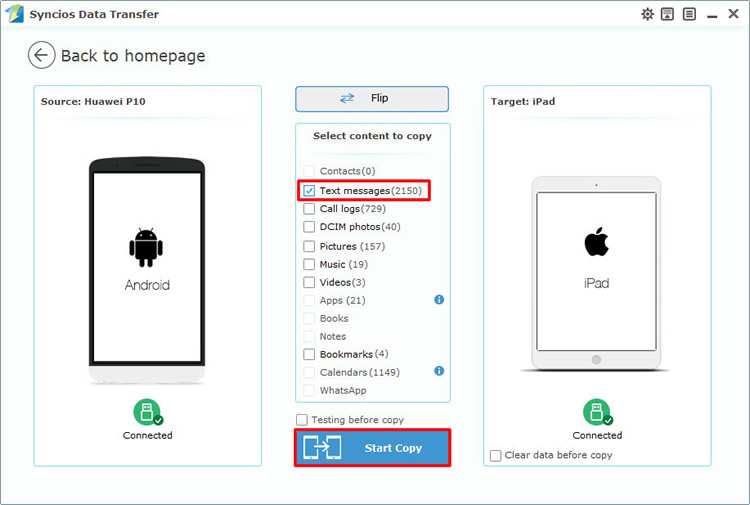
If you have backed up your Android messages by Syncios Data Transfer before, then you can use this restoring function to restore your bookmarks back to iPad. You can use this method to restore other data to iPad.
Step 1: Launch Syncios Data Transfer >> 'Restore from PC'
Please install and launch Syncios Data Transfer on your computer, then select 'Restore from PC' option and connect your iPad to computer through USB cable. (Encounter any detection problem during the process, please click iOS problem to fix)
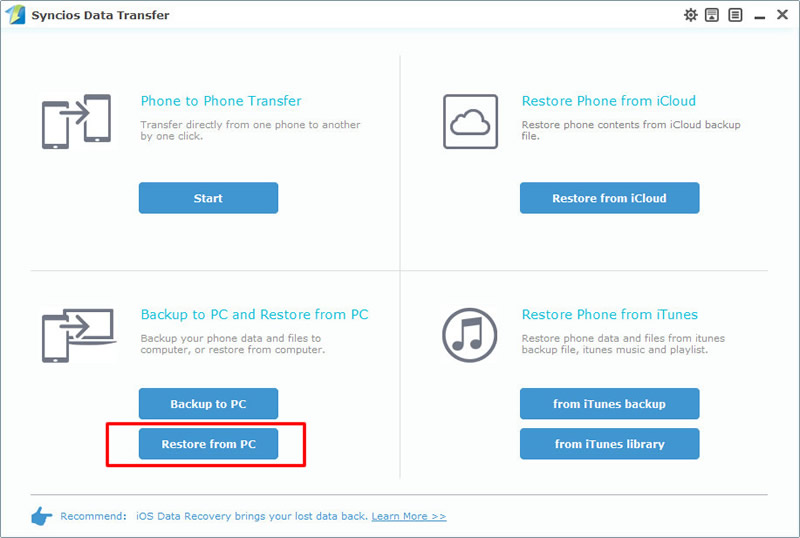
Step 2: Select 'Text messages' >> Click 'Start Copy'
All backups you have made before will appear on the screen. Select the messages backups you have made before. Then click 'Start Copy' and wait till complete.
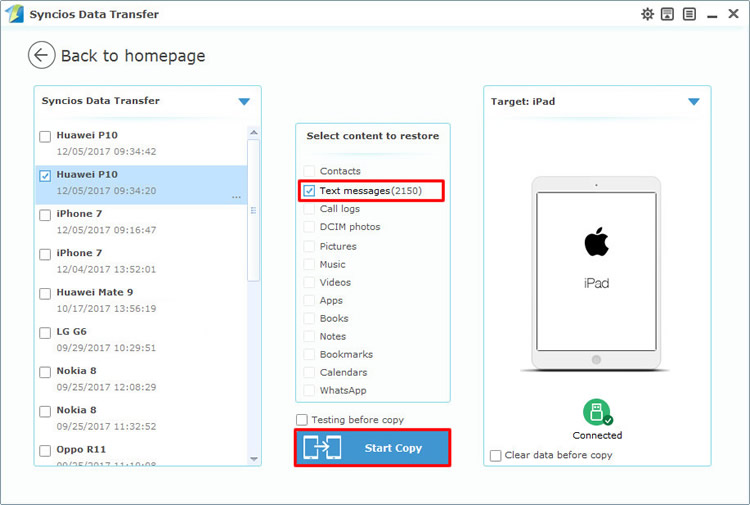
Support all Android Phones and Tablets
Samsung |
HTC |
Xiaomi |
Sony |
Oppo |
Lenovo |
Motorola |
Huawei |
Nubia |
Meizu |
Vivo |
LG |
Supported OS: Android 3.0 and above
Supported Files: Contacts, Text messages, Call logs, DCIM photos, Pictures, Music, Videos, Apps, Bookmarks, Calendars