![]() One management tool for all smartphones to transfer files between PC & iOS/Android devices.
One management tool for all smartphones to transfer files between PC & iOS/Android devices.
The OnePlus 13 launch event is launched in London. OnePlus has been working hard towards building hype around the smartphone for a few months, touting features such as the improved camera, refreshed design with glass back, water resistance, and the notch above the display.
After getting a new OnePlus 13, the first thing we want to do is to transfer data from old phone to new OnePlus 13. You may be a Samsung users before, so what we need to discuss is to transfer data from Samsung to OnePlus 13.
Want to find a quickest way to copy all Samsung data to OnePlus 13? Follow this tutorial to learn details.
![]() Syncios Data Transfer
Syncios Data Transfer
Syncios Data Transfer is a professional iOS & Android synchronizing tool, which enables you to backup or transfer messages, contacts, call logs, music, video, audio and other files between iOS & Android devices and computer with only few clicks or directly phone-to-phone transfer.
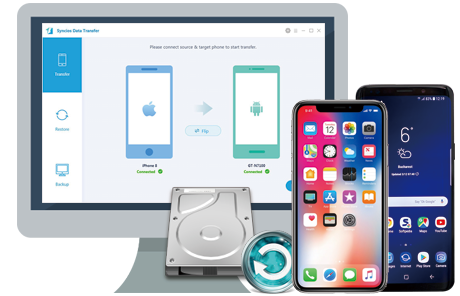
Step 1 : To begin with all steps, Syncios Data Transfer need to be downloaded and installed on your computer. Both windows version and Mac version are available. You can find download button above.
Step 2 : Launch Syncios Data Transfer then turn on USB debugging mode on your OnePlus 13 and turn on USB debugging mode on your old Samsung. Now, let's start to transfer data.
Step 3 : Three modules appear on Syncios Data Transfer homepage, click on Transfer to transfer data from Samsung to OnePlus 13 directly.
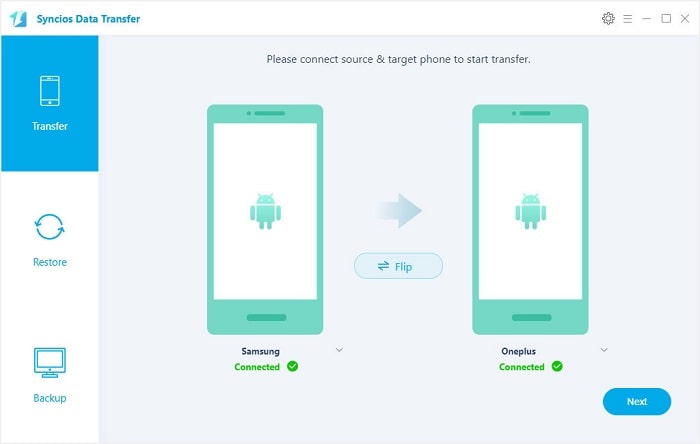
Step 4 : Make sure your Samsung phone is located on the left panel as the source device and OnePlus 13 is located on the right as the target device. A Flip button helps you the exchange their positions.
Step 5 : Click on Next button to move on. And select contents you need or select all to load. The data of Samsung phone will be loaded. Just tick off the checkbox behind the contents you need, then begin transferring.
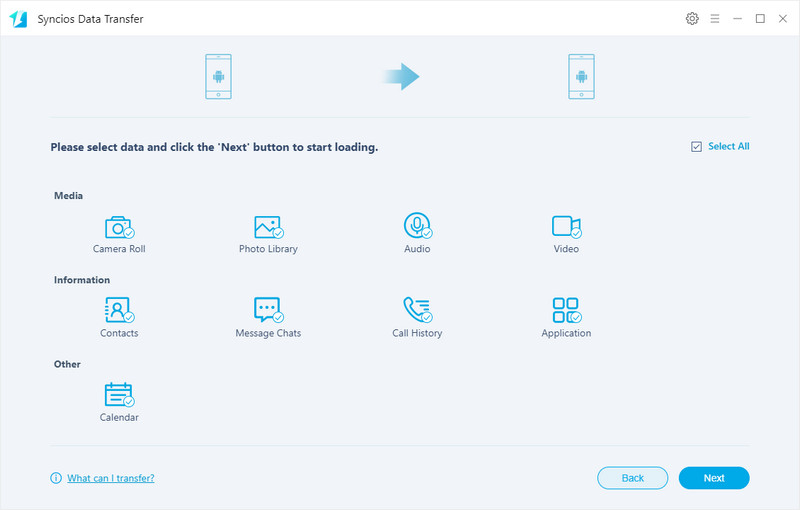
Step 6 : Keep your phones being connected well when transferring. You can do something esle when waiting and leave Syncios do the rest for you. Easy and convenient.
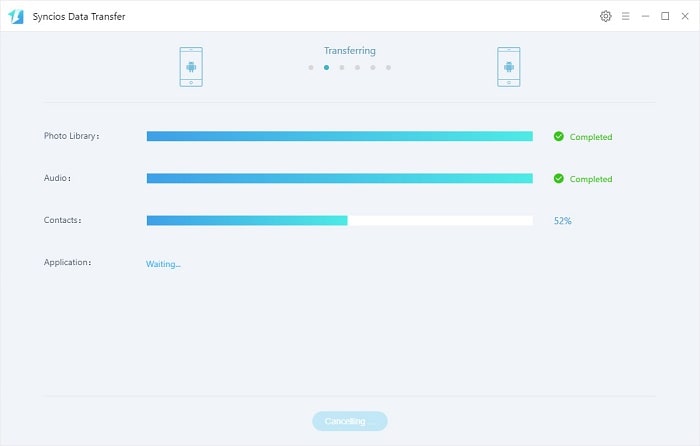
The End: Syncios Data Transfer does phone transferring job with a few simply steps for you as it shows you how professional it is. Download and have a free try! You may be also wondering how to make things easier.
Some people may be willing to backup Samsung data to computer firstly then restore them to OnePlus 13 one day they need. Thus, this way will also be shared in this post for your sake.
Step 1 : Also, download and install Syncios Data Transfer then launch it. As mentioned above, Syncios Data Transfer has three different modules. This time, we are heading to Backup and Restore.
Step 2 : To backup Samsung phone to computer, we go to Backup and click on it. Then connect Samsung phone to computer. Remember to turn on USB debugging mode on Samsung phone. After connection, select contents then start the tranfer process. You are able to save your Samsung data to computer.
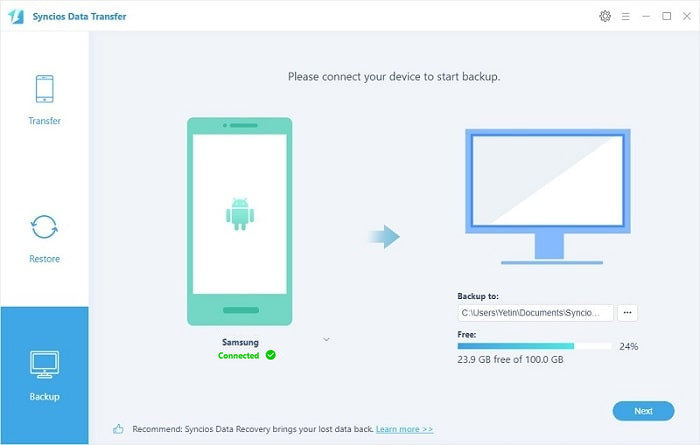
Step 3 : To restore Samsung data to OnePlus 13 whenever you need. Just open Syncios Data Transfer again, then go find Restore mode. Connect OnePlus to PC and don't forget to turn on USB debugging mode on your OnePlus 13.
Step 4 : Click on Syncios Backup. Syncios will load the previous backup(s) automatically and list them clearly for you to choose. Then, click on Next and select items we need and start transferring those backups to our OnePlus 13.
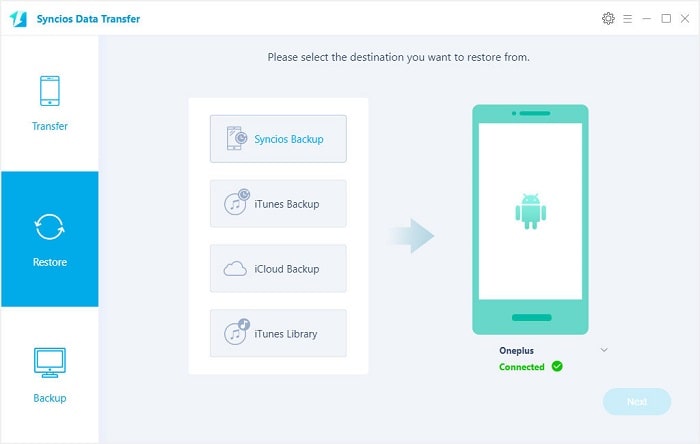
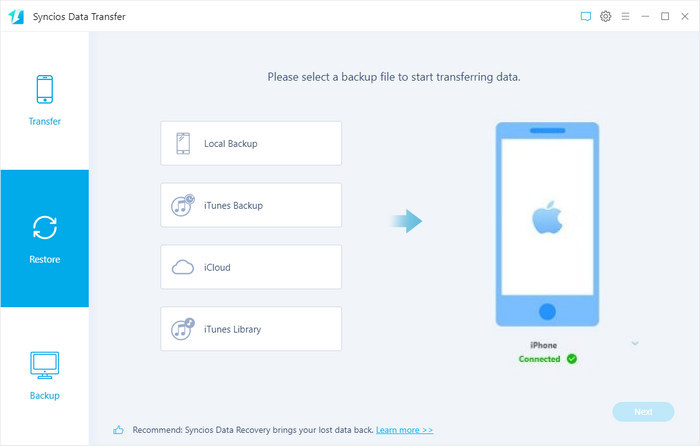
The End: With Syncios Data Transfer, you don't need to make a decision as soon as you've got new phone. Why not backup our old device(s) and wait for some day when we need those backups? Another wonderful way is here to solve your issue. Have a try!
Related Articles