![]() One management tool for all smartphones to transfer files between PC & iOS/Android devices.
One management tool for all smartphones to transfer files between PC & iOS/Android devices.
When you get a new Xiaomi Mi Mix 3, the first thing you want to do is undoubtedly data transfer. Personal data is very important to us. Such as contacts, call logs, messages, photos, videos, application, music and so on. But not everyone knows how to manipulate data transfers. There are various transfer options available to you whenever the time comes for you to make the switch to a new device. In this post we’ll guide you on how to move data from an old iOS or Android device to a new Xiaomi Mi Mix 3 quickly. You need a powerful tool - Syncios Data Transfer at this time.
Syncios Data Transfer is the world's 1st data transfer software. You can use it to transfer a variety of data, including contacts, videos, text messages, music, photos, calendars, call history, app, app data, etc.. In addition, it can be used for iPhone, Samsung, HUAWEI, LG, SONY, OPPO, MI, NOKIA and other devices. You can use it to transfer data between different systems. Secondly, its steps are simple and convenient. Besides, this software is very safe, intuitive interface allows you to easily find the features you need.
![]() Syncios Data Transfer
Syncios Data Transfer
Syncios Data Transfer is a professional iOS & Android synchronizing tool, which enables you to backup or transfer messages, contacts, call logs, music, video, audio and other files between iOS & Android devices and computer with only few clicks or directly phone-to-phone transfer.
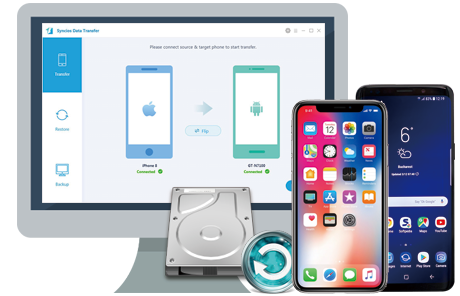
If you've saved a large size of data on your old Huawei and think it's time-consuming to transfer data manually. You may need follow this method to syn all of your data from the old huawei to your new Xiaomi Mi Mix 3 quickly.
Step 1 Download and install Syncios Data Transfer to your computer and launch the program. Find Phone to Phone Transfer mode from the primary interface and enter it.
Download
Win Version
Download
Mac Version
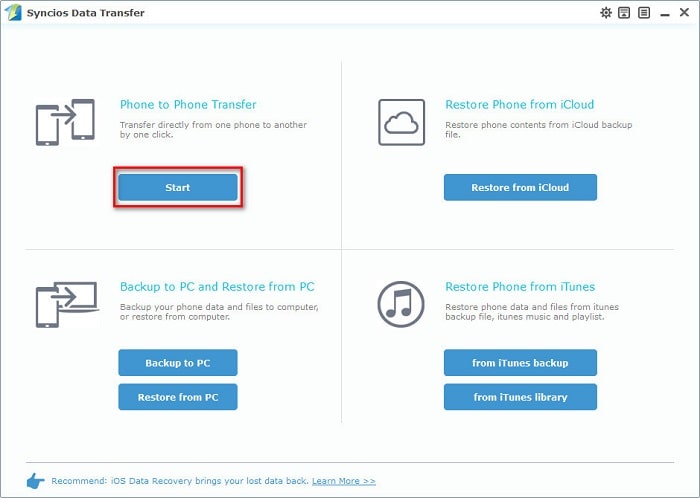
Step 2 For Android device, the USB debugging mode should be enabled. Then you need to use the USB cable to connect both phones to the computer. Check your phone screen when connecting and keep them unlocked all the time. When the phones are successfully connected, they will be displayed in the two windows. You need to confirm that the old Huawei phone on the left, Xiaomi Mi Mix 3 on the right. If not, click Flip.
Step 3 When two phones are successfully connected to the computer, you can begin to transfer data. Between two phones, there are a number of data can be transferred, according to your needs to mark it, and then click Start Copy to sync the selected data from phone to phone. Do not interrupt the connection between the phones and the computer. That's it! Your data will be successfully transferred to your new Xiaomi smartphone after a while.
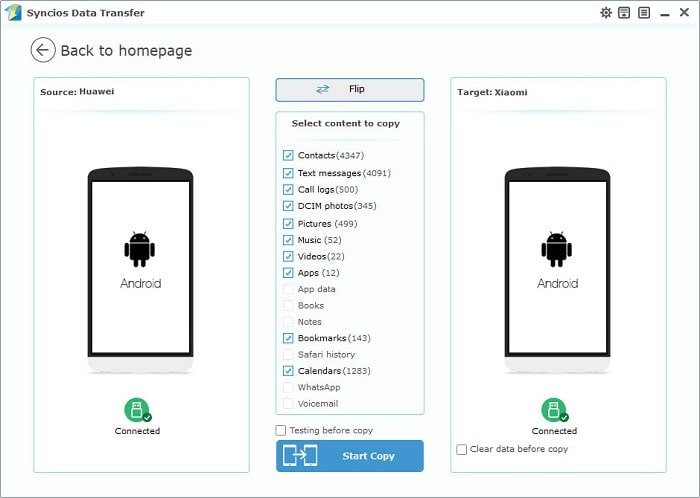
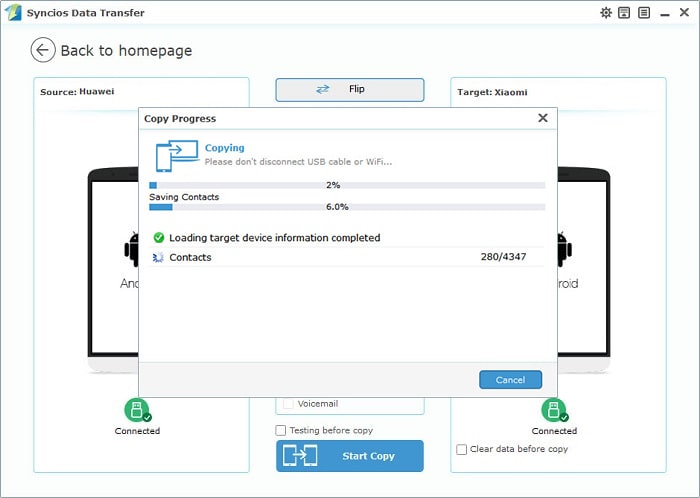
Note: You can check the "Clear Data before Copy" box if you want to erase data on the destination phone before copying the new data.
Syncios Data Transfer shows an efficient way to get all you old data into a new smartphone. And it is also specialized in retrieving backup files from iTunes and iCloud, which provides professional solutions to help you start over. Most importantly, you can do all transfer job quickly, safely, cable-free and without going through complicated instructions. Have a free try now!
The free version supports transferring/backing up/restoring five items of each category, paid version supports transferring all data.
And for more questions, please feel free to contact our support team via Email: support@syncios.com. We are glad to hear from you.