![]() One management tool for all smartphones to transfer files between PC & iOS/Android devices.
One management tool for all smartphones to transfer files between PC & iOS/Android devices.
The latest flagship of OnePlus from the Chinese company, the OnePlus 13, has been released on June, 20th. Yes, there is no OnePlus 13, since the number 4 is related to death in Chinese culture. The OnePlus 13 ships with Snapdragon 835 and dual camera system, and the OnePlus 13 is the company's thinnest flagship ever, measuring just 7.25mm. And the company claims that with 8GB ram and 64/128GB UFS 2.1 storage the handset would be fast enough and never lag.

OnePlus series are known as the flagship killer and performance beast. Just like their slogan: Never settle. Once you got the new OnePlus 13, the first thing you need to do is to sync your old phone data to it so that you won't lose any needed data. You may wonder if there are some easy ways to seamlessly sync all data from the old phone to your new OnePlus 13, and that's what this tutorial is gonna to talk about.
Before we started, of course, we need a third-party tool to help us: Syncios Manager, a great handy tool that supports backing up and restoring your smartphone data selectively for free. Besides, if you upgrade to the Ultimate version, you are allowed to transfer all contents including contacts, call logs, messages, photos, music, videos and more from one phone to another with one click, cross-platform supported as well. What's more, you can restore data from iCloud/iTunes backup to your Android/iOS phone with the Ultimate version. And there are many other tools on the Toolbox with the free version, such as ringtone maker, audio/video converter, YouTube video download, etc. You can check the differences between free version and Ultimate here.
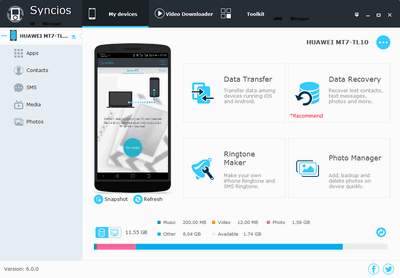
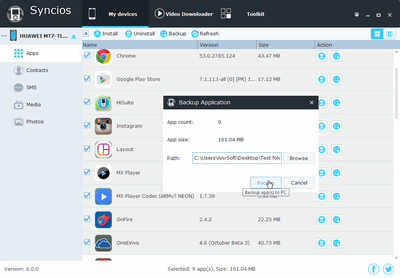
To transfer data from old phone to the new OnePlus 13 much easier, the Ultimate version supports transferring data from one device to another with only one click. Check the details below:
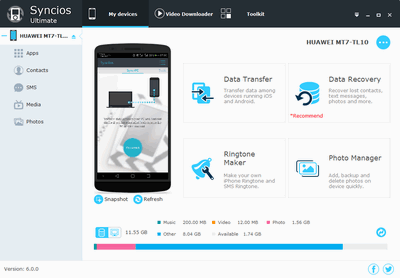
Note: Please do not disconnect either phone during the transferring process in case of unknown error occured.
![]()
Related Articles