How to Back up OnePlus Contacts, Messages, Photos, Apps to Mac
Provided that you just got a new OnePlus phone, for example the marvelous OnePlus 13, do you really think your phone is safe enough to keep those significant data such as contacts, notes, photos, text messages? Admit it, there’s no phone so tough that it can’t be broken, lost, water damaged, stolen, affected by malware or crushed under the wheels of a bus – and what happens to your data then? Data lost could cost a lot. So do the regular backup on your OnePlus phone is necessary.
Read on, the following part is going to tell you the easiest way on how to back up and restore OnePlus.
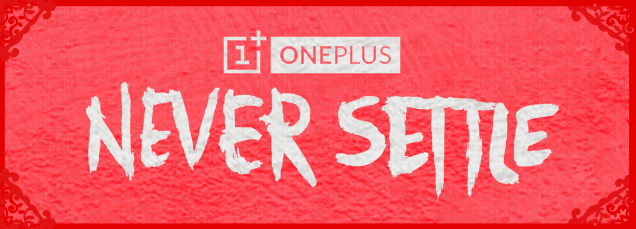
How to Back up OnePlus Phone Data to Computer
 Syncios Data Transfer
Syncios Data Transfer
Syncios Data Transfer is a professional iOS & Android synchronizing tool, which enables you to backup or transfer messages, contacts, call logs, music, video, audio and other files between iOS & Android devices and computer with only few clicks or directly phone-to-phone transfer.
- Backup phone data and restore in lossless quality.
- One click phone to phone transfer.
- Recover data from iTunes/iCloud backup to iOS/Android devices.
- Multiple brand phones supported: Apple, Samsung, HTC, Sony, MOTOROLA, LG, HUAWEI, ZTE, Xiaomi and more.
If you would like to manage, edit, view, print the OnePlus backup on Mac, Syncios OnePlus Transfer must be your first choice, which is a great OnePlus data management tool.
Step 1Download and launch the Data Transfer program on your Mac. Enable the USB debugging mode, then connect your OnePlus device to Syncios, click on Backup.
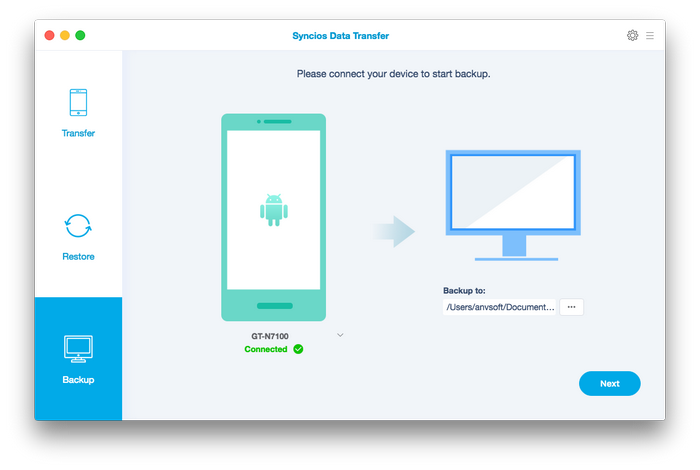
Step 2Now you are able to select data to copy from the middle checkbox. It supports transferring contacts, text messages, call logs, apps, music, videos, bookmarks from OnePlus to Mac. Click on Next to begin synchronizing data.
Note: Any detection problem, please click here.
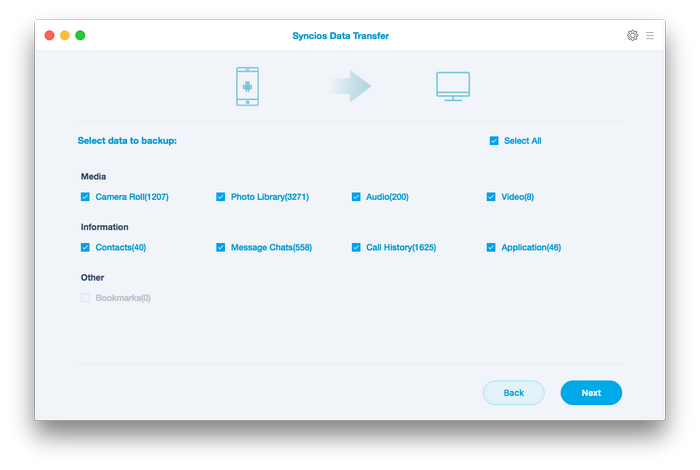
Step 3The synchronizing process only takes few seconds. After a while, all of your OnePlus contents will be saved on Mac. Also you can read on our previous article and learn on how to transfer data between old phone and new OnePlus phone.
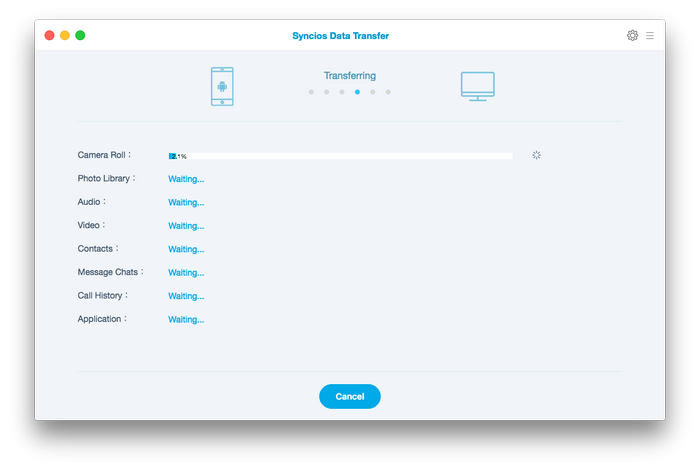
Restore OnePlus Phone Backup from Mac
The program also allows you to restore backup files to your OnePlus phone whenever you want. What's more, you are able to restore not only the OnePlus backup files, but also iTunes backup and iPhone/iPad/iPod backup files to your OnePlus phone. To restore music, contacts, apps, photos etc from Mac to OnePlus, on the homepage, click on Restore, then select specified files you want to recover, and tap Next.
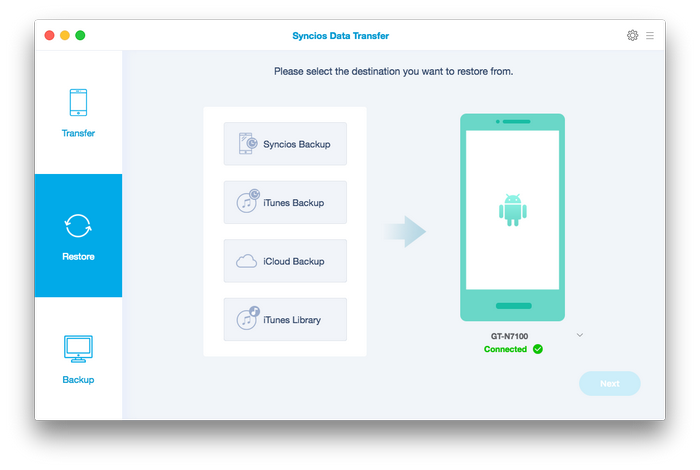
Summary
In this brief write-up, we show you how to back up your OnePlus to Mac with Syncios Data Transfer as well as how to restore from your backup files to your device. When it comes to data backup, the obvious one is to use USB transfer. The alternative is to use third-party program like Syncios which supports multiple data types. What's more, your existing data on your iPhone won't be overwritten when restoring from iTunes/iCloud backup files with this tool.


