![]() One management tool for all smartphones to transfer files between PC & iOS/Android devices.
One management tool for all smartphones to transfer files between PC & iOS/Android devices.
Browser bookmarks enable us to save our favorite Web links for access later in a convenient way. As we all know, Android OS has Google Chrome as its default web browser, while Apple iOS comes with Safari App. If you were an Android user and intend to switch over entirely to iOS, you will most likely also want to bring over your Android bookmarks to your iPhone, iPad or iPod Touch.
Here is a way to transfer bookmarks from iPhone to Android.
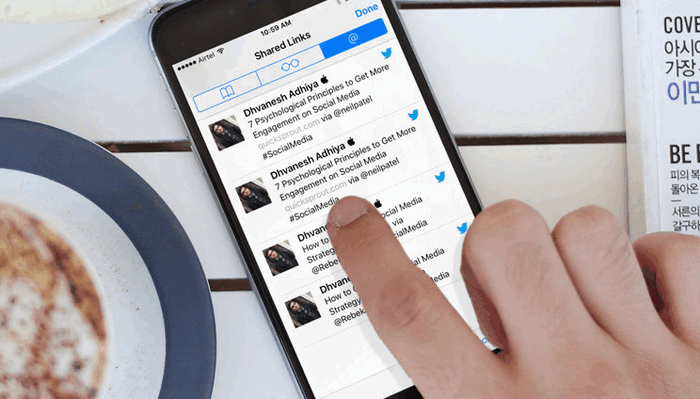
Considering that iPhone can't grab bookmarks from Chrome or Firefox out of the box — and most versions of Android can't sync bookmarks with Safari, we would like to turn to a third-party app named - Syncios Data Transfer, to sync all of your bookmarks(Chrome, Firefox, Opera, etc) from Android device to iPhone, iPad or iPod Touch without any hassle.
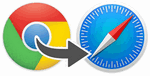 Sync Android Bookmarks to iPhone
Sync Android Bookmarks to iPhone 1. An Android device and an iOS device;
2. Two USB cable;
3. Download and install Syncios Data Transfer on your computer / Mac.
Step 1. After completed downloading this phone-to-phone data transfer program, double-click the desktop icon to launch the program on computer or Mac. Then, you will see its homepage showed as picture in the right:
Navigate to 'Phone to Phone Transfer' by clicking Start button.
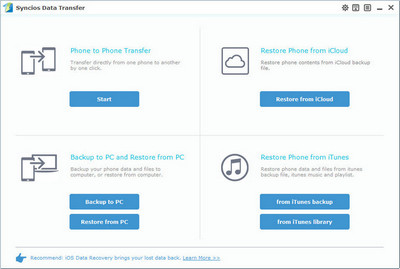
Step 2. On the following step, make sure your Android phone is on left panel and iPhone is on th right by clicking 'Flip' button. When you have checked Bookmarks on middle, click 'Start Copy'.
A progress bar will pop-out and show transferring process. After a while, all of your bookmarks(Chrome, Firefox, Opera, etc) would copy from Android to the Safari app on your iPhone.
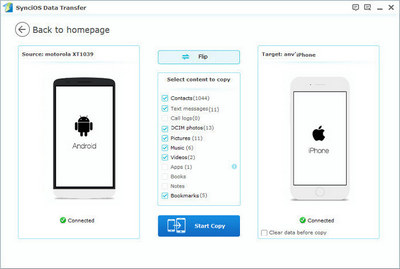
 Tips: You can see on the screenshot above, the program supports also transferring Music, Photos, Videos, Contacts, Messages, etc between two phones run iOS or Android.
Tips: You can see on the screenshot above, the program supports also transferring Music, Photos, Videos, Contacts, Messages, etc between two phones run iOS or Android.
Have you ever tried moving your bookmarks from your Android to iPhone? Did you use the method described here? If yes, what do you think of this bookmarks transfer app? Share your experiences with us in the comment below. Of course, if you want to switch iPhone bookmarks to Android, this tutorial also works for you. If you got any questions, please don't hesitate to contact us.