![]() One management tool for all smartphones to transfer files between PC & iOS/Android devices.
One management tool for all smartphones to transfer files between PC & iOS/Android devices.
Xiaomi Redmi Note 5 smartphone was launched in February 2018. Switch to a new Redmi Note 5 Pro and want to import music to it in a swift? We suggest you to use our Syncios Manager and Syncios Data Transfer. You can choose to import the songs you want or just transfer the whole music folder of your needs. We also provide a video tutorial for you.
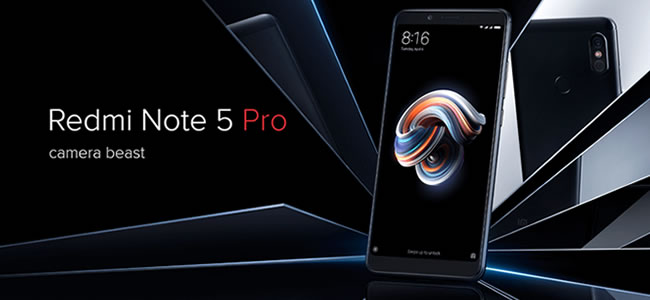
Syncios Data Transfer can help you transfer iTunes library and playlist to Redmi Note 5 Pro without using iTunes. You can also restore iTunes and iCloud data to Redmi Note 5 Pro.
Step 1: Please download and install Syncios Data Transfer on your computer as your first, then launch it and connect your Redmi Note 5 Pro to computer. Choose 'Restore' function on the left side and choose 'iTunes Library' to select the playlist.
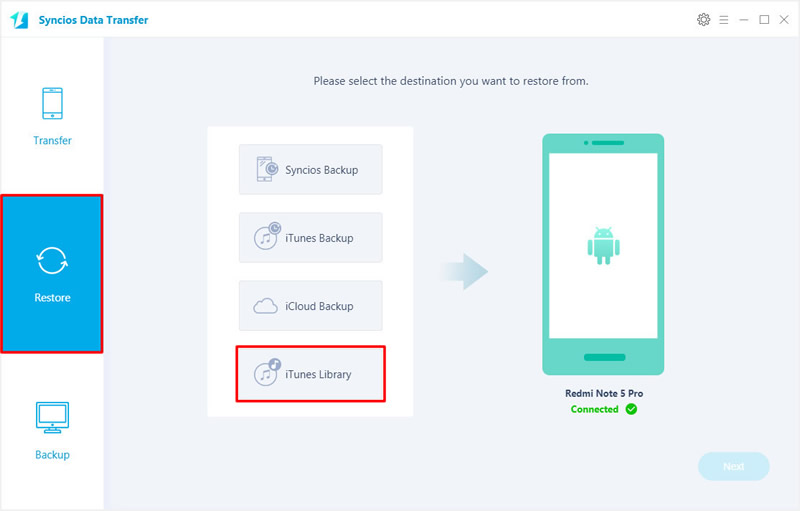
Step 2: Choose your desired library or playlist on the left side, then select the songs you want and click 'OK'. Then click on 'Next' button to launch the transferring process.
![]()
Still use Syncios Data Transfer for help, this method apply to someone who already used Syncios Data Transfer to backup phone music before. If you are curious about how to backup your music to computer, please click here to learn more about this.
Step 1: Install Syncios Data Transfer on your computer and launch it. Choose 'Restore' option on the left panel. Then connect your Redmi Note 5 Pro to computer and wait for sync.

Step 2: Once it finished, the backups you have made before will show in the pop-up window. Choose the certain music backup you want and click 'OK' to confirm.
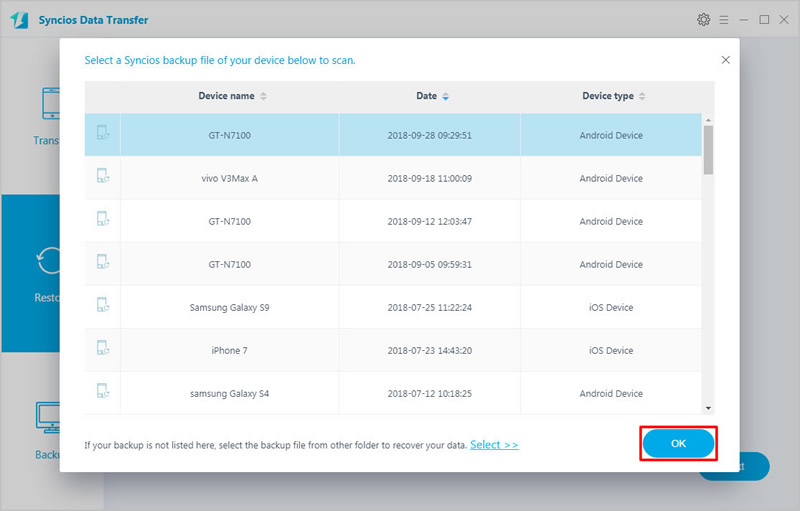
Step 3: You can restore music if you can select 'Audio' option. Then click 'Next' to launch the transferring process.
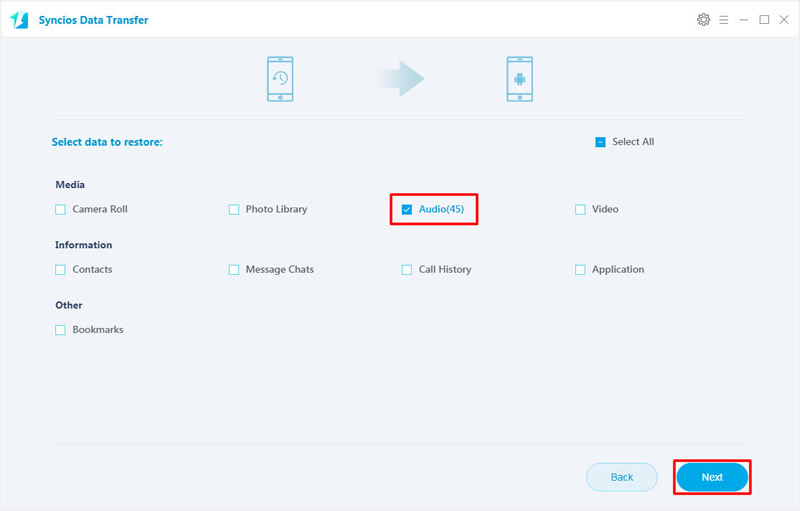
Tips: If you encounter any detection problem during process, please click here to fix.
Install Syncios Manager on your computer and launch it. Then connect your Redmi Note 5 Pro to computer and wait for sync. Then select 'Media' option, and you will see all your songs list of the screen. Click 'Add' button on the menu bar and wait for the next step. If you encounter any detection problem during process, please click here to fix.
Import Music File: Select 'Add file'. Then select the certain songs you want and click 'Open' to import.
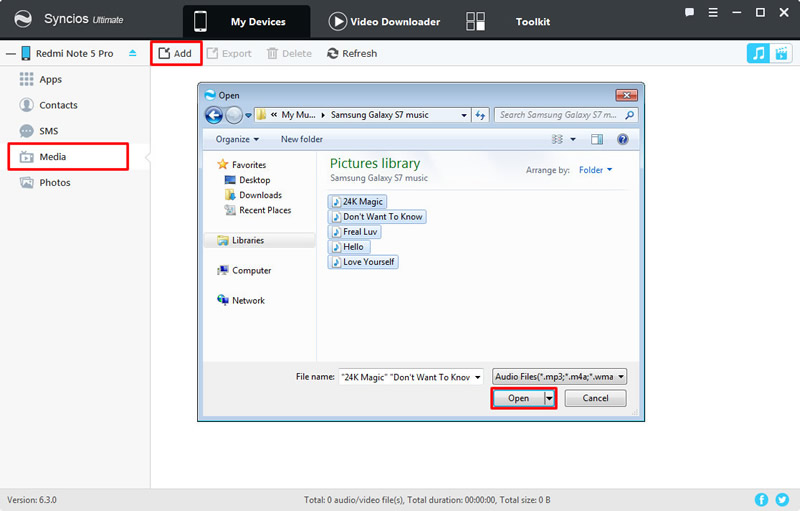
Import Music Folder: Select 'Add folder'. Then select the certain music folder or playlist and click 'OK' to import.
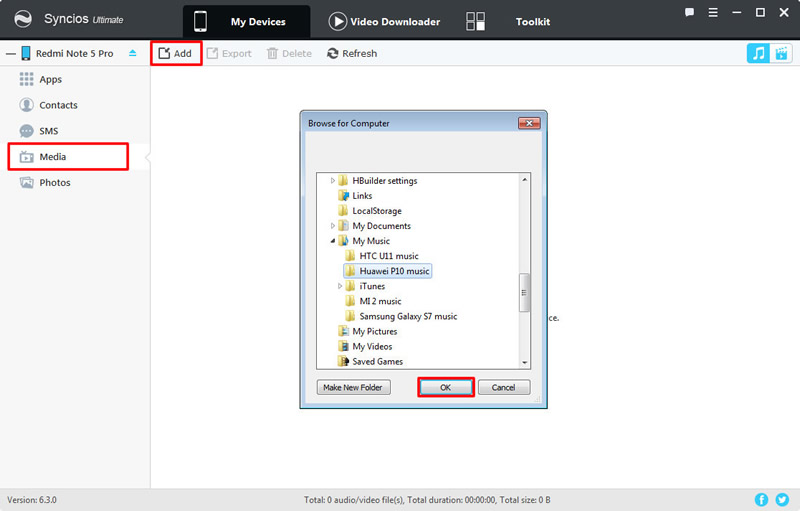
Step 1: You can also use Syncios Ultimate's '1-Click Restore' to achieve your music importing work. Launch Syncios Manager and select 'Toolkit' function. Then select '1-Click Restore' option.
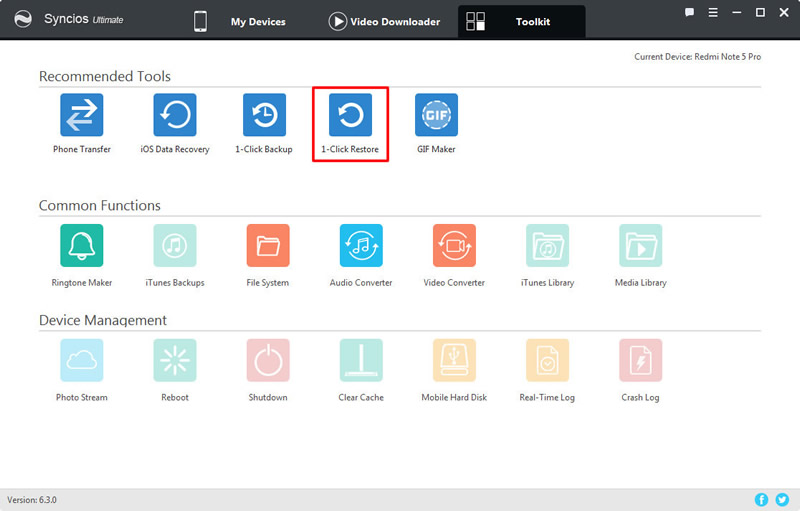
Step 2: If you have used '1-Click Backup' to backup your phone before, your interface will shown like image 'Step 2', just select the certain backups and click 'Next'.
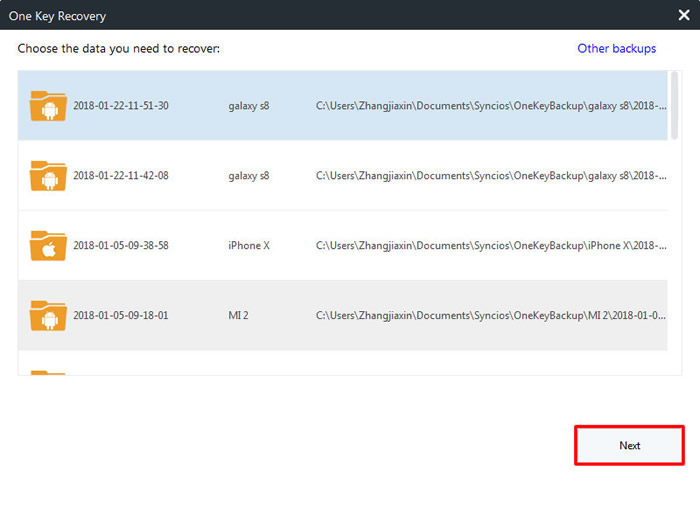
Step 3: Then choose content - 'Music' and click 'Start Recover' to restore music.
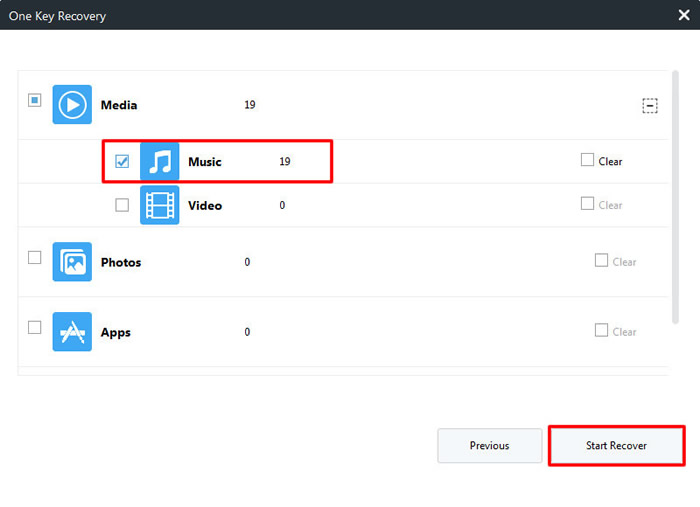
Supported Xiaomi devices:
|
|
Xiaomi Mi A1/A2, Xiaomi Mi 2/2A/3/4/4i/4C/4S/5/5S/5C/6, Xioami Mi MIX/Mix 2, Xiaomi Mi Max/Max 2, Redmi 2/2A/3/3X/3S Prime/3S/3 Pro/4/4X/5/6, Redmi Note 2/3/4/5/5 Pro, Mi Note/Note 2/Note 3, Redmi Pro, etc. |
Supported OS: Android 3.0 and above
Supported Files: Contacts, Text messages, Call logs, DCIM photos, Pictures, Music, Videos, Apps, Bookmarks, Calendars