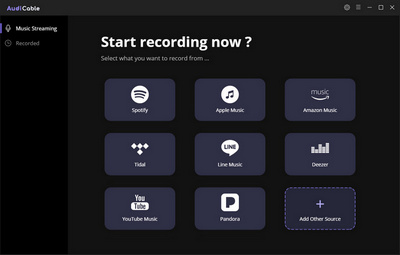![]() One management tool for all smartphones to transfer files between PC & iOS/Android devices.
One management tool for all smartphones to transfer files between PC & iOS/Android devices.
An OPPO phone can always catch our heart with its beautiful appearance, outstanding camera performance and splendid design. And when we switched to a new OPPO phone, we need to sync our data from the old one to the new one. If you are also a music fanatic, the most important thing is to import your favorite music to the new OPPO phone. And if you turly got a new OPPO A5/A3/A57/A59/A77, I bet you also need to import your music to it, and this tutorial gives you four options to import music to your new OPPO A5/A3/A57/A59/A77. Check the detail guide below.

Generally, if you only want to import several songs to OPPO A5/A3/A59/A77, it may be an easy job via a USB Cable. However, what can be time-consuming is that you got hundreds even thousands of music to transfer. And the method showed below make it easier and more efficient to import music from computer to OPPO A5/A3/A59/A77 via Syncios Mobile Manager.
Step 1. Download and install Syncios Mobile Manager on your computer, and launch it. Then connect your OPPO A5/A3/A59/A77 to computer via a USB cable. And you might need to turn on USB Debugging Mode under Settings > Developer Option.
Download
Win Version
Download
Mac Version
Step 2. Syncios would detect your device automatically, now click on the Music tab on the top menu bar, all of songs and detail information will be listed out (If there are some songs on your device).
To import music from your computer to OPPO A5/A3/A59/A77, click on the Add button and then select the songs on computer to import. You can also select a folder by clicking Add Folder. Besides, directly drag and drop songs from computer is available too.
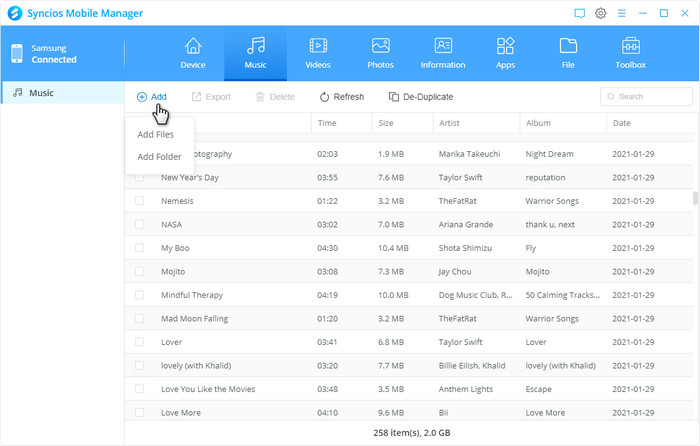
If you saved all music files on your old phone, then you can follow this part to transfer music from old device to the new OPPO A5/A3/A59/A77. Syncios Data Transfer is a simple yet effective solution for transferring contents between different devices, cross-platform supported. So you can transfer all your music files from other devices like an iPod, iPad, iPhone and even an Android phone to new OPPO A5/A3/A59/A77 without quality loss.
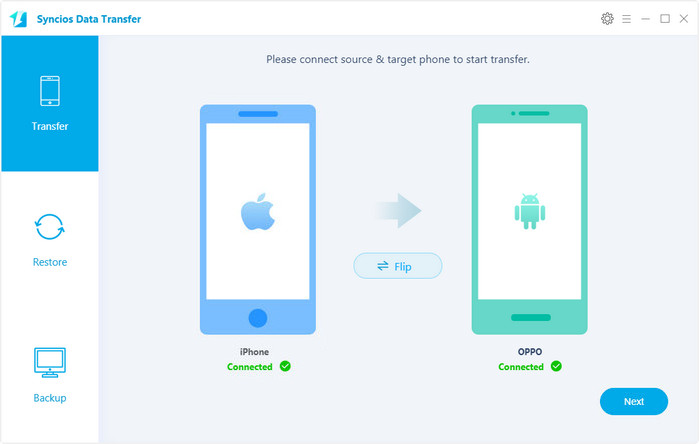
Step 1. Download and install Syncios Data Transfer to your computer first and launch it, select Transfer mode on the homepage. Then connect your new OPPO A5/A3/A59/A77 and the source device to the computer via USB cables (Android devices can also be connected via WiFi network).
Download
Win Version
Download
Mac Version
Step 2. After both phones connected successfully, click "Next", Syncios would load both phones' data automatically. Please ensure the source device was on the left while Huawei Honor 9 on the right, you can click on the Flip button to exchange the position. Then check Audio option on the middle of the panel, click next to transfer your music to OPPO A5/A3/A59/A77.
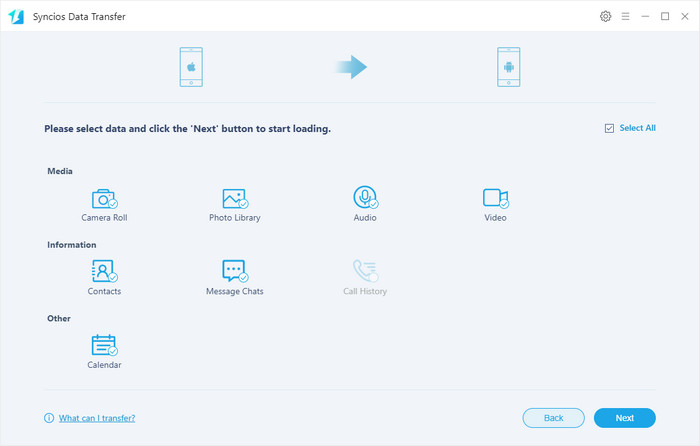
Besides Restore mode, Syncios Data Transfer also allowed to restore music to OPPO A5/A3/A59/A77 from iTunes library. Simply choose iTunes Library mode under "Restore", then select music or playlists to restore to your OPPO A5/A3/A59/A77.
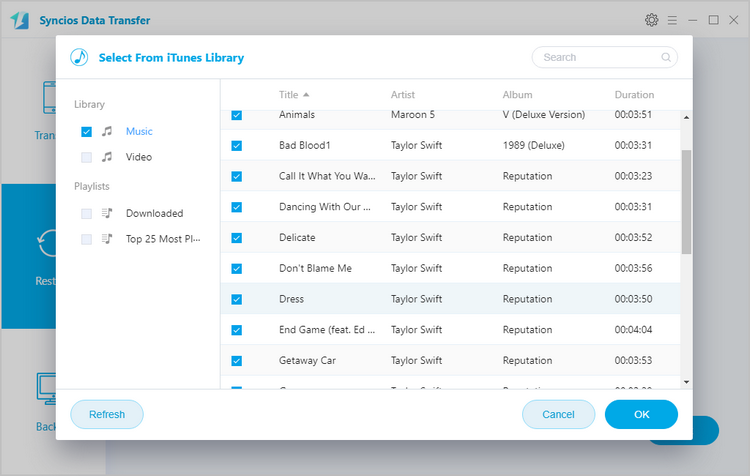
Here we will introduce the best streaming service and App - AudioCable Audio Recorder, so that you can download music to your OPPO device for enjoyment on the go.