![]() One management tool for all smartphones to transfer files between PC & iOS/Android devices.
One management tool for all smartphones to transfer files between PC & iOS/Android devices.
Most people enjoy music on their smartphone, since they are able to access it anytime and anywhere. After you switched your old device to a new one, like a new OnePlus 13. I bet you must want to transfer all your music tracks to the new device so that you can enjoy the music on it. So you might wonder how to effortlessly make it? Especially when you got massive music files on your old device, it can be a big deal to get them synced.
Of course, now that you've found this tutorial, you are now in the right place to get the job done. In this article we give you three methods to help you import music to your new phone, and you can simply choose your preferable one according to your own situation after reading. Let's do not keep you waiting anymore and get started now.

Basically, if you have all your music tracks saved on your computer, you can simply download the music files from your PC to OnePlus 13. How about an USB cable? By connecting your device to PC with an USB cable, then transfer the music to your OnePlus 13.
Besides, we can also manage the music files better using some free phone manager. Download and install this free Syncios Manager tool on your computer from below. Start it and connect your OnePlus 13 to computer via USB cable. Turn on USB debugging mode to allow the tool detect your device, then you can import your music to OnePlus 13 with more convenience.
Steps: Click on My devices > Media on the left panel, hit Add then select the music file or folder from your computer to your OnePlus 13. (Drag and Drop is also available)
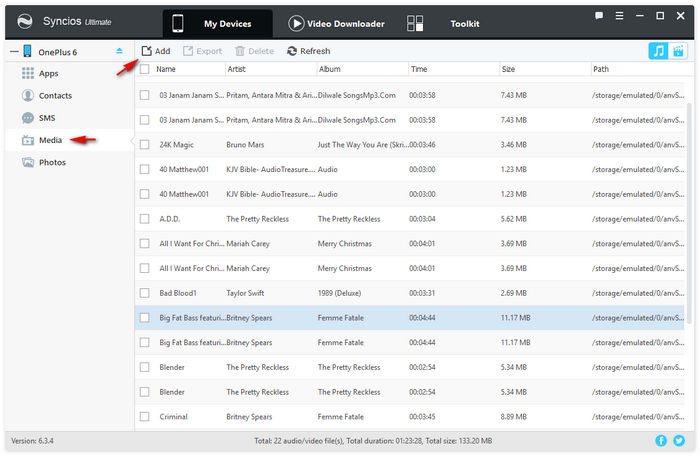
What if all your music files are remained on your old device? Of course, you need to transfer them to your new OnePlus 13. To to this, I recommend a great phone-to-phone-transfer tool to you: Syncios Data Transfer, which is a simple yet effective solution for transferring contents between different devices, cross-platform supported. With this handy data transfer tool, you are allowed to transfer all music tracks from your old phone (like iPhone, iPod or other Android devices) to your new OnePlus 13 quickly with lossless quality.
Step 1. Download and install Samsung Data Transfer to your computer first and launch it, select Transfer mode on the main interface. Then connect both of your old device and OnePlus 13 to the program via USB cables.
Download
Win Version
Download
Mac Version
Step 2. After both phones connected successfully, Syncios would load both phones' data automatically. Please ensure the source device was on the left while the OnePlus 13 on the right, you can click on the Flip button to exchange the position. Then check Audio option on the middle of the panel, click Next to transfer your music to OnePlus 13.
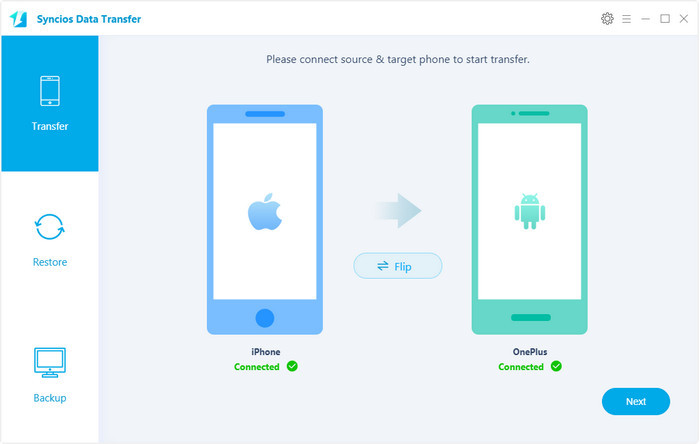
If you used to be an iOS user, you might using iTunes to sync your music. And Syncios Data Transfer also supports syncing iTunes library to your OnePlus 13. Please simply follow the steps below to restore music from iTunes library to OnePlus 13.
Launch Syncios Data Transfer and this time select Restore mode on the main interface. Click on iTunes library button and then connect your OnePlus 13 to the program via USB cable. Similarly, check Music option after Syncios listed all your music library and restore them to your OnePlus 13.
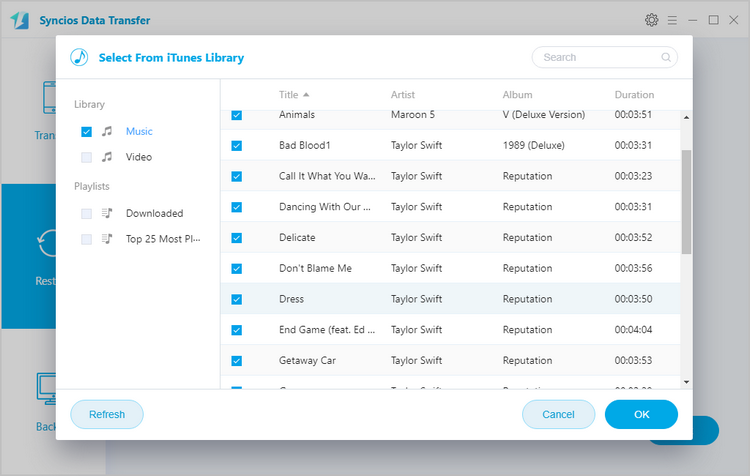
All three methods have been introduced above, now you can simply choose your preferable one to get your own music tracks transferred. Of course, if you still have questions regarding music transferring, please leave a comment below or contact us. We are glad to hear from you.