![]() One management tool for all smartphones to transfer files between PC & iOS/Android devices.
One management tool for all smartphones to transfer files between PC & iOS/Android devices.
OnePlus 13 put heavy emphasis on its dual camera system, it comes with 16 MP main camera plus a 20 MP tele camera, like Apple's iPhone 7 Plus, it also has the portrait mode to take better photos with depth effect. But sadly, the dual camera system without OIS (Optical Image Stabilization) that disappointed us, you just can't call it a great camera design without OIS. Anyway, it's worth getting a new OnePlus 13 handset, since the Snapdragon 835 plus 8GB ram looks great. And this tutorial here mainly gives you options to easily backup your OnePlus 13 photos to computer, in case of losing your favorite photos and selfies by accident, making a backup for them can be helpful. Let's go and read on.
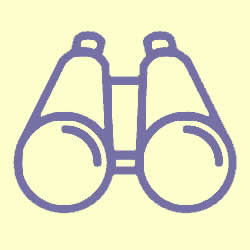
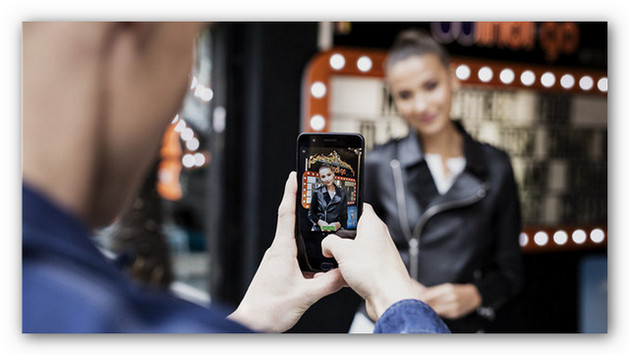

To backup photos from OnePlus 13 to computer effortlessly, we need a handy third-party tool to help us. Syncios Manager, a comprehensive smartphone manager, to help you backup and restore your phone data including contacts, call logs, photos, SMS, apps, music, video, etc. Besides, there are more handy tools like ringtone maker, YouTube video downloader, audio/video converter and more, these features are available for totally Free. Of course, if you want to unlock more features like One-click Backup and Restore Android, Phone to Phone Transfer, Restore data from iCloud/iTunes Backup, you can simply upgrade to Ultimate version.
And in the rest of this tutorial, I will give step-by-step guide to show you how to backup your photos from OnePlus 13 to computer with both free version and Ultimate version.
|
1. Download and install Syncios tool
Simply download and install Syncios Manager program on your computer from below, launch it. Connect your OnePlus 13 to the program with USB cable, turn on USB Debuging Mode under Settings > Developer Option (Any detection problem, please check our Android detection tutorials here). And Syncios Manager would display your OnePlus 13's main information on the homapage after successfully detect your device. See the screenshot right. DownloadWin Version |
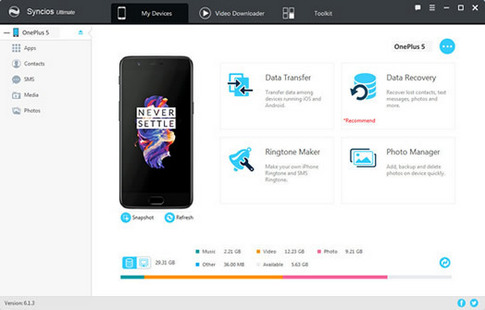
|
|
2. Backup photos with free version
There are five category on the left of the panel, you can simply check your data by clicking on the button. And to backup your photos, please select Photos, Syncios would load all photos on your OnePlus 13. Tick off the ones you'd like to backup to your computer, and click on the Export button on the top, you will be asked to set the path for your photos, with these steps done, your photos would be backed up to computer successfully. |
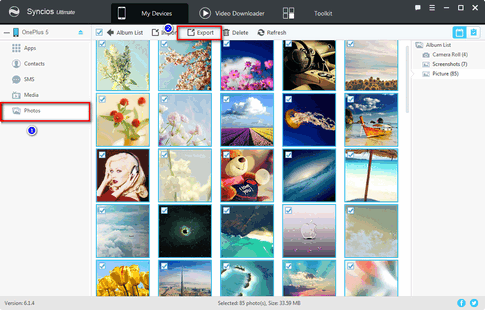
|
|
3. One-Click backup all photos with Ultimate version
If you just want to backup all photos on your OnePlus 13 to computer, you can make it with Syncios Ultimate version. Click on Data Transfer button on the homepage after upgrading to Syncios Ultimate. A data transfer tool window would pop up, select Backup to PC mode on the window, and connect your OnePlus 13 to the program with either USB cable or WiFi network. The data transfer tool would display all data on the middle of the panel, to one-click backup all your photos, tick Photos option, set the path, then click on Start Copy button. After a while, all photos would be backed up successfully to your computer.
|
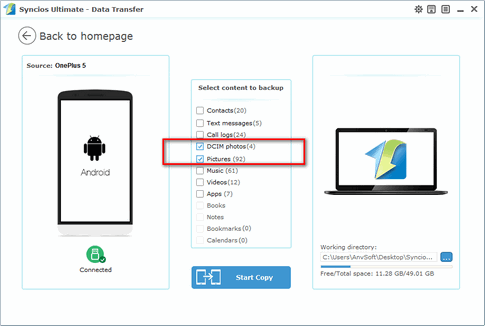
|
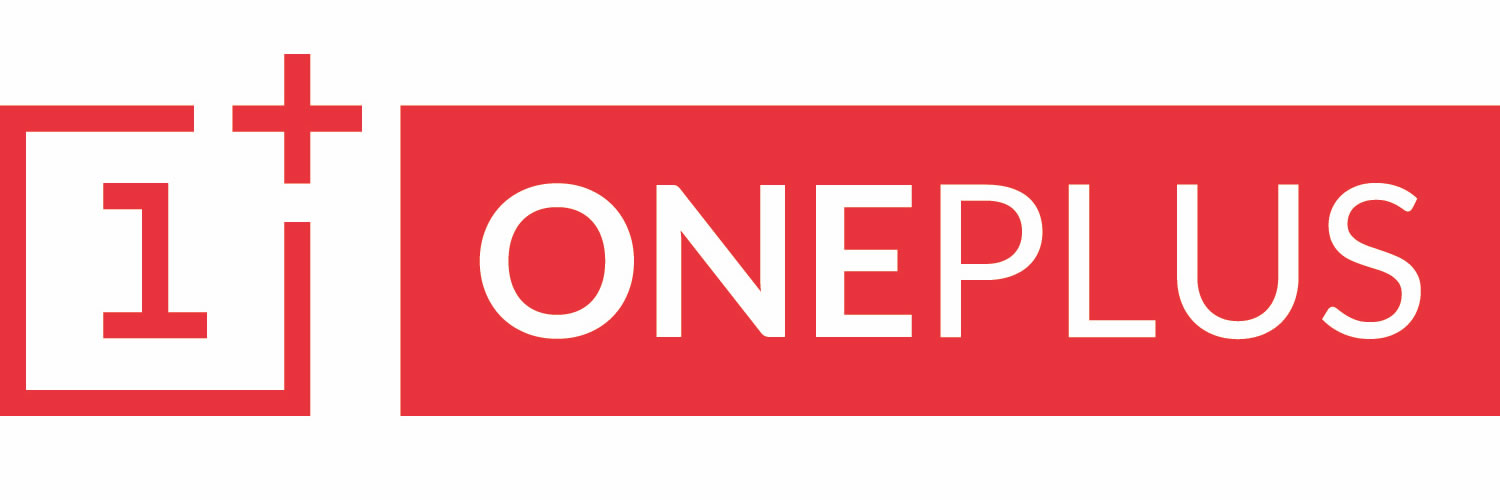
|
OnePlus 13, OnePlus2, OnePlus X, OnePlus 13, OnePlus 13T, OnePlus 13. |
Samsung |
HTC |
Xiaomi |
Sony |
Oppo |
Lenovo |
Motorola |
Huawei |
Nubia |
Meizu |
Vivo |
LG |