![]() One management tool for all smartphones to transfer files between PC & iOS/Android devices.
One management tool for all smartphones to transfer files between PC & iOS/Android devices.
The need to backup data has become more relevant today. As long as the backup is concerned, only the call logs are the things whose backup is not possible on your email account. Google do backup a lost. It enables you to backup messages, contacts to Google account, but, not call logs. In case of suffering data lost, it is necessary to take a proper backup of your Android phone Call Logs.
For that there is a simple, small but very useful app called Syncios Data Transfer . This app helps you in backing and restoring all your Call logs history. It safely backups the files and stores them on your computer local hard drive. You can restore them back or to the new phone whenever you want.
Let’s see some more features of this Android call-logs backup tool.

Step 1. Download and install Syncios Data Transfer on your Windows or Mac computer. Connect your Android phone to computer with USB cable. One the homepage, click Backup .
Download
Win Version Download
Mac Version
This call log backup app works for HTC, Samsung, Sony, LG, Motorola, Huawei and other Android Phones.
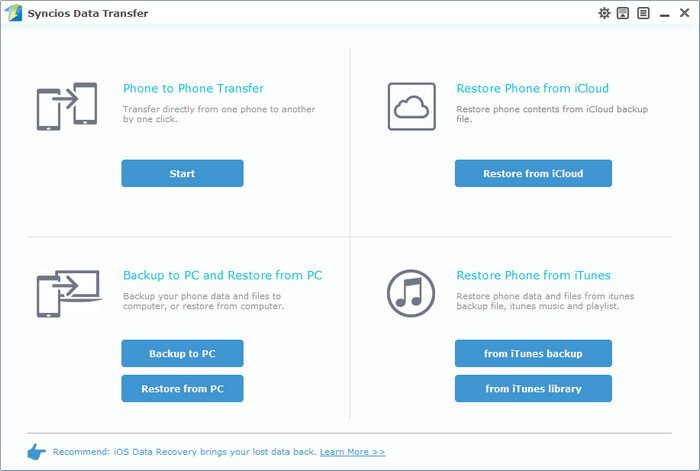
Step 2.Now select Call Logs on the checkbox. Click Start Copy to copy call history from your android phone to computer.
Tips: On the right side of the pane, you will also have the option to change or choose the location of the backup data. Select the [...] button that appears beneath the computer icon and select the location where you would like all data to be saved.
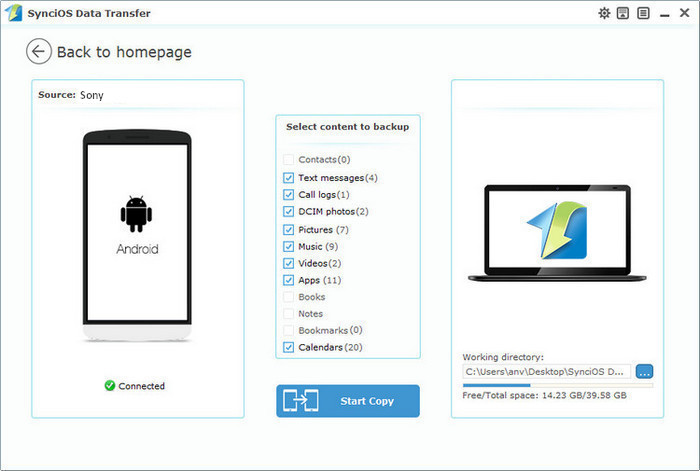
Step 3. The Backup will complete within a minute and a popup message will be shown. Tap on Ok to close it..
Tips: With Syncios Data Transfer, you are able to restore your previous backup files without any quality loss anytime and anywhere you wanted. To recover call logs, naviagte to "Restore" on the homepage. Then, You are enabled to select your previous backup files from the left panel . Check data you would like to move to your Android on the middle checkbox. Click Start button, all of your selected files will be restored to the target device.
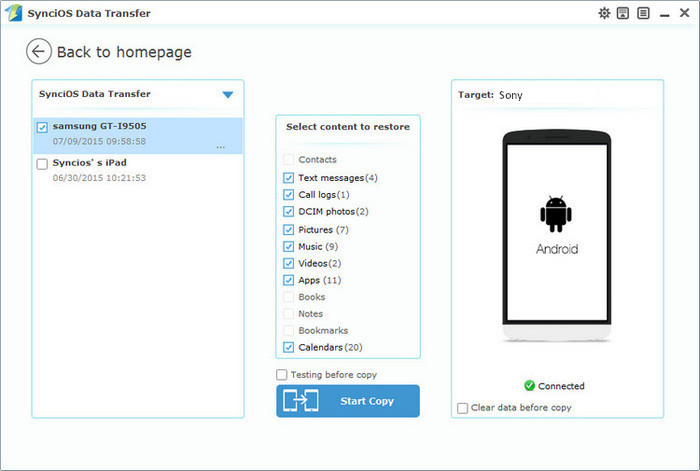
Tags: How to backup Android call logs; backup Android call history; sync Samsung call logs to computer; Copy call logs from android phone to computer; Backup HTC call logs; Backup LG call logs; How to transfer Samsung Galaxy call logs to computer; Call history backup app; Android call logs backup app; Samsung Galaxy Call logs backup app; Backup Motoroal call history on computer; Backup call logs in XML file. Print call logs from Android.
Related Articles