 >
iPod>
>
iPod>
How To Transfer iPod Song to PC without iTunes
iPod has come out for more than fifteen years, its fashion appearance and the convenience of carrying music form won the heart of everyone. With the iTunes Store you can load up your iPod with your favorite songs but what about without iTunes? Syncios Mobile Manager and Syncios Data Transfer both create a platform to transfer music without iTunes for your iPod. The specific tutorial is under below, let's start to learn these!
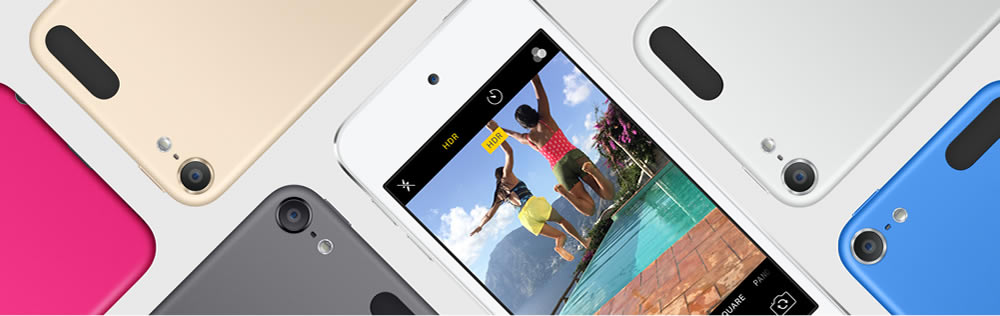
Tips: iTunes components are necessary for the installation of Syncios; however you should be noted that never initiate iTunes when you launch Syncios.
Solution 1: Transfer iPod Music to PC via iTunes
Step 1Connect your iPod then run iTunes. Warning! If iTunes loads when you plug in your iPod, and is set to automatically sync your entire library (erasing files from your iPod), you MUST stop it — hit the little "X" in the upper right hand corner of the window.
Step 2Now open your iPod. It should show up on "My Computer" as a "Portable Device", right click and choose "Open".
Step 3By default, Windows hides hidden files and folders (thus the name). Go to Folder Options (Control Panel > Appearance and Personalization), and on the View tab, check "Show Hidden Files and Folders".
Step 4Open Control Panel > The music is stored (in current iPods) in the directory "\iPod_Control\Music". This may have a lot of odd looking stuff in it — it doesn’t matter; select everything and drag and drop them to a folder on your hard drive.
Step 5Go to iTunes Preferences, and under the Advanced tab, check "Keep iTunes Music Folder Organized" and "Copy files to iTunes Music Folder when adding to the library" (settings move around a bit between versions of iTunes, but these settings will be there somewhere).
Solution 2: Selectively Transfer iPod Music to PC
 Syncios Mobile Manager
Syncios Mobile Manager
Syncios Mobile Manager is an easy-to-use and powerful iOS & Android Mobile manager, which is well-designed for users who want to manage device contents on PC. It allows you to export contacts, apps, photos, music, ringtone, videos, SMS messages, eBooks and more.
- Sync iPhone files to computer & copy iPhone contents to iTunes;
- Import & export Video/Photo/Ringtone/eBook between PC and iPhone;
- Backup iPhone Contacts, SMS, Call history, etc.
- Manage Apps , application documents between PC and iPhone;
- Create, delete and edit photo albums to your preference;
- Make iPhone ringtones;
- Add and edit playlist to manage and classify music and videos.
Step 1Run Syncios Mobile Manager
On the start-up interface of Syncios Toolkit, please choose Mobile Manager to install Syncios Mobile Manager. After the installation, tap Mobile Manager again to launch Syncios Mobile Manager.
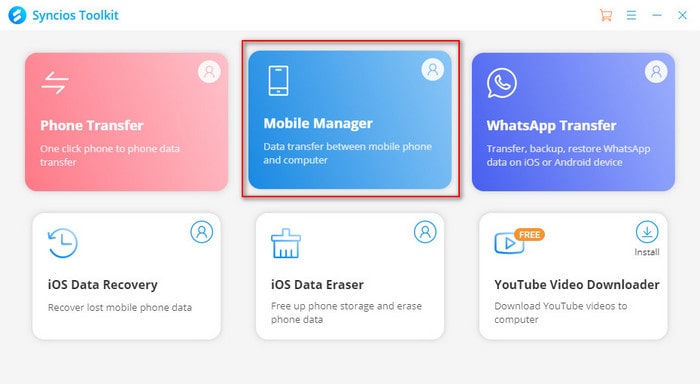
Step 2Connect iPod to Computer
Connect your iPod to the computer via a USB cable. (Any detection problem, please check our iOS tutorials). Once your device is successfully detected, the basic information of your iPod will be displayed on the screen.
Step 3Go to 'Music' Option and Choose Music File
Tap on Music option on the top menu bar and all the music files of your iPod will be displayed on the interface. Now you can either select all of the music files of simply tick off what you want to back up to PC.
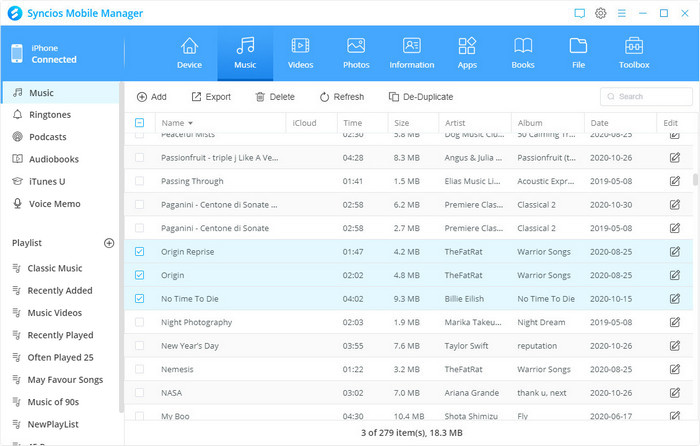
Step 3Click 'Export' and wait till complete
After you select your desired music files, simply tap on Export button. A popup window will show up which enables you to choose saving path and then click on Export to confirm. After a while, you can go and check on your computer.
Soluton 3: One-click Transfer iPod Music to PC
 Syncios Data Transfer
Syncios Data Transfer
Syncios Data Transfer is a professional iOS & Android synchronizing tool, which enables you to backup or transfer messages, contacts, call logs, music, video, audio and other files between iOS & Android devices and computer with only few clicks or directly phone-to-phone transfer.
- Backup phone data and restore in lossless quality.
- One click phone to phone transfer.
- Recover data from iTunes backup/iCloud data to iOS/Android devices.
- Multiple brand phones supported: Apple, Samsung, HTC, Sony, MOTOROLA, LG, HUAWEI, ZTE, Xiaomi and more.
Step 1Run Syncios Data Transfer
To begin with, start Syncios Toolkit on your computer after its installation. On the main interface, choose Phone Transfer to install the Syncios Data Transfer. After the installation, tap Phone Transfer again to launch Syncios Data Transfer.
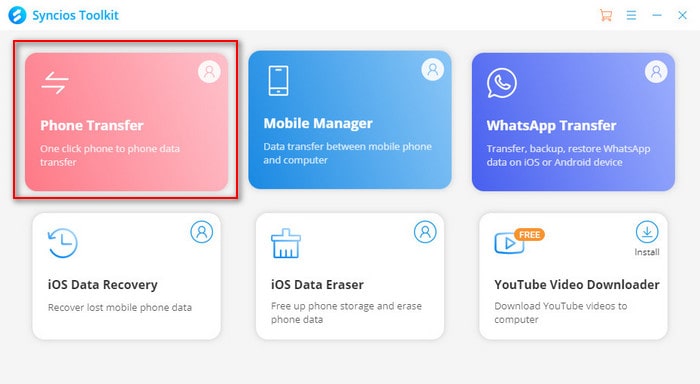
Step 2Connect iPod to Computer
Select 'Backup' option and connect your iPod, iPod Touch to your computer via USB cable. (Any detection problem, please check our iOS tutorials). Once it connect successful, your iPod will show on the left side of the primary window. Click 'Next' for the next step.
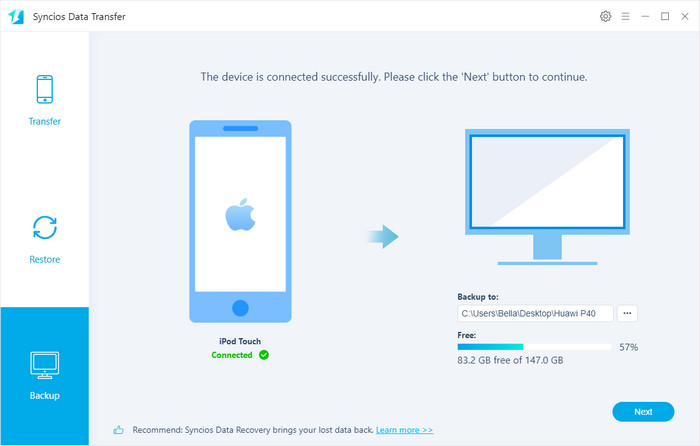
Step 3Select 'Music' option, Click 'Start Copy'
In the middle of the interface, all contents of your iPod are shown on it. Select the 'Audio' checkbox and click 'Next' button. After a few minutes, all your music files will be copied to your computer.
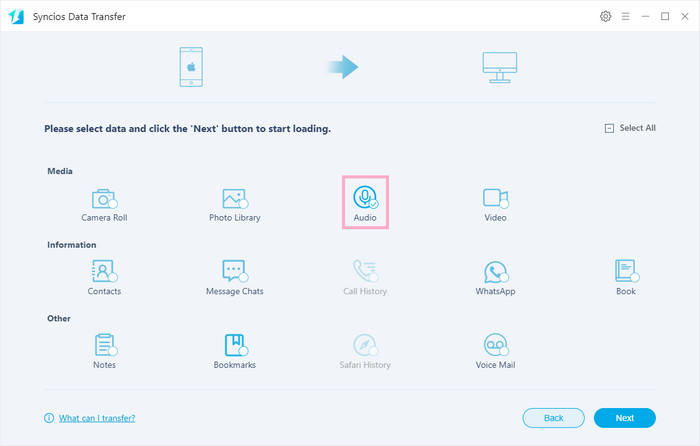
You can also learn from a video tutorial:
Summary
Above we mentioned how to back up iPod music to PC via iTunes as well as selectively and one-click transfer iPod music to PC without iTunes and you can choose the one that suits you best. If you just want to make data backup as easy as possible, we highly recommend Syncios to you! More importantly, you won't be afraid of overwriting. Have more ideas about music transfer? Just leave your comments below!

