![]() One management tool for all smartphones to transfer files between PC & iOS/Android devices.
One management tool for all smartphones to transfer files between PC & iOS/Android devices.
iTunes could be your priority choice for backup iPhone. By default, on one hand, iTunes syncs with iPhone when plugged into computer and easily backups all iPhone data like photos, videos, contacts, SMS messages, and etc. One the other hand, uers are not allowed to get access to or preview to iTunes backup files, which means Apple doesn’t allow you to selectively restore iPhone data from an iTunes backup. Fortunately, there are two third-party software can meet your need.
The Syncios Data Transfer enables you to restore iphone data from any iTunes backups by one click or selectively. It transfer contacts, music, videos, photos, bookmarks, call logs, text messages, imessages, notes from iTuens to iPhone, iPad without any quality loss. Besides, with this tool, you are also able to restore iTunes backup files to any Android devices.
Step 1 Connect your iPhone to computer and launch the data transfer program. Connect your iPhone/iPad/iPod to PC. Click on Restore
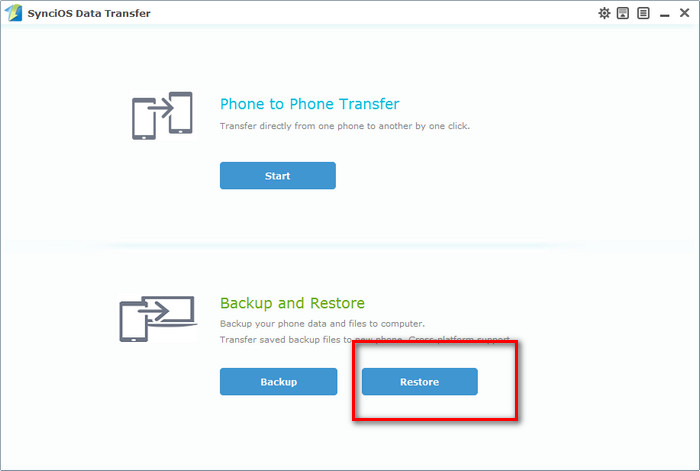
Step 2 Select iTunes backup files Tab in the drop-down list on the left column. All iTunes backup files will be scanned out and listed in categories for you. Choose the one of your previous backup files, after a few seconds, then you are able to tick to restore contacts, photos, music, videos, sms etc in the middle. Then, click on Start Copy
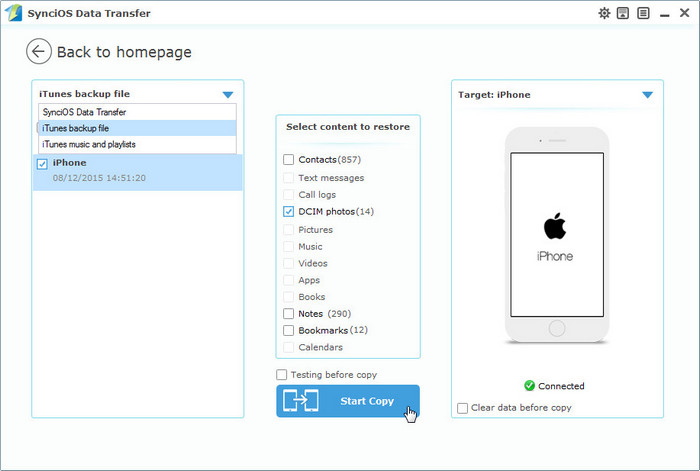
Step 3 The restoring process takes only few minutes. Please do not disconnect your device before it done.
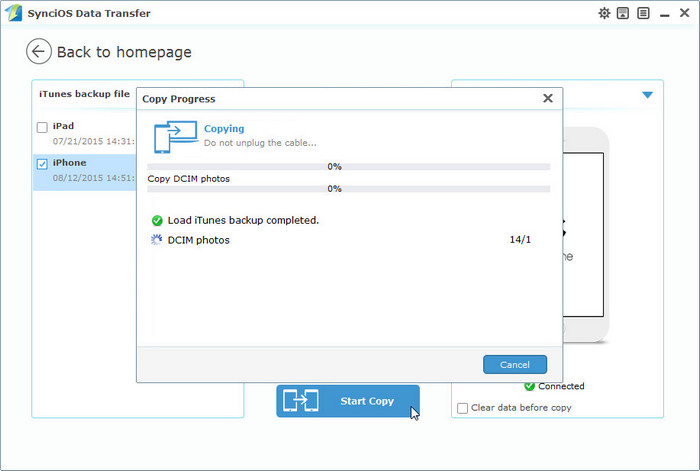
Besides allowing you to restore iTunes backup data to your iOS Devices, you can also use Syncios Data Transfer to make backup to keep your Phone data safe and secured and restore at any time when you need, as well as share data among iPhone, iPad, iPod Touch. Simply download and have a try.
Supported Data : Photos, Music, Videos, Apps, Contacts, Messages, iMessges, Ebooks, Call History, Notes, Safari Bookmark
Files Can Be Backed Up: Camera Roll, Photo Stream, Photos, Music, Videos, Apps, Ebooks, Contacts, Messages, Call History, Notes, Safari Bookmark, File System
Supported file types: Music, ringtone, Movie, TV Shows, Podcast, iTunes U, Ebooks, audiobook, Pictures(Photos), Camera Shot Files, Contacts, Image(JPG, JPEG, PNG, BMP, TIF, TIFF), Video(MOV, M4V, MP4), app(IPA), Audio(MP3, M4A, WAV, AIFF, M4R, M4B).
The iOS Data Recovery program offers 3 recovering mode, which allows you to restoring iPhone data from iTunes and iCloud backup selectively. It supports retrieving 10+ kinds of iOS contents including Photos, Videos, WhatsApp Messages, Notes, Contacts, Reminders, Calendar, etc. What's more you are able to prevew iTunes backup files before performing restoring.
Download
Win Version
Download
Mac Version
Step 1Run the Data Recovery software and click on "Recover from iTunes backup file", choose the one backup file for you iPhone, iPad, iPod that you have synced with iTunes before and then click Start Scan. Once the scan process finished, all contents from the iTunes backup file like contacts, messages, notes, photos etc will be displayed in category. You can preview them right now.
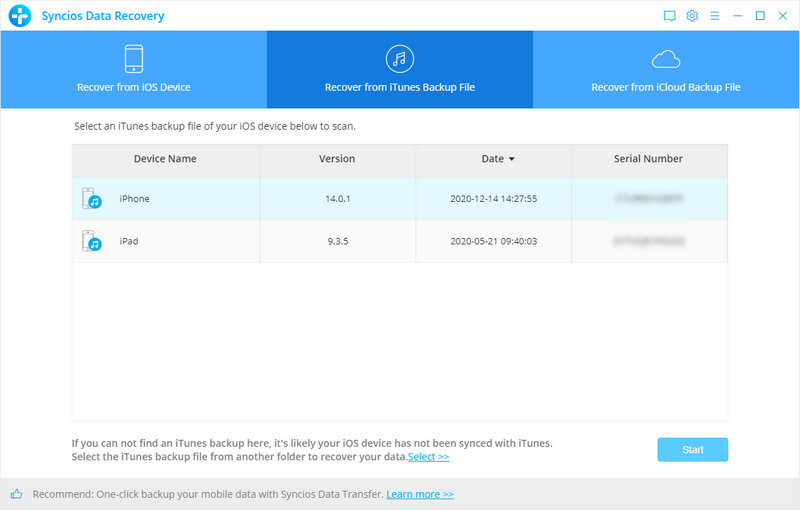
Step 2To restore iPhone from iTunes backup, previews your iTunes backup and select certain items you would like to restor. Click "Recover" button.
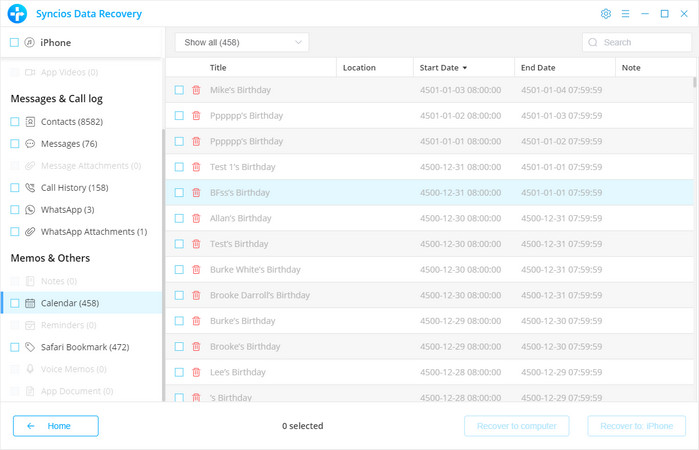
You can choose to extract backup files to PC or put them back to you iPhone, iPad, iPod, just select one form "recover to computer" or "recover to device" options.