![]() One management tool for all smartphones to transfer files between PC & iOS/Android devices.
One management tool for all smartphones to transfer files between PC & iOS/Android devices.
If you are an iOS user, iCloud and iTunes are possibly the tools that you used most to backup your iOS device. Since iTunes and iCloud has many advantages, iCloud supports automatic backup which seems to be very convenient, and iTunes supports unlimited data backup to your local disk. Both of them ensure you to backup nearly everything on your iOS device. However, like a coin has two sides, iTunes as well as iCloud have limitations under some situations. For example, iCloud has limited free space and it takes long time to backup data, what's worse, you can only use iCloud backup to setup a totally new iOS device, otherwise, you need to reset the device to start over; iTunes can only backup everything on your device and it will erase everything on your device when you restoring the backup to device. So if there is an alternative that could solve these issues?
Syncios Data Recovery, a comprehensive data recovery tool for iOS devices, provides 3 recovery modes to help iOS user retrieve data, including Recover from iCloud backup, Recover from iTunes backup, recover deleted data from iOS device directly. Unlike iTunes or iCloud, you are able to preview the data saved on iCloud or iTunes before you decided to recover them, and you can selectively restore specific data from iCloud/iTunes backup. Now let's check the details below.
Download
Win Version
Download
Mac Version
Step 1. Download and install Syncios Data Recovery
Firstly, download and install Syncios Data Recovery on your PC, start it. Choose Recover from iCloud backup file on the main interface. Then you need to sign in your Apple ID when the first time you access iCloud backup with Syncios Data Recovery (If you have downloaded the iCloud backup with Syncios Data Recovery before, you can directly click on Scan button). And all of your iCloud backup files will be displayed here after you login. Choose your desired one then click on Next.
Download
Win Version
Download
Mac Version
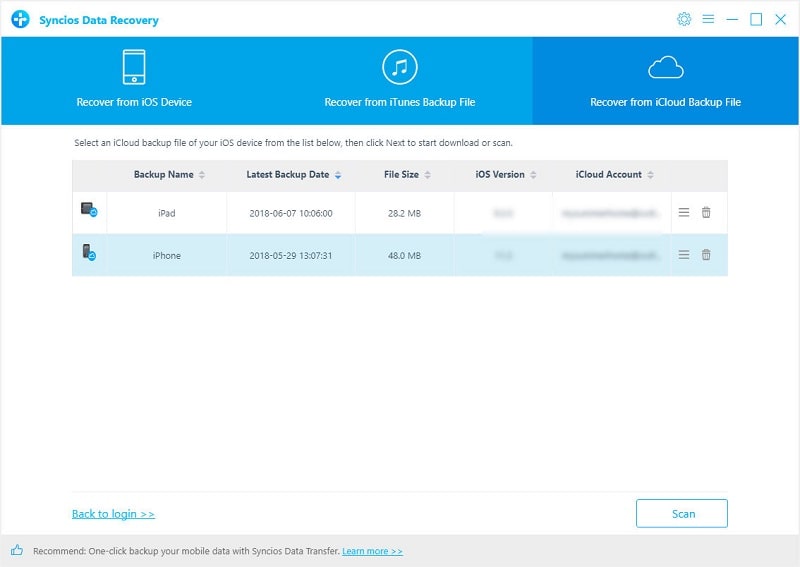
Step 2. Download desired data from iCloud backup
Now you are allowed to choose the type of files that you would like to download, choose your desired ones or simply check Select All option to download all backup files from iCloud backup. Click on Next button to continue, it will start downloading selected contents. The time needed depends on how much data you selected, please be patient.
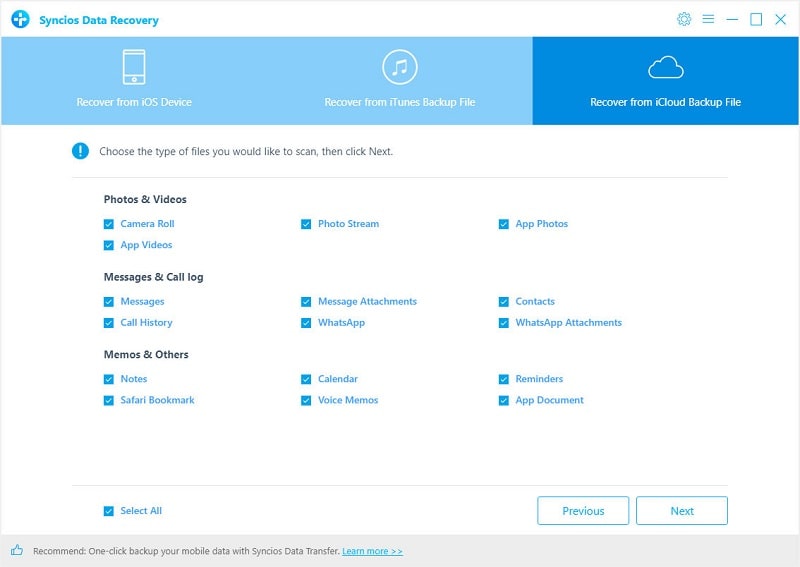
Step 3. Recover iCloud backup files to iPhone 16 (Max)
After data downloaded, all selected iCloud backup files will be displayed on the panel, you can click on each category to preview them. Connect your iPhone XS (Max) to the program and choose the items you'd like to recover, click on Recover to device button to recover the iCloud backup files to iPhone 16 or iPhone XS Max. After a while, all selected data will be restored successfully to your iPhone XS or iPhone XS Max, your device might need a reboot to finish the recovery process.
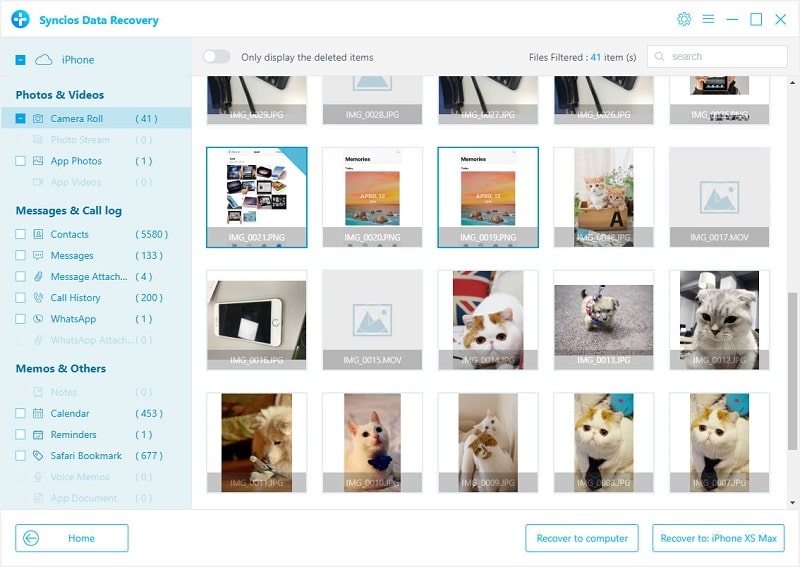
Step 1. Download and install Syncios Data Recovery
Similarly, download and install Syncios Data Recovery on your PC, start it. Choose Recover from iTunes backup file on the main interface. And Syncios will list out all iTunes backup you've made on your PC. If you changed the default path of iTunes backup, you can manually select the folder by clicking on Select button on the bottom of the panel.
Download
Win Version
Download
Mac Version
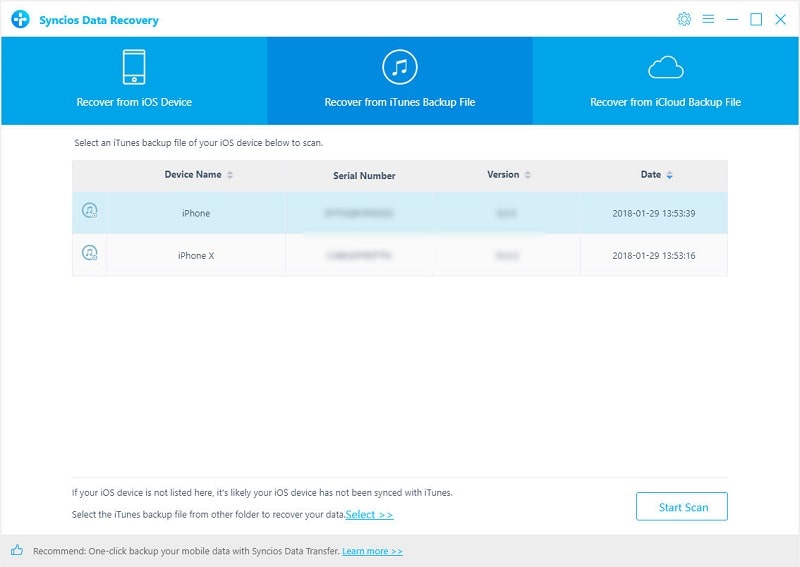
Step 2. Load iTunes backup files
Select an iTunes backup file and click on Start Scan button, then you will be asked to choose the type of files you'd like to scan, choose your desired ones or simply check Select All option, click on Next button to continue, it will load selected data from iTunes backup file and then list them out. The time needed depends on how much data you selected, please be patient.
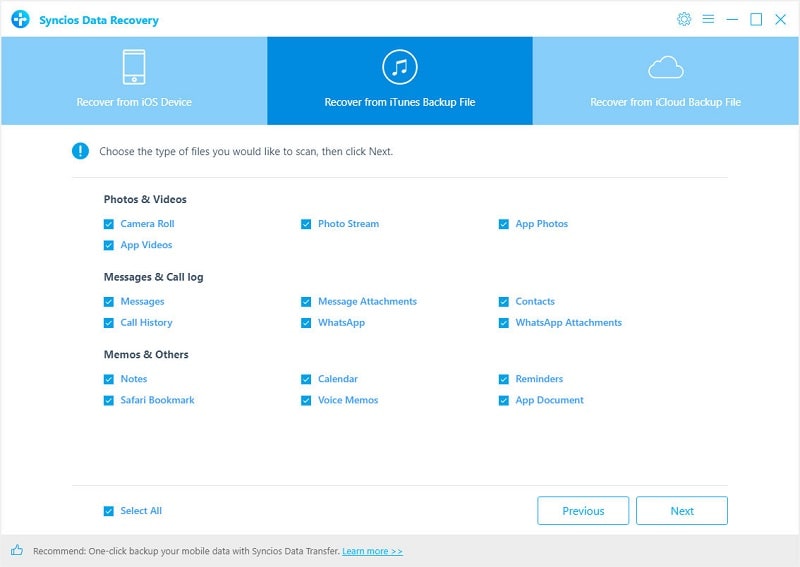
Step 3. Restore iTunes backup files to iPhone 16 (Max)
After Syncios loaded all selected data, then you are allowed to preview them. Connect your iPhone XS (Max) to Syncios Data Recovery via an USB cable, and check all your needed data, click on Recover to device button to recover them to your iPhone XS (Max). After a while, all selected data will be restored successfully to your iPhone XS or iPhone XS Max, your device might need a reboot to finish the recovery process.
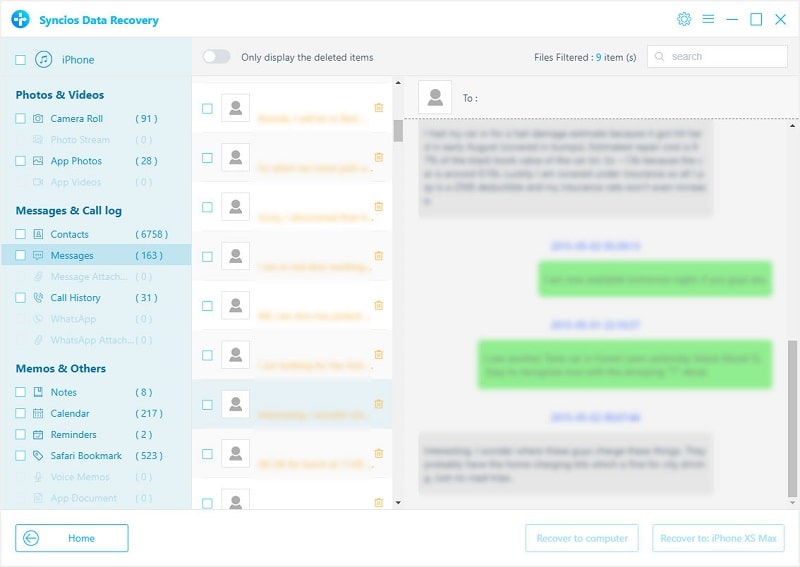
As you can see, Syncios Data Recovery makes it really convenient to restore iCloud backup or iTunes backup file to your iPhone XS (Max). Besides of restoring data from iTunes backup or iCloud backup, Syncios Data Recovery also supports recovering deleted data from iOS device directly. Here's how.
Step 1. Download and install Syncios Data Recovery
Firstly, download and install Syncios Data Recovery on your PC, start it. Choose Recover from iOS device mode on the main interface. Then you will be asked to connect your iOS device. Simply connect your iOS device to the program via an USB cable then click on Start.
Download
Win Version
Download
Mac Version
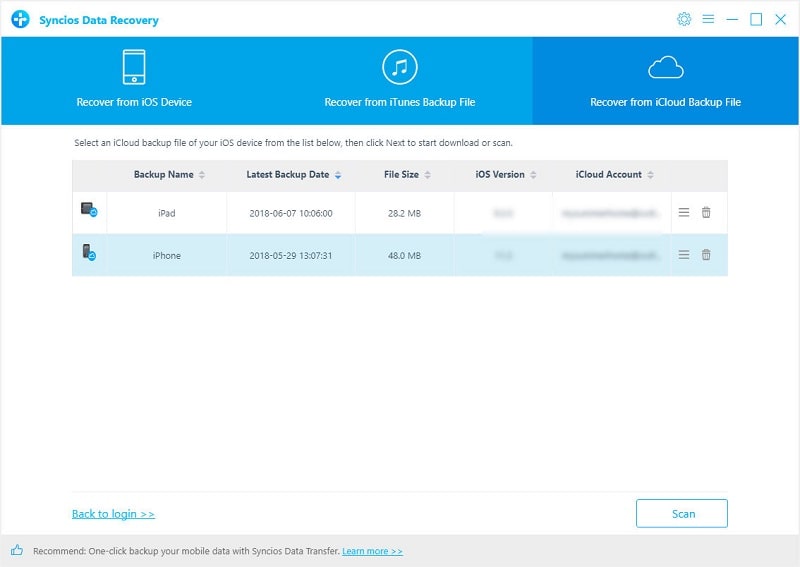
Step 2. Scan your iOS device
Now you are allowed to choose the types of files that you would like to recover, for example, if you want to recover deleted photos, you just need to check Camera Roll option. So simply choose your desired ones or check Select All option, click on Next button to continue, it will start scanning your device.
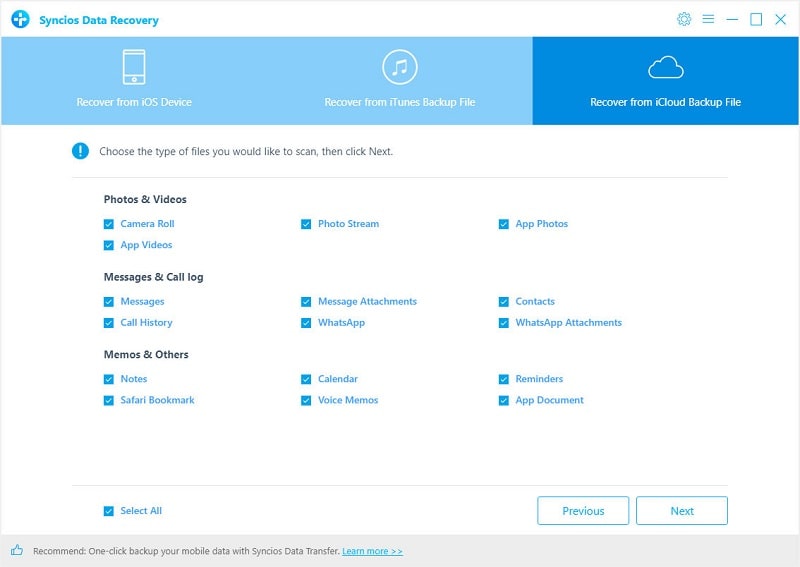
Step 3. Recover deleted files to device
After Syncios finished scanning device, all found data including deleted ones will be displayed on the panel, you can click on each category to preview them. If Syncios Data Recovery found your desired data, check the items on the panel, click on Recover to device button to recover them to your iOS device. After a while, all selected data will be restored successfully to your device, and your device might need a reboot to finish the recovery process.
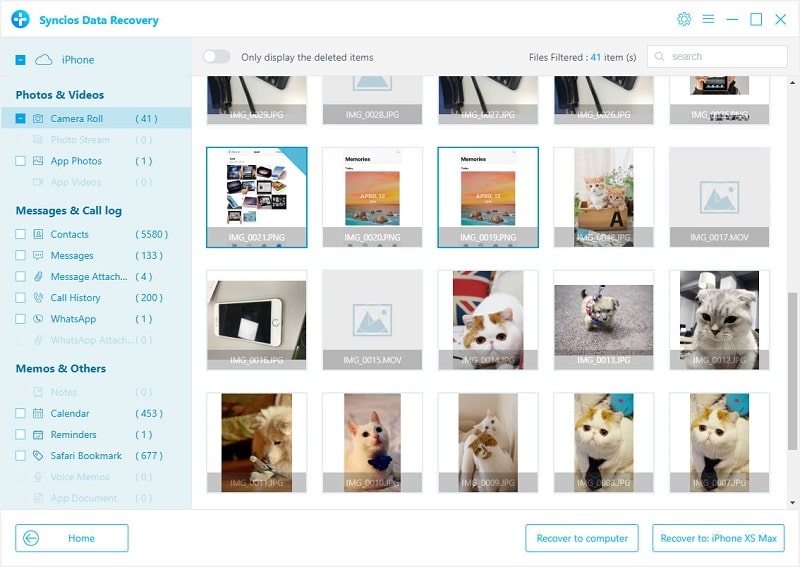
Of course, the success rate of data recovery depends on many factors, we can't ensure you that your lost data must can be located. The earlier you use Syncios to scan your device, the easier to locate your lost data. So it's recommended to scan your iOS device as soon as possible when you deleted your data by accident.
All three modes have been introduced to you. If you are in need to restore specific data from iCloud or iTunes backup file, or you want to recover your lost data, we sincerely recommend you to have a try on Syncios Data Recovery. Of course, if you still have some questions or you encountered some problems while using Syncios Data Recovery to recover your data, please feel free to leave a comment below or directly contact us, we will get back to you to help you out immediately.